How to link an orphan product to a category?
Applicable to : Merlin Backoffice ™ and PrestaCategorie addons (tuto and screen shots made with PrestaCategories)
What is an orphan product?
Any product has one and only one category by default.
Sometimes you can have one or more orphaned products, ie no default category defined or existing. This is a default that you can repair very easily thanks to PrestaCategories. Without this tool the only way is to go hack in the database.
In the example below, you have 2 orphaned products:
The one belonging to category 15 which is non-existent (see table of the existing source categories in the table at the top left of the screenshot) and that belonging to the category 0 that is to say which is not attached to any category :
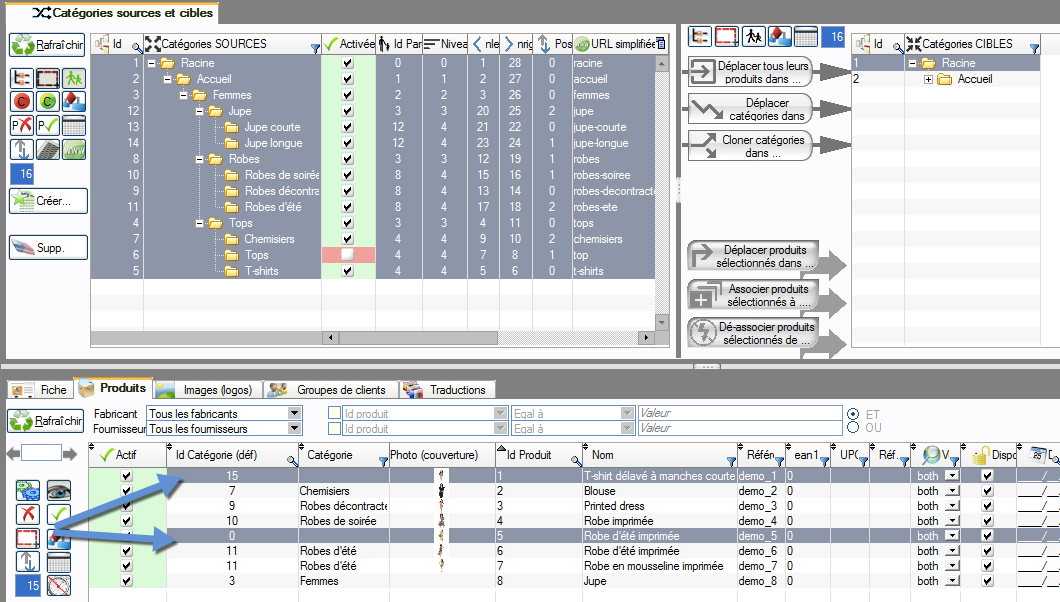
Reminder of the usual method to move one or more products:
The traditional method of selecting products:
- To move them to another category by having selected in the target categories, the place where you want to put them here for example in category 12 "skirts"
- Then clicking on the button "Move the selected products in ..."
This method does not work for orphaned products.
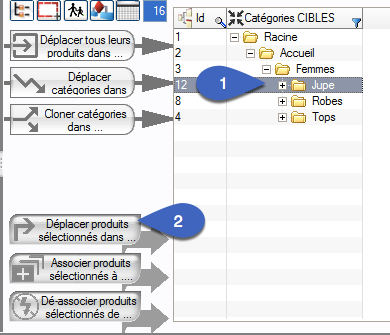
The problem, this method only works for products with a well-defined default category. It does not focus on orphan products.
The solution for recovering orphaned products:
There is a comprehensive solution that repairs all orphaned products at the same time:
To do this go into the side control panel,
- Then in "Calculation Options and Scripts"
- Click on the "Repair tree" tool: this opens the repair window of the tree and of the missing links. This window contains a set of tools that make it possible to repair things full. Here we see only one tool:
- Make sure to uncheck everything (by clicking 1 or 2 times on All check / uncheck)
- Then go to "repair orphan products"
- Then click on "attach" them: by default it will link the orphaned products to the root of the shop.
- But it is also possible to indicate the number of the category in which the products are to be attached, for example 12.
- Click Repair and answer "Yes Continue"
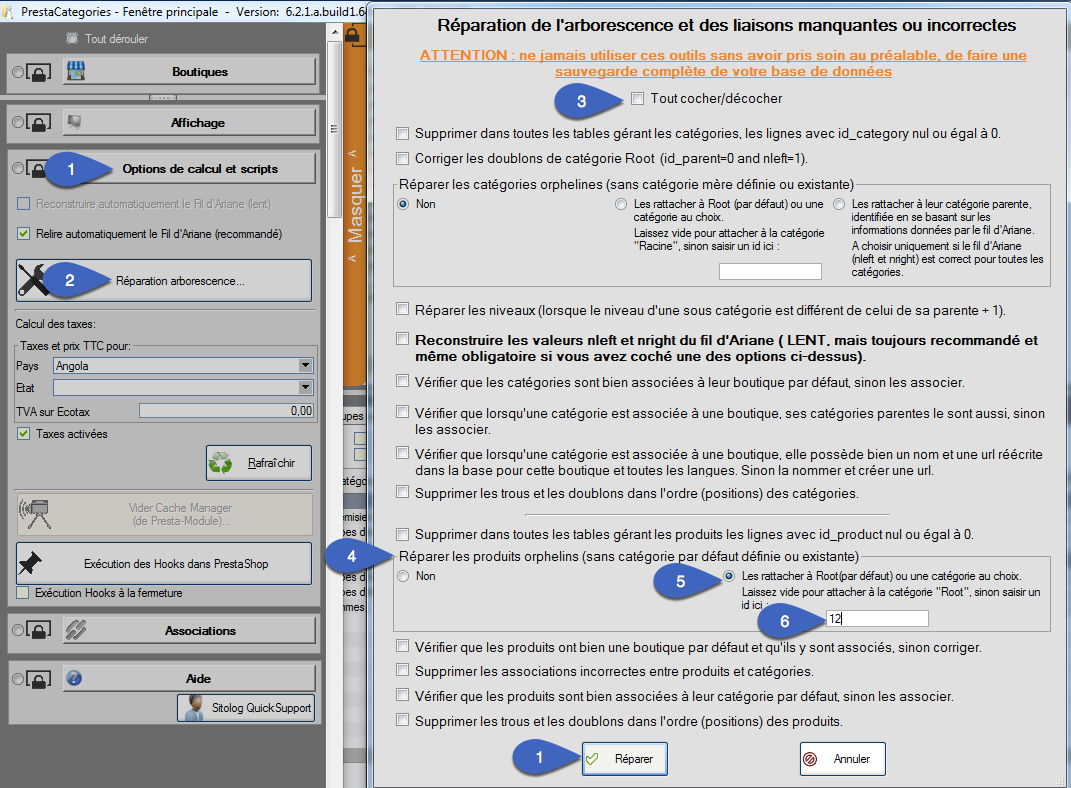
It can be seen that the 2 orphan products have been classified in category 12:
Before repair:
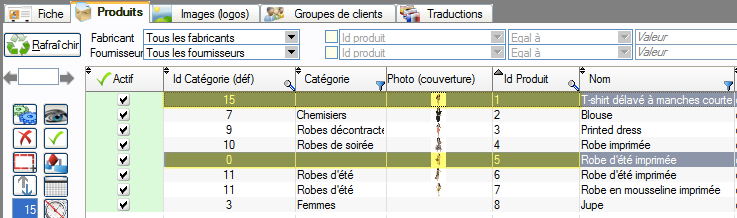
After repair:
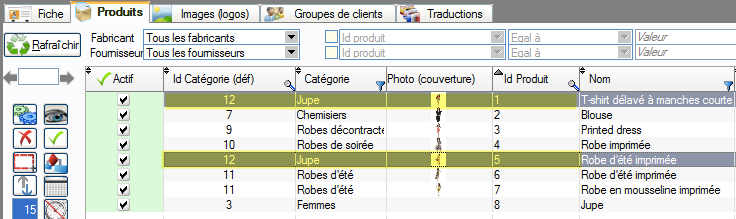
As you may have guessed, this tree repair tool and missing links is capable of many other things, and especially to repair a completely broken tree. You will see this on other tutorials.
Next week we will see how to define the order of display of declinations in your product pages, thanks to PrestaPricing.
Category's other articles Mass management of PrestaShop products
-
How to mass-produce products in PrestaShop
How to
Creating products in PrestaShop one by one is a thankless and time-consuming task. Here's how to make your life a lot easier
-
How to apply a change to all products without displaying them?
How to
This very simple and very fast method allows you to modify all products without displaying them, using Sitolog Merlin Backoffice ™ PrestaShop addon
-
Three methods for enabling and disabling products
How to
Discover three ways to very quickly enable or disable a selection or all products by category, with the famous PrestaCategories PrestaShop addon
-
Management of custom fields in Prestashop
How to
Tutorial made of screen captures, showing how to configure Merlin Backoffice addon, to display and edit a custom column for any type of non standard field added by an external addon, override or code change
-
Mass edition of products on Prestashop to quickly associate the same value to a large number of products
How to
Here are pictures of how to make quick copy and paste in PrestaShop, or mass edition, to fill with the same value any property in a large number of products, with the MerlinBackoffice module
-
Prestashop accessories and related products module
Video
How to
Increase your sales by offering compatible accessories. Quickly create cross-associations between your products thanks to the Merlin Backoffice module, and its management of associated products | SITOLOG
-
Add a carrier and associate it with all PrestaShop products
Video
How to
Did you know that, with Merlin Backoffice, you can associate a new carrier with all or a selection of your products in just one click? This is an enormous time-saver compared with doing it one file at a time in PrestaShop
-
PrestaShop and barcodes
Guide
Finally, a complete barcode management solution for your PrestaShop store.
-
How do I delete products from a csv that lists IDs?
Trick
We'll show you how to delete a product list from a CSV or Excel file in your PrestaShop store
