How to apply a change to all products without displaying them?
Applicable to : Merlin Backoffice ™, PrestaPricing (screen shots made with PrestaPricing)
Classical bulk change technic :
- Selecting a group of categories
- All their products are displayed and selected
- Click on the calculator to display the mass changerbelow the table
Steps 4. 5. 6. and 7. show one possible use of the bulk modifier: For example here we apply 10% on the selling price and we click the + button to apply the modification:
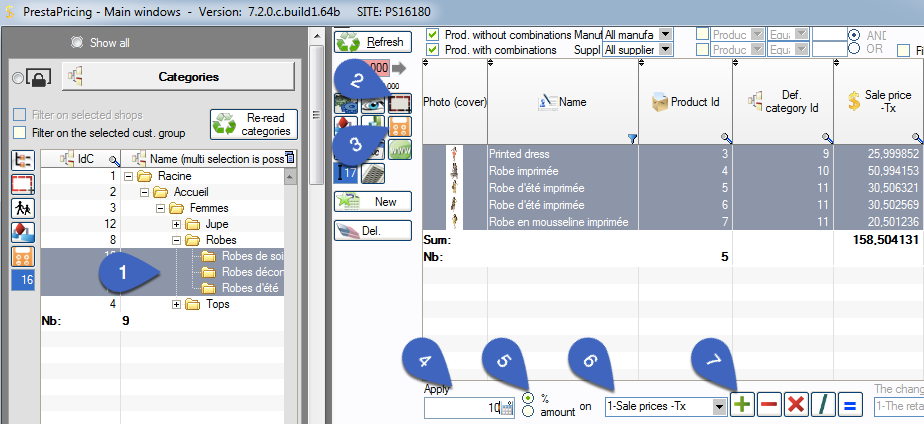
This technique works fine, but has the great disadvantage of having to display all the products of the selected categories, which can sometimes take a long time.
How to apply in mass a change to all products of multiple categories without displaying them?
This much faster method does not require to display all products :
- As before, select the categories
- Click on the calculator to the left of the category table: this will display the mass modifier on the products of the selected categories without needing to display any product.
- As previously, apply 10% on the sale price and click on the + button: 10% will then apply on the price of the products of the 3 selected categories.
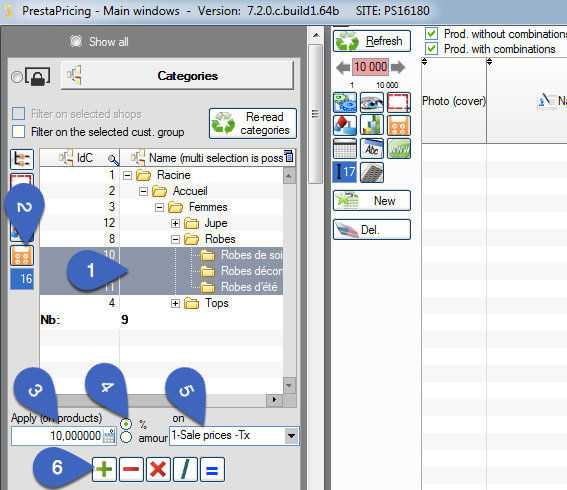
Next week, we'll show you how to change the display order of categories in the shop, using PrestaCategories.
Category's other articles Mass management of PrestaShop products
-
How to mass-produce products in PrestaShop
How to
Creating products in PrestaShop one by one is a thankless and time-consuming task. Here's how to make your life a lot easier
-
Three methods for enabling and disabling products
How to
Discover three ways to very quickly enable or disable a selection or all products by category, with the famous PrestaCategories PrestaShop addon
-
Management of custom fields in Prestashop
How to
Tutorial made of screen captures, showing how to configure Merlin Backoffice addon, to display and edit a custom column for any type of non standard field added by an external addon, override or code change
-
Mass edition of products on Prestashop to quickly associate the same value to a large number of products
How to
Here are pictures of how to make quick copy and paste in PrestaShop, or mass edition, to fill with the same value any property in a large number of products, with the MerlinBackoffice module
-
How to link an orphan product to a category?
How to
The solution using PrestaCategories or Merlin Backoffice addons to bulk repair all the orphan products of your PrestaShop in one click (assign a main category to all products without default category)
-
Prestashop accessories and related products module
Video
How to
Increase your sales by offering compatible accessories. Quickly create cross-associations between your products thanks to the Merlin Backoffice module, and its management of associated products | SITOLOG
-
Add a carrier and associate it with all PrestaShop products
Video
How to
Did you know that, with Merlin Backoffice, you can associate a new carrier with all or a selection of your products in just one click? This is an enormous time-saver compared with doing it one file at a time in PrestaShop
-
PrestaShop and barcodes
Guide
Finally, a complete barcode management solution for your PrestaShop store.
-
How do I delete products from a csv that lists IDs?
Trick
We'll show you how to delete a product list from a CSV or Excel file in your PrestaShop store
