How to associate or mass-add accessories to PrestaShop product sheets
An associated product, or accessory, is a second, complementary product that is suggested for purchase when the customer is on a product page (or later in the order process). Thanks to this concept, the retailer can easily increase the average basket value.
The classic example is the shirt retailer, who offers matching ties. But this applies to all fields, selling shoe polish with shoes, hubcaps with tires, installation packages with software, extended warranties....
How to associate products from PrestaShop admin (1.7)
It's not especially complicated, but hyper-long just for one association:
- Go to the "Catalog" section.
- Then go to the product list.
- Find the parent product.
- Don't forget to save if you're done with this product, otherwise start again at step 6 to add another accessory.
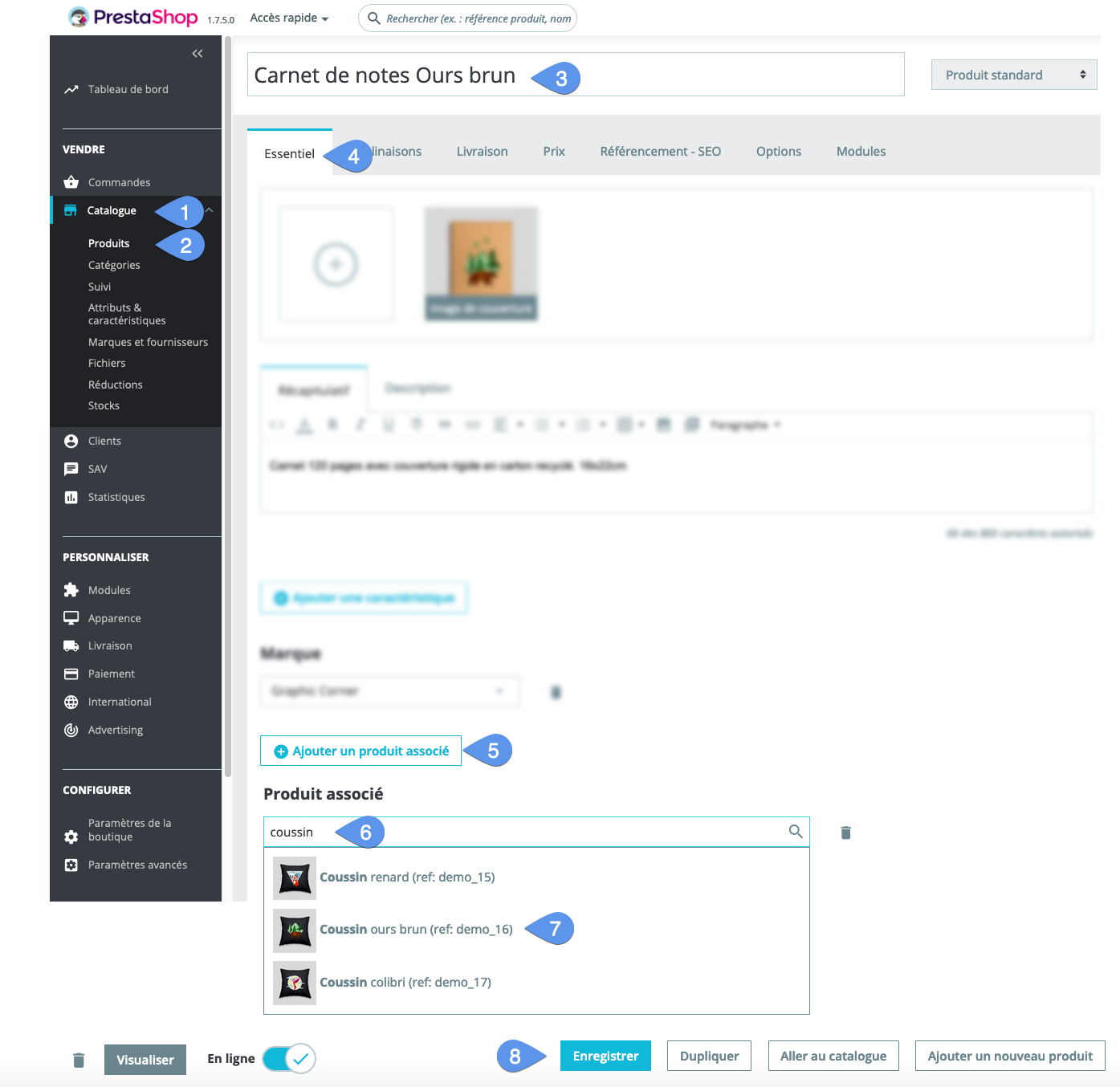
How to add accessories en masse (cross-association between products)
Nothing complicated with Merlin, and so much quicker:
- Display and select parent products.
- Select categories in which to search for accessories.
- Select all accessory products to link to parent products (there are various methods for quickly filtering them).
- Check one of the boxes in this column to make the parent-child association (products at the bottom become accessories to those at the top.
- One more click in one of the boxes in this other column to make a cross-mass association. Products at the top also become accessories to those at the bottom.
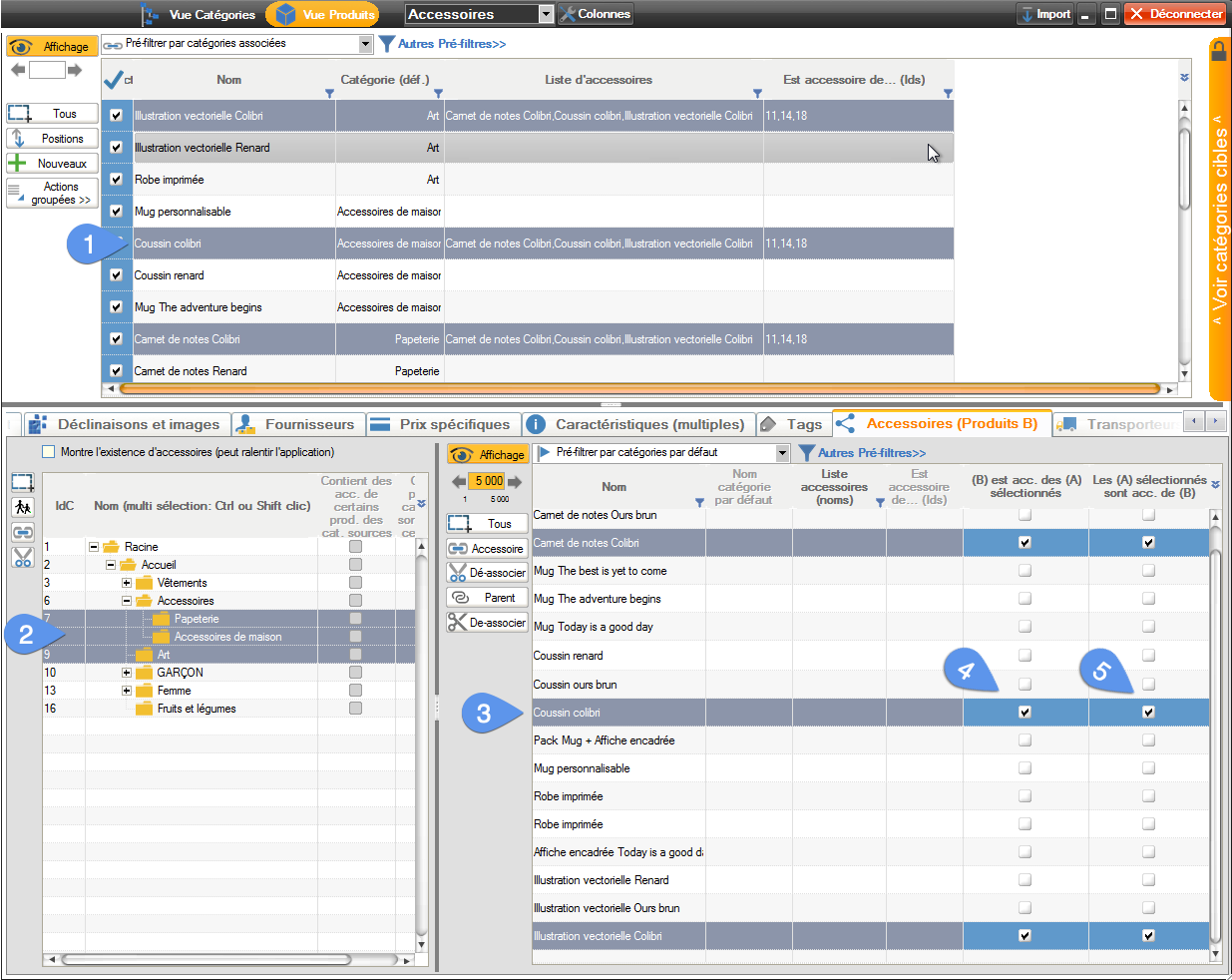
Here we've linked together all the products in the "Hummingbird" range. Increasing the chances, for example, that when we sell a cushion, we'll also sell the matching notebook and illustration. This is what we call cross-selling.
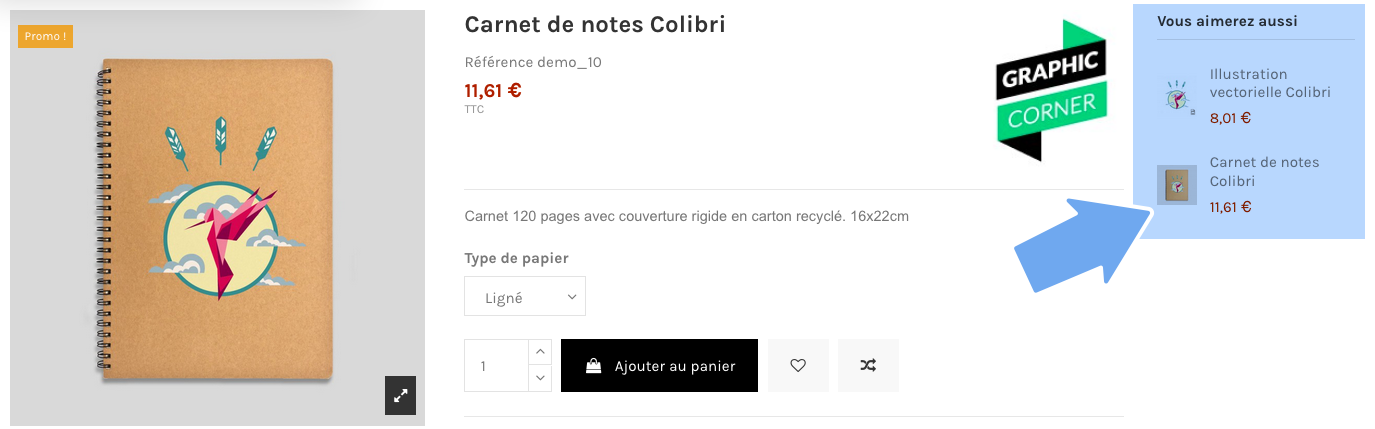
How to copy, share or merge accessory lists between products
Let's imagine for a second that you sell vegetables, and incidentally Swiss vegetable peels (not easy to find, but excellent! small idea for a commercial niche if you're tempted). In short, let's imagine that you have 5 different models of these famous knives and have already associated them with all your vegetables, thanks to Merlin or more patiently with PrestaShop.
And then, lo and behold, your wholesaler delivers 15 new varieties of old vegetables, so you'll have to redo 5x15, i.e. 75 associations.
Method 1, with PrestaShop, it's easy, just do 75 times the operation described in paragraph 1 :-)) See you tomorrow for the rest.
Method 2, with Merlin and the method described in paragraph 2. Already much better.
But there's a method 3 with Merlin, even faster, copy and paste the list of accessories from one of your current vegetables, to the 15 new products, in 4 clicks! :
- Select the 15 new items, plus an older one that already contains the accessories.
- In the "Accessories list" column (if necessary use the column configurator to add it), right-click in the cell containing the list of accessories to be shared.
- Choose the penultimate line of the menu, to paste this list into the other selected lines.
- Two choices are offered, by default the list is merged with any other accessories already associated with the target products. The second choice deletes existing associations and replaces them with those of the product used as a template:
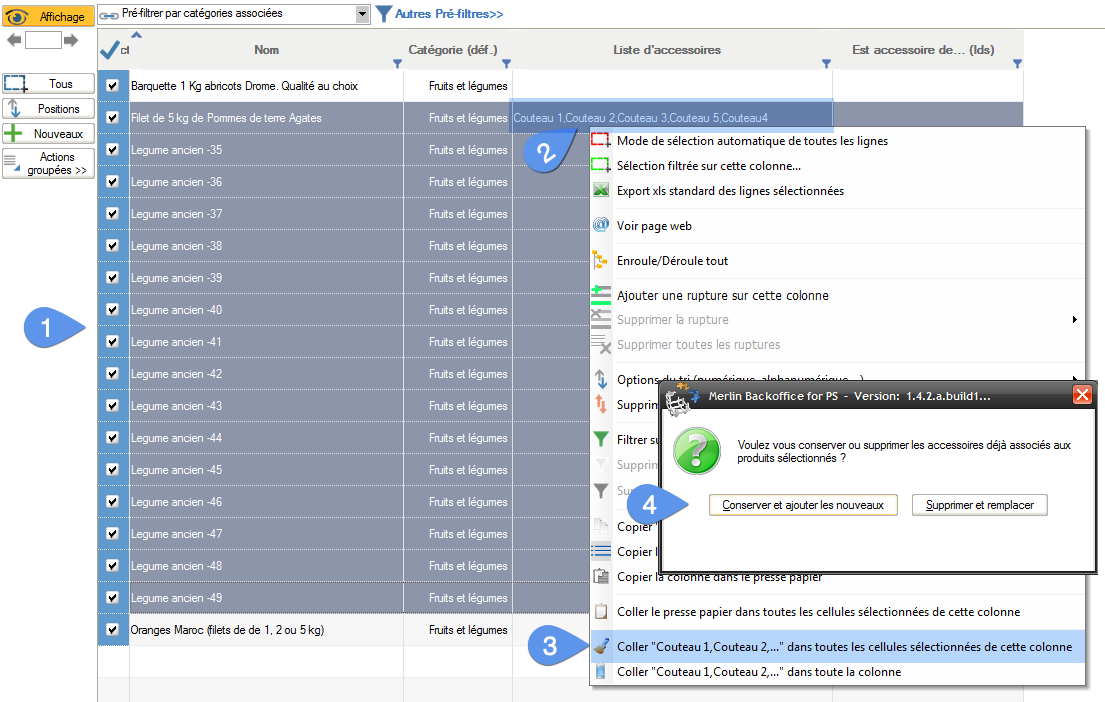
Video explaining step-by-step how to quickly associate products with the PrestaShop Merlin Backoffice module (in French)
This tutorial is structured in three main parts:
- How to make cross-associations between products in bulk.
- How to copy and merge accessory lists between various products.
- How to import accessory lists from CSV or Excel files.
What are you waiting for to boost your sales by offering accessories? Test our solution for free for 15 days:
Category's other articles Mass management of PrestaShop products
-
How to mass-produce products in PrestaShop
How to
Creating products in PrestaShop one by one is a thankless and time-consuming task. Here's how to make your life a lot easier
-
How to apply a change to all products without displaying them?
How to
This very simple and very fast method allows you to modify all products without displaying them, using Sitolog Merlin Backoffice ™ PrestaShop addon
-
Three methods for enabling and disabling products
How to
Discover three ways to very quickly enable or disable a selection or all products by category, with the famous PrestaCategories PrestaShop addon
-
Management of custom fields in Prestashop
How to
Tutorial made of screen captures, showing how to configure Merlin Backoffice addon, to display and edit a custom column for any type of non standard field added by an external addon, override or code change
-
Mass edition of products on Prestashop to quickly associate the same value to a large number of products
How to
Here are pictures of how to make quick copy and paste in PrestaShop, or mass edition, to fill with the same value any property in a large number of products, with the MerlinBackoffice module
-
How to link an orphan product to a category?
How to
The solution using PrestaCategories or Merlin Backoffice addons to bulk repair all the orphan products of your PrestaShop in one click (assign a main category to all products without default category)
-
Add a carrier and associate it with all PrestaShop products
Video
How to
Did you know that, with Merlin Backoffice, you can associate a new carrier with all or a selection of your products in just one click? This is an enormous time-saver compared with doing it one file at a time in PrestaShop
-
PrestaShop and barcodes
Guide
Finally, a complete barcode management solution for your PrestaShop store.
-
How do I delete products from a csv that lists IDs?
Trick
We'll show you how to delete a product list from a CSV or Excel file in your PrestaShop store
