How to add, modify and delete specific prices in PrestaShop
Specific prices are very important in PrestaShop. It's thanks to them that you can set up promotions and sales, displaying crossed-out prices.
But not only that. They can also be used to create quantity discounts (the famous "price from x units purchased"), country-specific prices or prices for specific customer groups.
.
The different types of special prices
There are three main types of specific prices:
- Those valid over a given period (from such and such a date to such and such a date), which is the typical case of discounts or reductions during sales periods.
- Those valid from a certain quantity of the product purchased, i.e. quantity discounts.
- All others, valid only in a given country or for certain customers only, sometimes called special awards.
Uspecific price can be set in three different ways:
- By applying a value discount, exclusive of tax or VAT (e.g. -5€ VAT on the sales price inclusive of tax). This displays two prices on the site, the new one and the old one, crossed out.
- By applying a percentage discount (e.g. -5%). This also has the effect of displaying the old crossed-out price below the new price.
- It can also contain a new value for the base price excluding VAT, which will directly replace the product's base price excluding VAT (e.g. €70 excluding VAT instead of €75 excluding VAT). This does not create a crossed-out price. Customers don't even see that they're benefiting from a special price. This technique is therefore mainly used to create special prices for groups of customers (e.g. pro vs. private) or for a specific country.
How to apply a specific sliding-scale price in PrestaShop
Let's take an example: let's imagine that we want to apply a 5% discount to a product for the whole month of April, when purchased in a minimum package of 5, and only for our Swiss friends. Here's how to do it in the PrestaShop admin :
- Go to "Catalog" as before.
- Then go to "Product" and open the product sheet.
- Go to the "Prices" tab.
- Scroll down the page until you find the "Specific prices" section.
- Click on the "Add a specific price" button to open an input form.
- Select "Switzerland" from the list of countries (instead of "All countries").
- In "Valid from", enter the date April 1st.
- In "Until", enter the promotion end date, April 30th..
- In "From", type 5 to indicate that at least 5 copies must be purchased to benefit from the promotion.
- In "Apply a discount of", enter 5 (discount amount).
- Choose % (the other choice is € in HT or TTC).
- Then save.
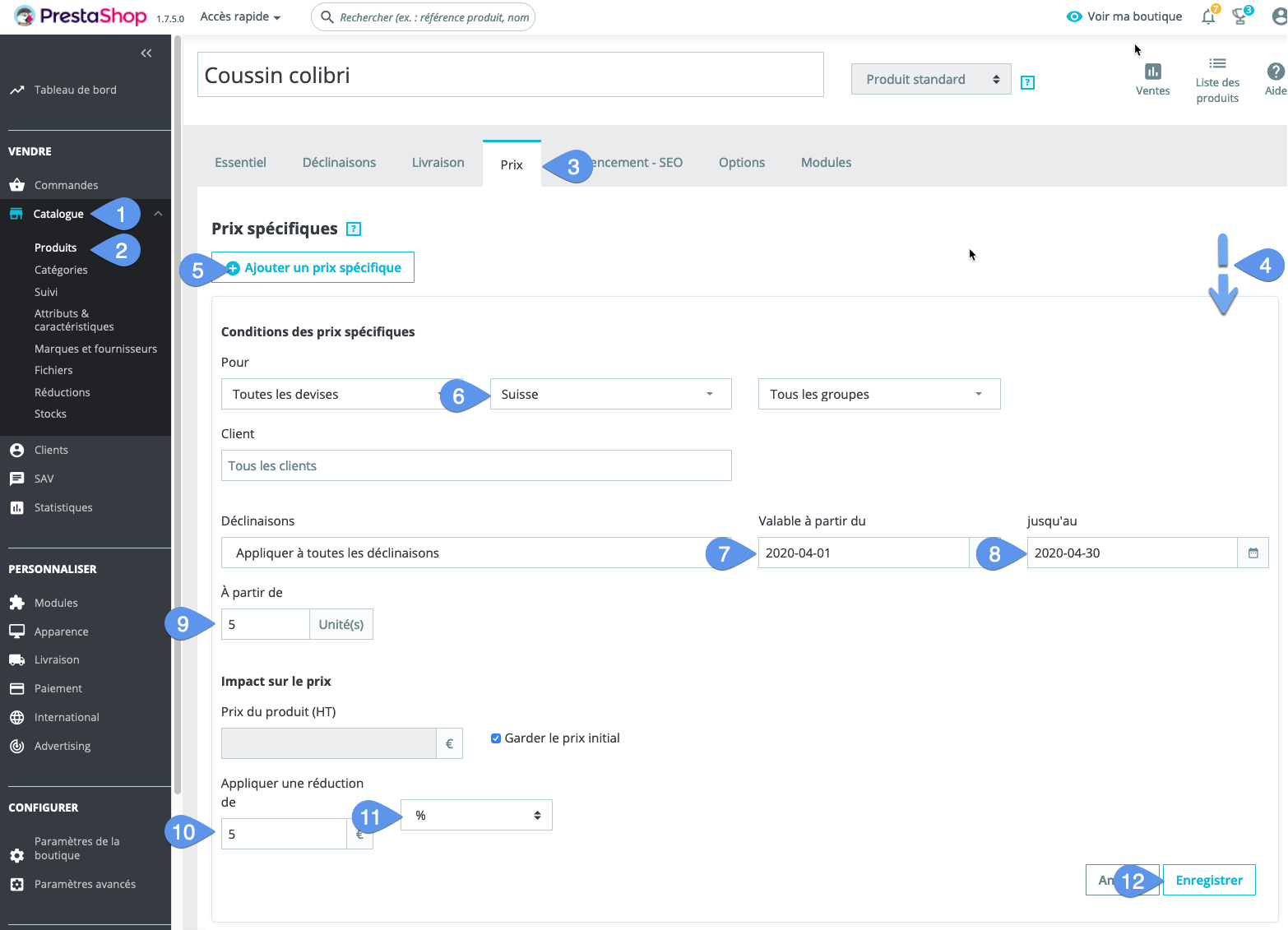
In PrestaShop, once a specific price has been created, it cannot be modified. It must be deleted and recreated. And you can only create them for one product at a time.
In Merlin, on the other hand, specific prices can be created and freely modified for an unlimited number of products in a single operation.
Moreover, Merlin allows you to create/modify declinations applying to a selection of declinations of your choice with a single click, whereas PrestaShop once again requires you to repeat the same operation for each declination.
How to apply a specific price to all products in one or more categories in PrestaShop, with Merlin
Let's now look at how to perform exactly the same operation, but on all products in the same category, the approach is very similar, apart from acting on a selection of products:
- Display and select all products to be modified.
- Go to the "Specific prices" tab.
- If the form is hidden, click on "Change/Add".
- Choose "Switzerland" in the list of countries (instead of "All countries").
- In "Valid from", enter the date April 1st.
- In "Until", enter the promotion end date, April 30.
- In "From", type 5 to indicate that at least 5 copies must be purchased to benefit from the promo.
- In "Discount", type 5 (discount amount).
- In "Type", choose % (the other choice is € in HT or TTC).
- Click on the "Modify/Add" button.
- Click on the "View" button if you haven't already, to view specific prices for selected products at the top.
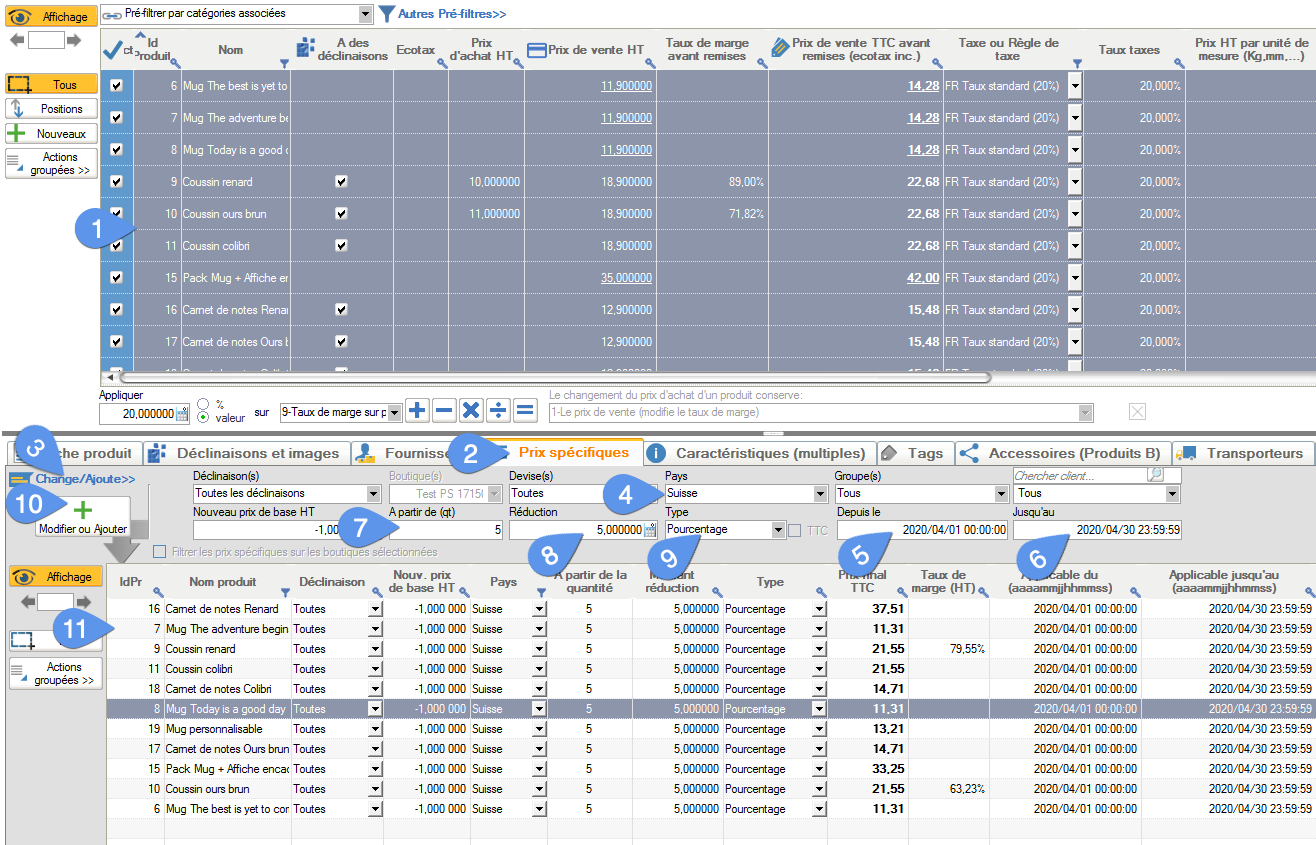
How to mass-modify specific prices with the Merlin module
The second advantage of using Merlin Backoffice rather than PrestaShop admin to enter your specific prices is that, in addition to being able to create them on several products en masse, you can also modify existing specific prices en masse (in PrestaShop, you can't even modify 1 specific price on 1 product).
For example, to change the specific prices you've just created from 5% to 6%:
- Check that the products to be modified are still selected .
- Replace the value 5 with 6 in the form .
- Click on "Modify/Add" again.
That's it, you can see in "A", that all specific prices corresponding to the same criteria as in the form (here: quantity 5 mini, country Switzerland and month of April) have been changed to 6%. It's instantly effective on your site - magic!
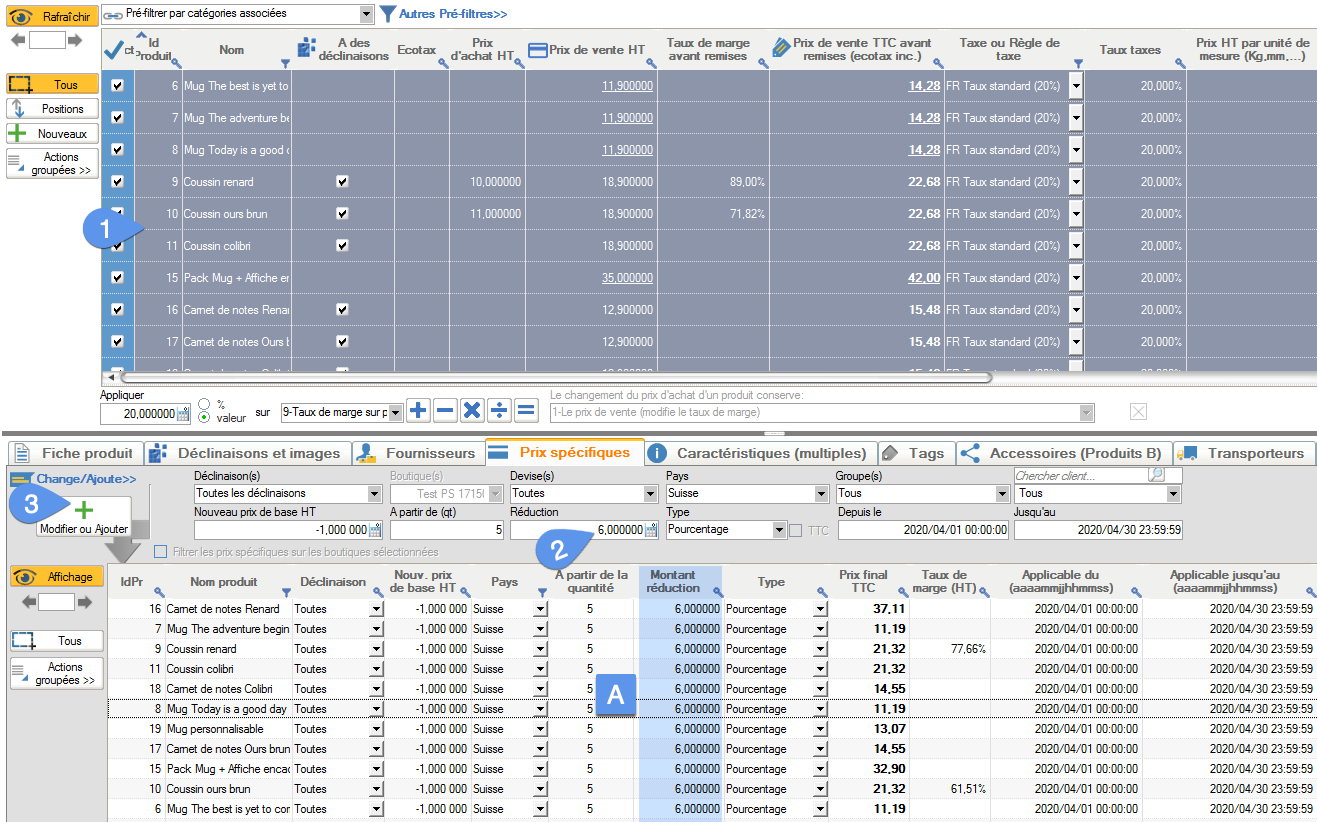
Note also the final price and margin rate columns present in this table, which allow you to check that you're still making a profit. Margins that have become negative would be indicated in red.
It's also possible to modify discounts en masse by calculation, or to round off prices once discounted, from the same tab
.- Select the specific price lines to be mass-modified.
- Click on the "Grouped Actions." button and choose the tool to be used, in this case the calculator.
- Apply an increase, decrease, replacement (=), in % or value, to the parameter of your choice. For example, add 2% to the 6% already entered.
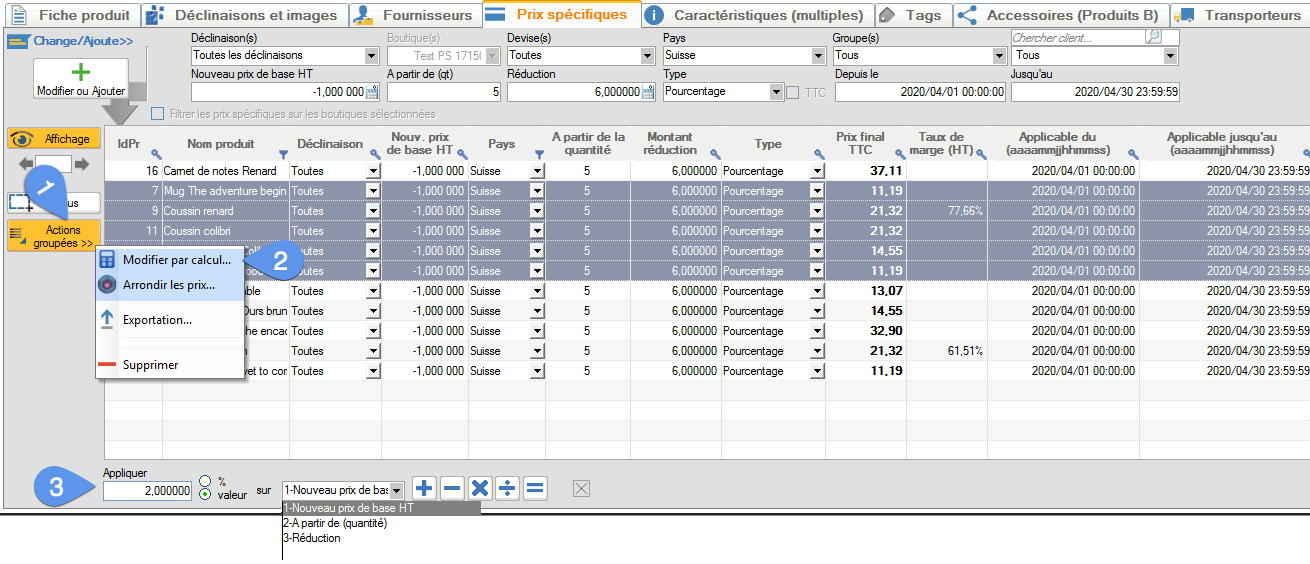
Complete tutorial on special prices, specific prices, setting up sales, importing, rounding with the PrestaShop Merlin Backoffice Flex module (in French)
This video covers all aspects of pricing and therefore goes far beyond what has been presented on this page.
So also included, in addition to specific and sliding-scale prices, are discounts by customer group and product category, the price rounding tool and even the method for importing specific prices from an Excel or CSV file.
Still a user? Test it free of charge and without obligation for 15 days:
Category's other articles Mass price management on PrestaShop
-
How to display the products prices with correct taxes ?
How to
In our PrestaPricing and Merlin add-ons, select the correct settings to ensure that the taxes added to products price take into account the country of the buyer
-
Module PrestaShop de gestion prix et remises par groupes de clients
-
How to activate or modify PrestaShop VAT without modifying prices
How to
Quick and easy way to maintain the same sales prices including VAT in PrestaShop, before and after VAT activation, when VAT exemption is lost, or when legal rates change, thanks to the Merlin Backoffice module.
-
Mass management of VAT on Prestashop to activate or modify it
How to
Find out how the PrestaShop mass management module can also be used to associate or modify a tax rule on hundreds or thousands of products in a single operation.
-
How to display crossed-out prices in Prestashop and the sale logo
Guide
How to
Not all methods for modifying prices in PrestaShop create crossed-out prices. Table listing which methods to use and which not to use to cross out prices, and explaining how to display the Promo! banner on all images
-
Rounding prices in Prestashop and creating psychological prices
Video
How to
Video tutorial showing you step-by-step how to round up a selection or all bulk prices using the Merlin Backoffice module. What's more, you'll also learn how to round down prices and discount prices
-
Prestashop mass margins module to optimize your prices
Video
How to
Merlin Backoffice allows you to modify, decrease or increase prices, weights or stocks en masse by calculation or import, as well as fine-tune sales margins management for all your products and variations
-
How to produce custom price tags for PrestaShop
Video
How to
Video on Merlin Backoffice, a catalog management module for PrestaShop that natively includes a price-label generator, in an infinite variety of label formats and contents, with or without barcodes and photos
