How to activate and modify bulk taxes in PrestaShop
Activate taxes
Taxes can be activated with a single click, either in the PrestaShop admin or directly from Merlin Backoffice.
Enabling taxes from PrestaShop 1.7 :
- Go to the "International" menu.
- Then in the "Taxes" menu.
- Check that you are in the "Taxes" sub-tab.
- Enable or disable taxes.
- Register.
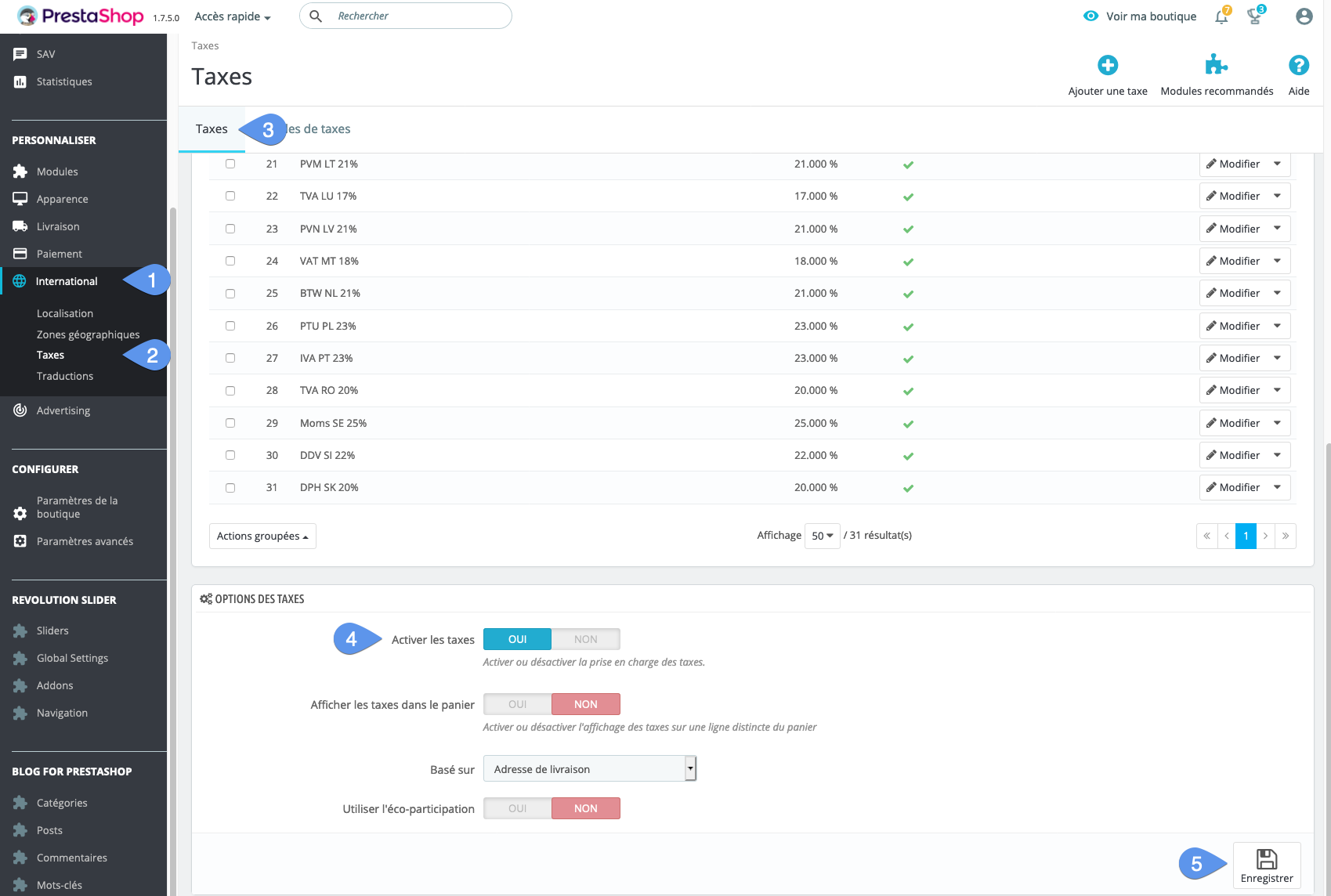
Activate PrestaShop taxes from Merlin Backoffice :
- Go to the "Calculation options" drawer
- Check or uncheck the "Tax enabled" option
- Choose "Yes, change status on site". The other choice simulates the deactivation (or activation) of taxes, in Merlin only.
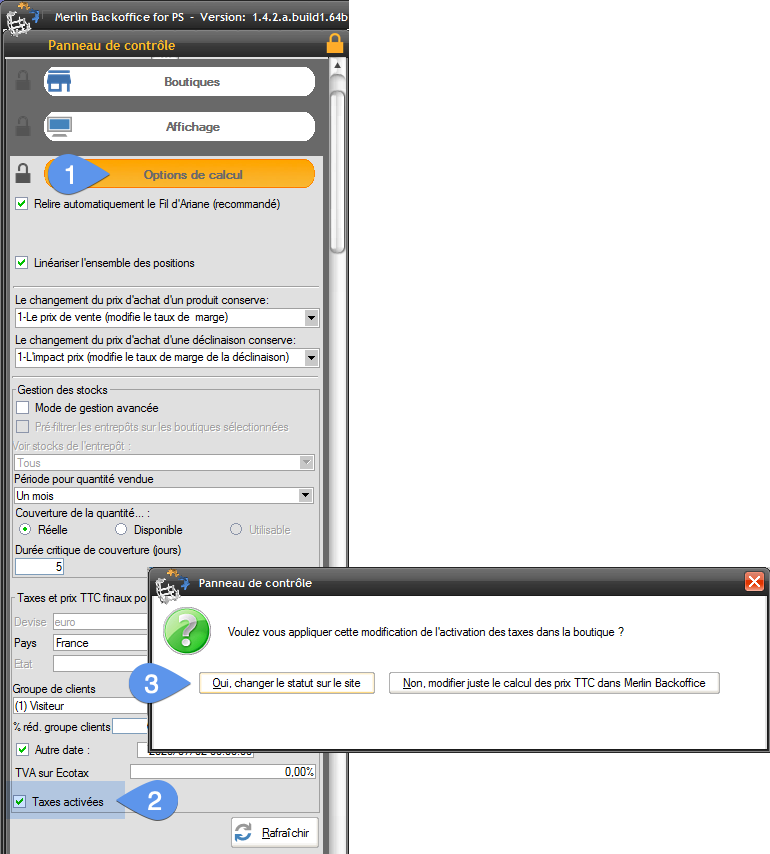
In the same place, take the opportunity to check that the country you have chosen is the one for which you want Merlin to calculate and display prices including VAT. This choice has no impact on the PrestaShop store.
Associate the same tax rule with all products
To perform this operation from PrestaShop, you'll need to open each product file, one by one, go to the price tab, choose the tax rule group and save:
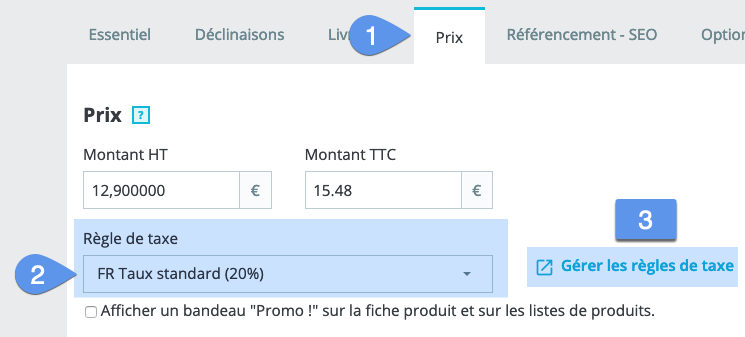
With Merlin it's already easier:
- Start by checking that the product display is deactivated (the button should be white, not orange).
- Click on the "All" button in the category tree, to select all categories (even those hidden by recursive mode).
- Click on the "Grouped actions on products" button.
- Choose "Modify PRODUCTS by calculation".
- In the value field, enter the identifier of the tax group (e.g. the default group "VAT FR 20%" is often numbered 1). Check that you are on "Value" and not "%"
- Select "11-Id tx or Id groupe de tx" from the drop-down list of modifiable parameters.
- Click on the "=" button to associate the tax rule (N°1 in our case) with all products.
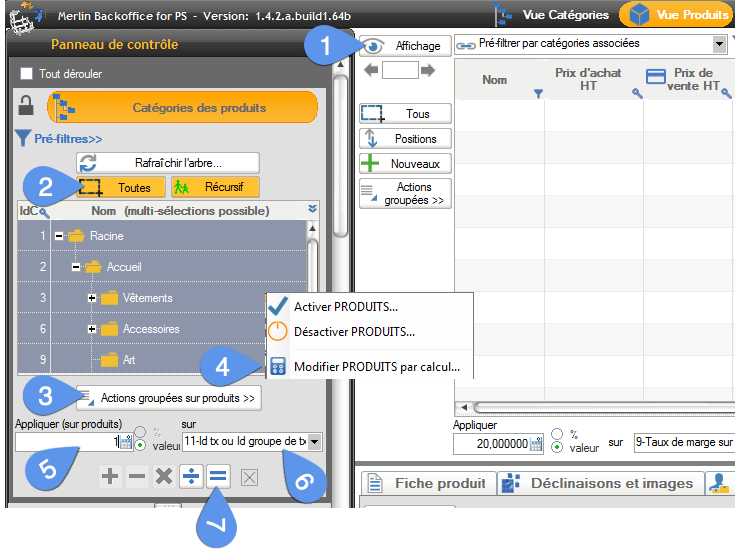
Half a second later, it's done in the database, even if you have 10 million products. Isn't life cool?
Associating a specific tax rule to a selection of products or to certain categories only
In this case, the following operation must be performed for each group of tax rules to be used in the store:
- Select all relevant categories.
- If necessary, to avoid unrolling branches and having to select sub-categories, activate the "Recursive" mode.
- Display products.
- Select them all (you can of course also use pre-filters, column filters or any other way to select only some of them).
- If you haven't already done so, select the tax rule to be applied to one of the products and right-click on it to display the context menu.
- Choose the last line of the menu to paste this value in all lines (or the second last to paste only in a selection of lines).
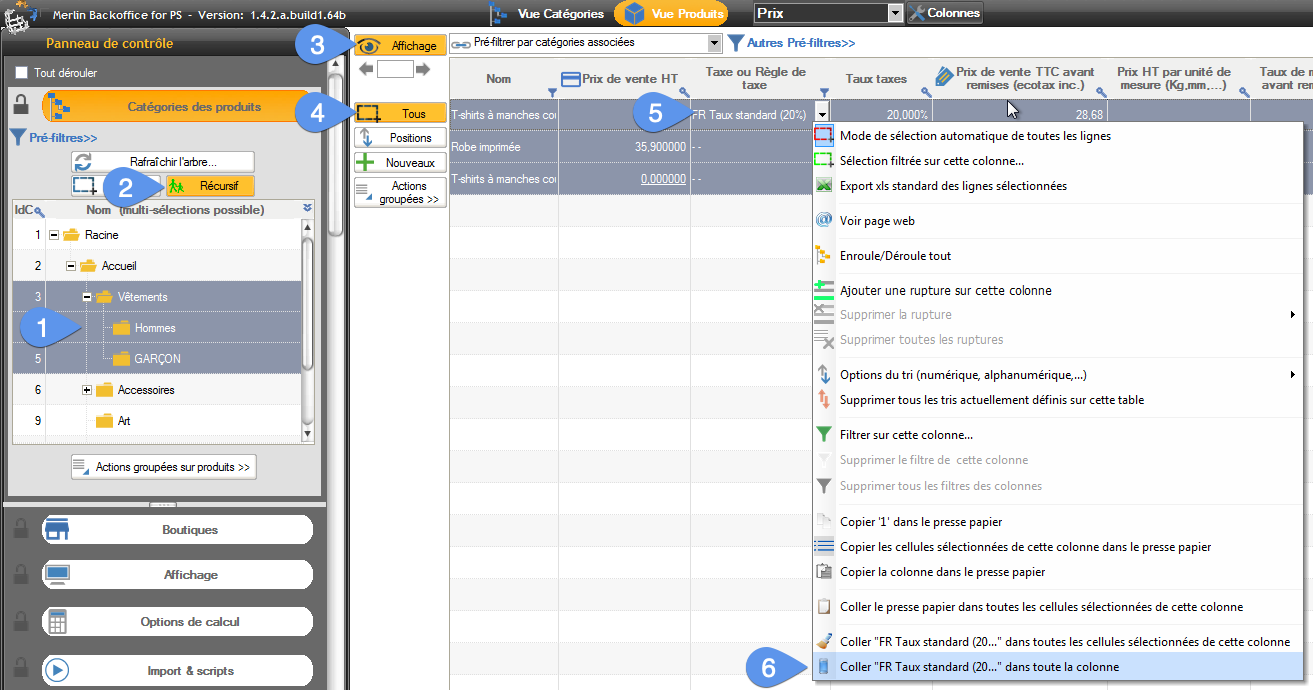
Category's other articles Mass price management on PrestaShop
-
How to display the products prices with correct taxes ?
How to
In our PrestaPricing and Merlin add-ons, select the correct settings to ensure that the taxes added to products price take into account the country of the buyer
-
Module PrestaShop de gestion prix et remises par groupes de clients
-
How to activate or modify PrestaShop VAT without modifying prices
How to
Quick and easy way to maintain the same sales prices including VAT in PrestaShop, before and after VAT activation, when VAT exemption is lost, or when legal rates change, thanks to the Merlin Backoffice module.
-
How to display crossed-out prices in Prestashop and the sale logo
Guide
How to
Not all methods for modifying prices in PrestaShop create crossed-out prices. Table listing which methods to use and which not to use to cross out prices, and explaining how to display the Promo! banner on all images
-
PrestaShop specific prices module: add and modify in bulk
Video
How to
Ideal for setting up sales: Merlin Backoffice is a great module for creating, deleting or mass-modifying specific, discounted, crossed-out or special prices on many products or variations
-
Rounding prices in Prestashop and creating psychological prices
Video
How to
Video tutorial showing you step-by-step how to round up a selection or all bulk prices using the Merlin Backoffice module. What's more, you'll also learn how to round down prices and discount prices
-
Prestashop mass margins module to optimize your prices
Video
How to
Merlin Backoffice allows you to modify, decrease or increase prices, weights or stocks en masse by calculation or import, as well as fine-tune sales margins management for all your products and variations
-
How to produce custom price tags for PrestaShop
Video
How to
Video on Merlin Backoffice, a catalog management module for PrestaShop that natively includes a price-label generator, in an infinite variety of label formats and contents, with or without barcodes and photos
