Mass price management on PrestaShop
The subject of pricing with PrestaShop is very broad and sometimes complex, so many possibilities are offered and the terms ambiguous.
Before inviting you to read the various articles and tutorials devoted to price management in PrestaShop and Merlin, we thought a quick reminder of some basic definitions and functionalities might be useful to as many people as possible, just so that we're speaking the same language and everyone knows the main tools.
This page, in the form of a FAQ and various brief tutorials, will therefore give you the definition of each type of price or parameter influencing prices and teach you how to modify them in PrestaShop, then show you how to enter or import them and update them quickly (in batches) with Merlin Backoffice.
And at the bottom of the page, you'll find a hyper-complete video enabling you to master Merlin from start to finish for everything to do with mass price administration in PrestaShop.
FAQ and image tutorials
This is the product's default selling price, before any other consideration, i.e. not taking into account declinations, nor discounts, nor special prices, nor country, nor customer groups...
In the PrestaShop database, the base price is stored in HT. The price including VAT is not stored; it is always the result of a real-time calculation, taking into account the buyer's country and the VAT that applies there.
In the PrestaShop database, the base price is stored as HT.
To change the base price in PrestaShop:
- Go to the Catalog panel then select "Products" and finally select a line.
- Go to the "Prices" tab of the sheet.
- The first two fields of the tab are the base prices, excluding VAT and including VAT.
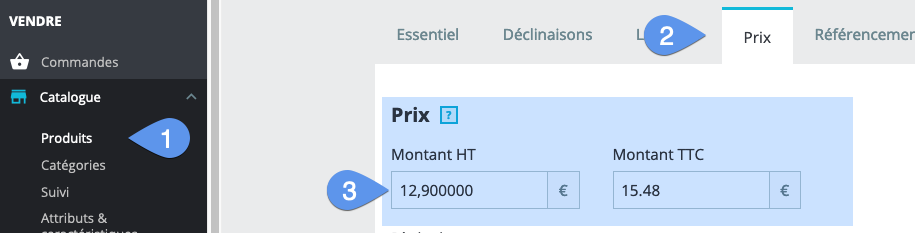
To change the base price of one or more items with Merlin:
- Go to the "Products" view.
- Select the category or categories to be modified.
- Eventually use pre-filtrex to find your products faster.
- Display content.
- Basic prices can be edited directly in the table or in the sheet tab.
- If the columns are not present, add them using the column configurator.

To change several prices at once:
There are many methods, the two you absolutely must know are these. First, the calculator, which allows you to increase, decrease, in value or percentage:
- Select several lines and click on the "Grouped Action" button.
- Choose "Modify by calculation".
- Use the calculator.

Or, copy and paste method:
- Select several lines, then right-click on one of the values.
- In the context menu, use one of the last two lines.
- Select the categories of the items to be modified (their default or main category).
- "Grouped actions on products" button.
- Choose "Modify products by calculation".
- Enter the value or percentage to be applied, here 5.
- Choose % or value, here % to modify by 5%.
- Choose the price to act on, here the price excluding VAT.
- Click on one of the 4 calculation buttons. + or - to increase or decrease by 5%. Here the +.

Mass edit by category selection.
Merlin actually lets you change prices on all products in one or more or all categories, without even having to display them. This is extremely practical and fast when the number of products is very high.
Beware, however: this selected approach doesn't allow you to see and validate modifications in real time, nor to check that you haven't mistakenly touched the wrong products. We therefore recommend reserving this manipulation for those who are already somewhat accustomed to using Merlin.
Example: to achieve a mass price increase of 5% on all content in two categories:

Then once the calculator is open:
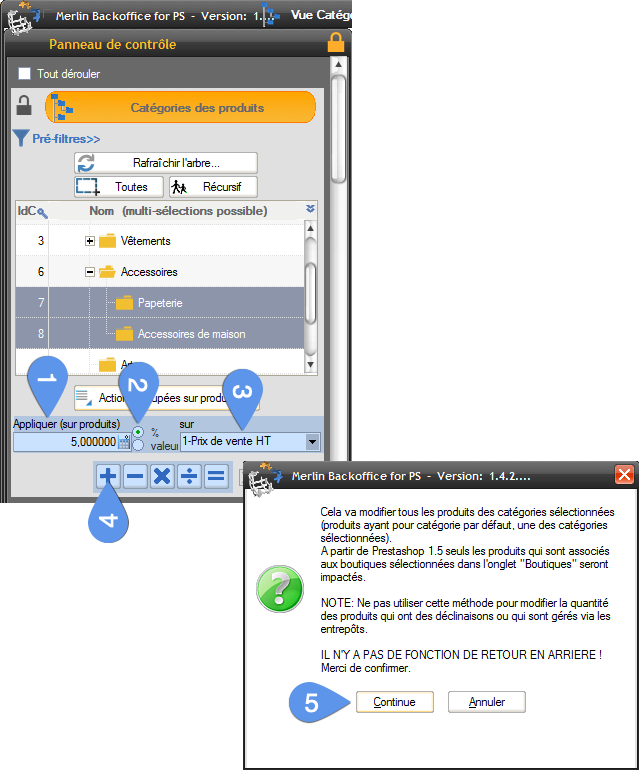
Note: this same tool can be used to modify not only the various sales prices that we'll introduce on this page, but also purchase prices, the tax rule, weight, minimum quantity and even stocks (on PS 1.4) ... :

To calculate the sales price including VAT from the price excluding VAT, PrestaShop needs to know the tax rate to be applied.
This tax rate is defined by a tax rule, such as "If the buyer is in the US, in the state of Florida, the 5% tax should be applied."

A group of tax rules, like "FR Standard rate 20%" above, doesn't necessarily mean "20% tax everywhere", it's a set of tax rules, covering all or most countries, and which can be associated with each item. And for each country and state, the rate could be different (a different tax rule per country and state).
To create or modify tax rule groups in PrestaShop, you need:
- Click on International.
- Click on Taxes.
- Go to the "Tax rules" tab.

In fact, for each product in your store, you can (must, if you want to activate taxes) associate a set of tax rules. You can't associate a tax directly with them. It's the associated Group of tax rules, which will determine which tax to apply according to the buyer's country.
To sum up, here's what you need to remember:
- A tax simply allows you to define a tax rate (e: 5%).
- A tax rule is used to indicate that for country and state X,y , tax Z must be applied (e.g.: Tax at 5% in Austria).
- A tax rule group allows a set of tax rules covering all countries to be placed under a single entity.
- What we associate with each product is a set of tax rules and not a tax directly (except for versions prior to PS 1.4).
Note that recently PrestaShop renamed "Tax rule groups" to "Tax rules" (sometimes with an 's', sometimes without). It's shorter, but we don't think it's clear at all, because a Tax Rule (formerly "Tax Rule Group") is a collection of things that no longer have a name (formerly "Tax Rules").
So depending on the version of PrestaShop you're using, you'll have to adapt.
The choice of the set of tax rules in PrestaShop, can only be made one product at a time, in its listing:
- Go to the price tab.
- Select the rule from the drop-down list.
- Note that you can also access the tax rule modification page from this page.
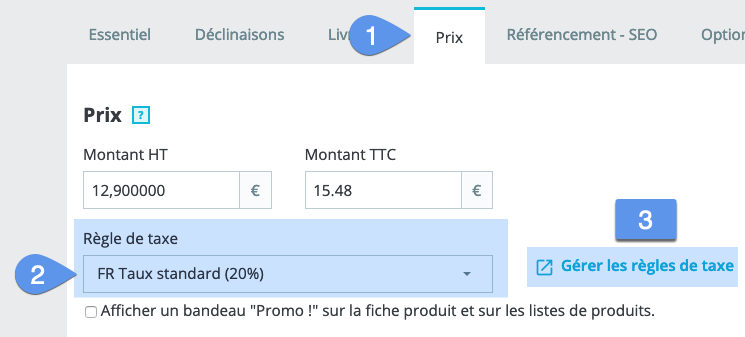
To batch change the set associated with a selection of items. Start by selecting all the products to be changed, then:
- For any of them click on its current Rule Group.
- Choose from the list the new set to apply to it (the change is then immediate on PrestaShop).
- Right-click on the same value.
- Apply the "Paste "..." command to the entire column.
In "A", the final result after confirmation of the operation (it's immediately effective in the store, prices including VAT have of course been recalculated):

Why is the column called "Tax or Tax rule": Because Merlin remains compatible with older versions of PrestaShop (1.2, 1.3), in which the notion of tax rules did not yet exist. With these older versions, you directly choose the tax to associate.
When a product has variations, the selling price of each variation can be different. The difference between the selling price of a declination and the base price of the product is called "Price Impact"
To summarize, the base price of a declination is equal to the base price + the declination's price impact.
It can be positive or negative, can be entered in HT only in in PrestaShop and in HT or TTC in Merlin.
Of course, if taxes are enabled and a tax applies to the product, it applies to both the product's base price and the price impact.
To enter a declination's HT impact in the admin:
- Go to the Catalog section.
- Then in Products open the relevant file.

In Merlin Backoffice, the approach is very different, you no longer have to fill in price impacts line by line (although this is still possible), you can work en masse, in a variety of ways:
- Select product(s).
- Go to the "Declinations and images" tab.
- Display variations of selected products.
- It is possible to enter or modify an impact directly in the table, in one of the two columns Impact HT or TTC. If they are missing, add them from the column configurator.
- You can use the calculator to fill in or modify by calculation a multiple selection of declination rows (see all rows for all products if required!). To open the calculator if it's hidden, use the "Grouped actions" button.
- Or, right-click in one of the column's boxes, to copy the value it contains, either to a selection of other rows, or to the entire column (to all declinations displayed).

Although you can directly modify the price impacts of declinations, there's a much more interesting way of working with Merlin, which involves entering the price impacts not of combinations, but of attributes!
As a reminder, a declination is made up of a set of attributes. Example: a T-shirt size M, color red. Size and color being two groups of attributes. M and red being two attributes.
Suppose we want to sell XXL tee-shirts €5 more expensive than XXS tee-shirts. We then have two possible approaches:
- Either modify each size M declination with the method seen just before.
- Or use Merlin Backoffice's impact modifier to indicate that the XXL attribute has a price impact of 5€. Merlin will then automatically recalculate the price impact of variations using this attribute.
So if one day, you decide to add an extra 1€ to the models of 500 XXL T-shirts, all you'll need to do is increase the price impact of the XXL attribute in the modifier to 6€ to recalculate and update the price of your thousands of XXL declinations, in say, um .... 20 seconds? :-)
Quick use of Merlin's impact modifier:
- Display the products, select them and then click on the "Generator" button.
- In step 1 of the tool, choose the "Modifier ..." mode.
- At step 3, press the button that retrieves the list of attributes used in the declinations of the selected product(s).
- Freely fill in the attribute impact values then click on the "Generate" button in step 5:

To find out more and learn how to master this hyper-powerful tool, we invite you to follow his complete video tutorial. In the video, there's a menu, go directly to chapter 25 dedicated to the impact modifier.
No need to remind you that this is the price you, the merchant, have to pay to put the item in stock.
Just remember that, as with the selling price, the purchase price is always stored in the base in its value exclusive of VAT. Its value incl. VAT is also always the result of a calculation, but this time using the tax defined by default for your store.
In PrestaShop, for products, editing is done in the same place as sales prices, in the price tab of the file, one product at a time:
How to change the purchase price of a product in PrestaShop:

For products with declinations, by default the purchase price of each declination is identical to that defined for the parent product. However, it is possible to define a different purchase price for each declination. When this is the case, the purchase price defined for the declination simply replaces that of the product. There is no notion of price impact regarding purchase prices.
To enter or modify purchase prices for declinations, you can do so one declination at a time, with a long process. As with products, start by going to "Catalog" then "Products" and search for/open the right product, then once in the product file:
How to change the purchase price of a declination in PrestaShop:
- Go to the "Declinations" tab.
- Click on the little pencil in each declination line.
- This opens a new page allowing you to fill in the purchase price field. Note that you can also modify the price impact from this page.

It's rare enough to note, you can also mass-fill declination purchase prices from the PrestaShop admin. This remains very limited and dependent, as you can only set the same value everywhere, and you can't increase, decrease, multiply etc. And it's limited to working on a single line at a time:
- In the "Declinations" tab, select the declinations to be filled and click on the "Grouped Actions" button.
- Fill in the "Purchase price" field with the desired value.
- Click on "Save".
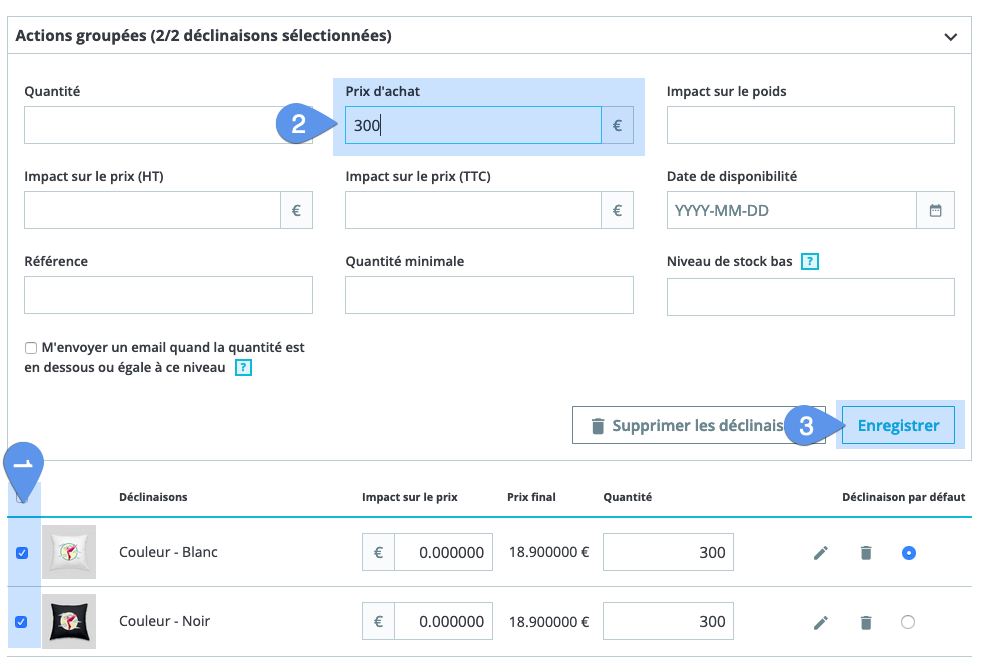
Enter or change a set of purchase prices with Merlin Backoffice:
- Purchase price can be modified in the product table.
- Calculator to modify several lines at the same time, e.g. increase prices by 10%.
- Purchase price can also be modified in the variations table, for several products at once.
- The calculator also exists for declination prices.
- The same applies to both tables, with multiline copy-paste capability.

It's not uncommon for a merchant to have several suppliers for the same item. But it's certainly rarer for each supplier to offer it to you at the same price. Worse, it's possible that depending on the supplier, the monetary currency is not the same.
PrestaShop has therefore made it possible to define as many purchase prices and currencies as there are suppliers.
How to change prices by supplier in PrestaShop:
- Go to the "Catalog" section.
- Then go to the "Products" section and look for the one you want to change.
- Go to the "Options" tab.
- Scroll down to the bottom of the page until you find the "Suppliers" section.
- You can then enter a purchase price for each associated supplier. It's terribly time-consuming to do, but it's worth the effort:

Thankfully there's a much faster way, thanks once again to Merlin Backoffice. It includes a table for batch editing of suppliers (to quickly associate them with a large number of products, for example), and allowing, among other things, batch-filling of prices and currencies:
How to make mass changes by supplier:
- Select all products to be changed.
- Go to the "Suppliers" tab.
- Display available suppliers.
- Edit freely cell by cell or more quickly en masse by right-clicking.
- And using one of the two copy and paste functions:
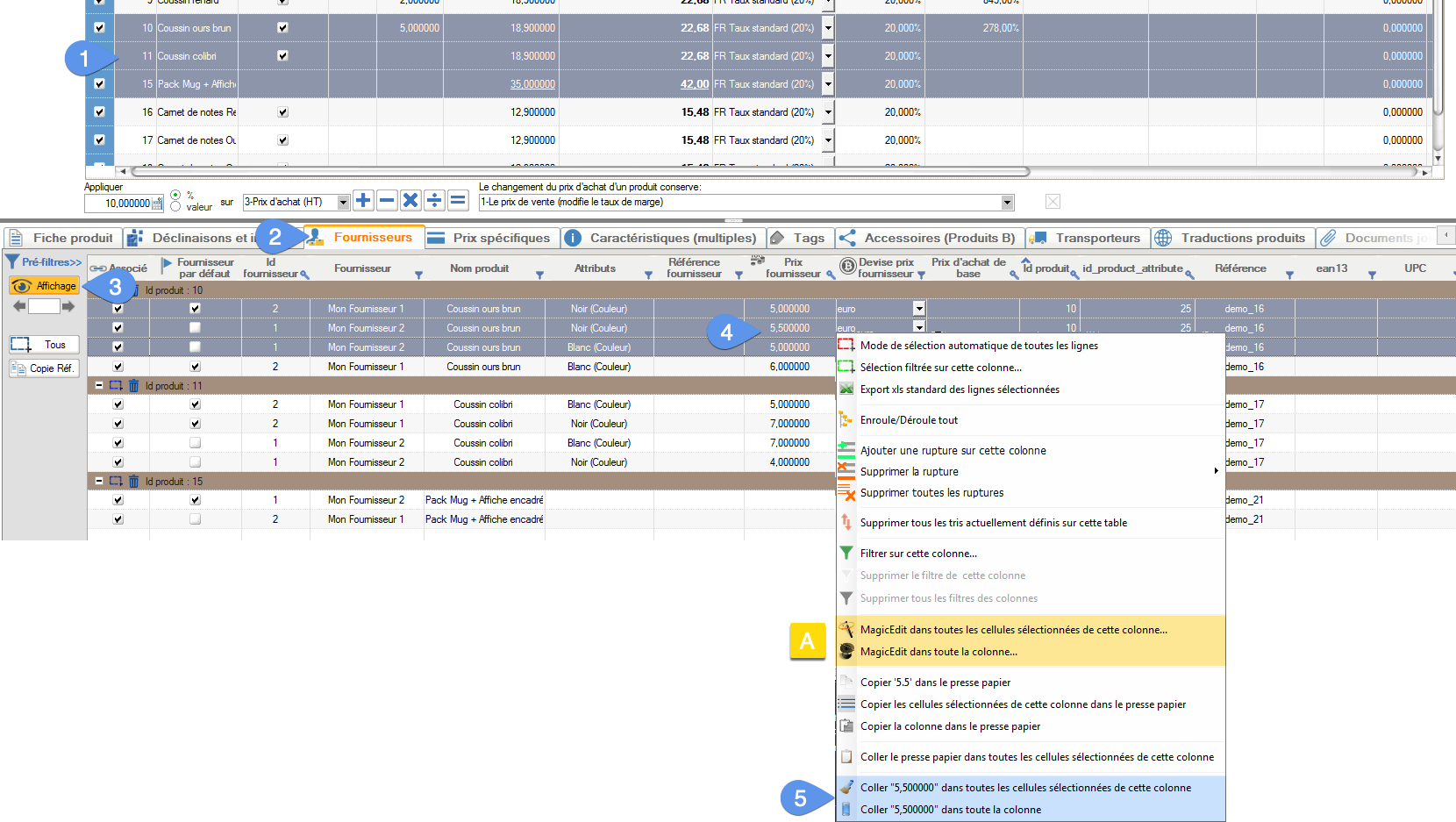
Warehouses, in advanced inventory management mode:
- If you're using PrestaShop 1.4 to 1.6 and activate advanced mode. In this case, you can specify the purchase price at the time of the stock increase operation in a warehouse.
- This mode no longer exists in PrestaShop 1.7, but it can be reactivated with an add-on module, which will be recognized by Merlin. You will then also be able to manage warehouses and replenishments by specifying the purchase price.
But this mode remains reserved for experts, as it is particularly complex and never stabilized in PrestaShop. So we don't recommend it.
This only concerns items sold by weight (e.g. price per kg) or by quantity (e.g. price of a dozen eggs) or length (e.g. price of a meter of fabric).
The unit (per kg, per dozen...) is just static text, which can be modified for each a.
In PrestaShop, the unit price, or price per unit, can be entered, but is not stored in the database. PrestaShop stores the result of a calculation, called the "price per unit ratio". It is this ratio that is re-used to recalculate the price per unit when it needs to display it.
How to change the price per unit of measure in PrestaShop:

For declinations, you'll find the "Impact on unit price" field (or "Impact on price per unit of measure" in Merlin) in the same place as for the purchase price, by clicking on the pen in the declination line (see previous paragraph). As you can see, the unit price impact is added to the product unit price to make up the unit price of each declination.
How to change the price per unit impact:
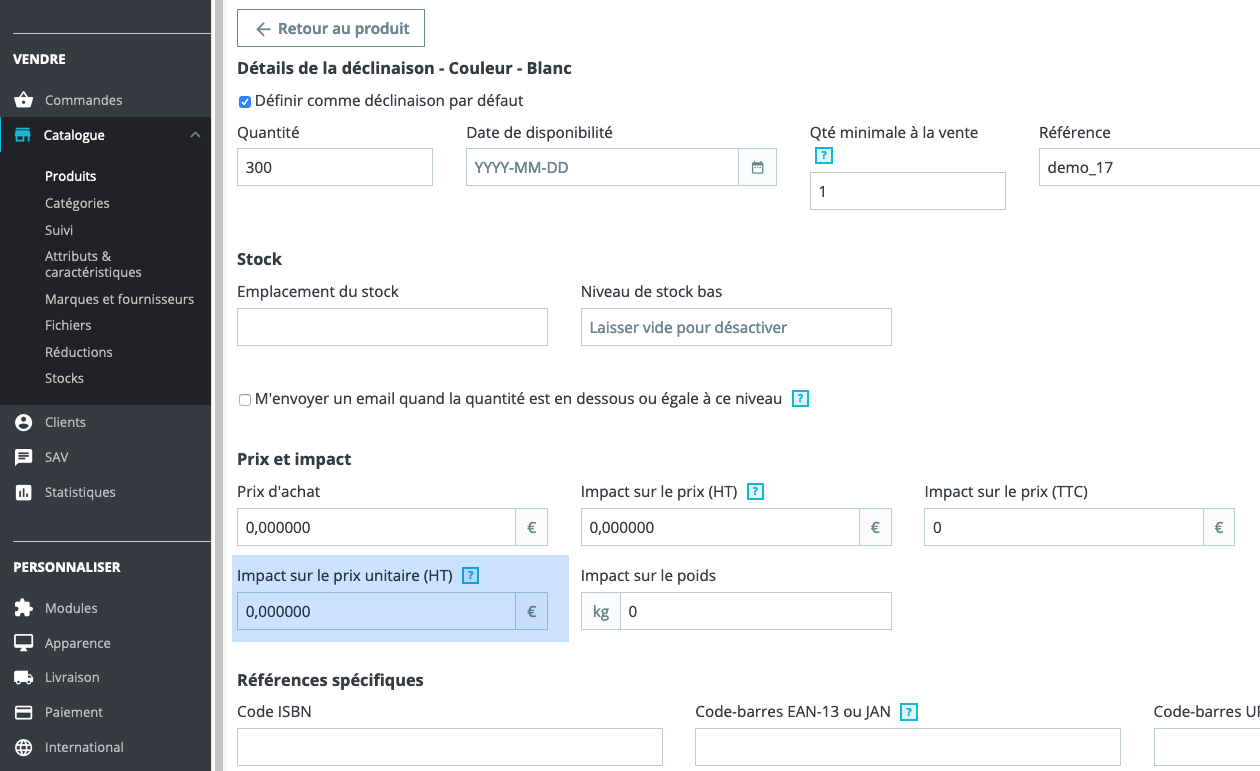
Rem : please note that PrestaShop does not currently have a unit purchase price concept.
How does this work? How does it work: once a price per unit of measurement has been defined for a product. This price is displayed in the store, with the unit (e.g. kg) added next to it. It's by modifying the quantity of product purchased that the buyer affects the weight or volume or length purchased. For example, by entering a quantity of 2 in the shopping cart, the buyer actually buys two kilos or two dozen, depending on the unit.
Please note that some versions of PrestaShop do not allow comma-delimited quantities to be entered (e.g. 1.5 kg of apples). In this case you need to define unit prices for a unit smaller than the kilo ( ex: "price for 100g").
How to massively change unit prices with the Merlin Backoffice module:
In Merlin you have all the tools already seen above, for mass editing of unit prices and impacts on unit prices. Above all, you have a global view of all your prices.
Here's an example for fruit and vegetables, sold in various packaging and qualities also influencing price:

For clarity's sake, let's take the example of potatoes:
They're only sold in 5kg nets, at 5€HT per net.
The requested unit is the kg, so we've entered the value 1 in the price per unit HT column. Logically, the price per kg is 1€ HT.
Merlin has calculated a unit price ratio of 5, so you don't need to worry about it, just know that it's this value that is memorized by PrestaShop, not the unit price itself.
In the store, this already makes sense, with the price of a 5kg fillet at €6 inc. VAT (€5 + 20% VAT) and the price per kg at €1.20 inc. VAT: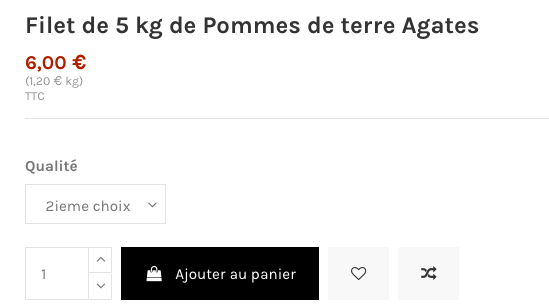
This is the basic price, but this product comes in two qualities, and the "Premier choix" quality is more expensive. So we've created two variations.
The default "2nd choice" quality doesn't change the price, so we don't enter any price impact or impact per unit.
For the second variation, the "1st choice" quality, the selling price is 7.5€HT per 5kg instead of 5€HT, i.e. 2.5€HT more per 5kg bag, or 0.5€ more per kg (i.e. a total of 1.5€HT or 1.8€TTC per kg).
We have therefore entered 2.5 in the "Impact on sales price (Dec.) excl. tax" column and 0.5 in the "Impact on price per unit excl. tax" column. Merlin shows us a final price per kg of 1.8€TTC, and a final net price of 9€TTC.
With these settings, when you choose the 1st choice option on the site, the price per bag increases to 9€TTC and the price per kg is 1.80€TTC. ..well, almost, because we typically come across a PrestaShop calculation bug, which indicates €2.40 per kg instead of €1.8, who knows how it came up with that. this is the kind of thing that really annoys me about PrestaShop :
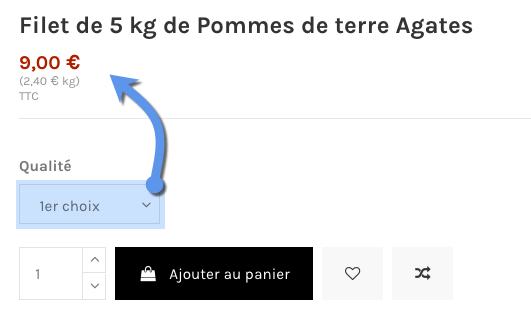
And it's even more frustrating when you see that if the buyer goes to the next step despite the wrong information just given to him by PrestaShop, he finds himself in the summary of his order, which displays the correct price per kg! :

A margin is what the merchant earns on a sale, so it's the difference between the price charged to the customer and the price paid by the merchant to his supplier.
An example: you buy a book for €50 and sell it for €75. You therefore make a margin of €25.
There is, however, a difference between the two.
However, there are many different definitions of margins: gross or net margin, margin before or after various discounts, before or after taxes, depending on whether you're comparing prices excluding or including VAT, with or without trade discounts etc.
A margin is expressed in monetary units (in € or $, for example), but often we speak instead of margin rate, or margin coefficient.
A rate is always expressed as a percentage. It is therefore a comparison between two numbers. As a result, there are at least two different margin percentages, the margin rate on purchase price and the margin rate on sales price.
The formula for the purchase price margin rate is 100x(margin/purchase price). The margin being the difference between the selling price and the purchase price.
An example.
An example: you buy a book for €50 and sell it for €75. You therefore make a margin of 25€. The mark-up on the purchase price is equal to 100x(25/50) or 50%. We also say that you've made a 50% margin.
As you may have guessed, the formula for margin rate on selling price is 100x(margin/selling price).Taking the same example, this gives 100x(25/75) or 33.33% margin.
There's a third definition, the margin coefficient, which is unitless. It's the direct ratio between sales price and purchase price (PV/PA). Using the example above, the margin coefficient would be 75/50, i.e. 1.5.
.How to view and modify PrestaShop % margins in the Merlin Backoffice module:
One of the columns displaying the % margin on purchase price in Merlin, editable and mass-modifiable (this recalculates sales prices). You'll also find this column in the declination table, as well as in the specific, degressive or discounted price table, enabling you to check that the margin %, taking into account the various discounts, doesn't become negative! :

As an example, you can use Merlin to import a purchase price update and ask it to recalculate all sales prices so as to keep the current margin rate constant for each product, or even each declination.
Or, as in the example below, ask it to apply a table of different margins during the update, depending on the purchase price (e.g.: for all products whose new purchase price is between €10 and €100, recalculate the selling price to have a margin of 7%).
How to maintain a constant margin rate:

This is a market price, derived from a calculation, which applies to a particular product, and therefore replaces the base price, when certain conditions are met.
The conditions to be met are defined by yourself, the merchant, when you create a specific price. And they can be of all kinds. For example the price may only apply in a particular country, or for a specific group of customers, or even for a single customer.
Two conditions are frequently met.
Two conditions are frequently defined:
- An application period ( from such and such a date to such and such a date). Typically used to set up discounts during sale periods.
- Minimum quantity to buy. Typically used to set up decreasing prices by quantity.
A specific price can apply either to all declinations, or to a specific declination.
At any given moment, one and only one specific price can apply to a product, even if it has several. How does PrestaShop determine which one to apply?
This choice is made thanks to priority rules, defined by default and modifiable by yourself in the admin. They allow you, for example, to give priority to the country filter over the customer filter, or its opposite, when a specific price is applicable to a group of customers, and another to all customers but specific to a country.
How to change specific price priorities in PrestaShop:
Specific price priorities are set in the price tab of each file, just below the "Add a specific price" button. And yes, because you can set priorities for a specific product, but frankly I've never come across a single site that used this possibility. So in the majority of cases, we'll check the little box "Apply to all products:"
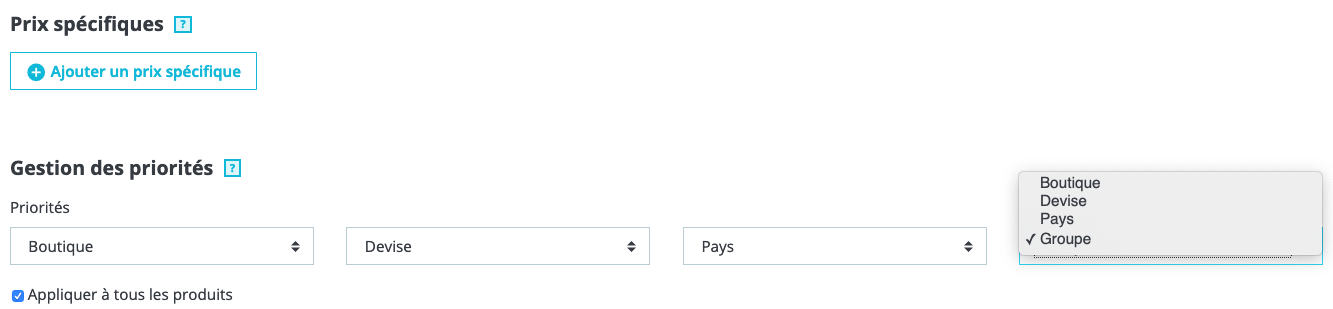
As you can see above, priority is given to store, then currency, then country, then customer group.
This means, for example, that if two different specific prices are valid on the same date for the same product, the first for "France" and "visitors" only, the second for "Switzerland" and "customers" only. Which one will apply if I'm a "visitor" in "Switzerland"? The correct answer is the second, because the country, Switzerland, has priority over the customer group, "visitor".
On Merlin's side, the priorities defined for each product are respected, of course, when calculating and displaying the final price after discount. Merlin doesn't allow you to modify these priorities directly, which is pointless since you can modify them en masse from the admin and you don't do it every day.
A cart rule, or coupon, also modifies the sale price, but thanks to the entry of a discount code, or coupon.
Depending on how the basket rule is set up, it may apply to only some of the products, to one person or everyone, be available in limited quantities, and over a specific date period etc.
The type of discount applied can also be of different types, in value, in percentage, in the form of free shipping etc.
Between PS 1.6 and 1.7, access to the basket rule has been modified.
How to add a shopping cart rule with PrestaShop 1.6:
- Go to "Promotions" (not logical, knowing that the real "Promotions" are not in this menu, but in the "Prices" tab as we just saw).
- Then on "Cart rules".
- Then on the + to add a new rule:
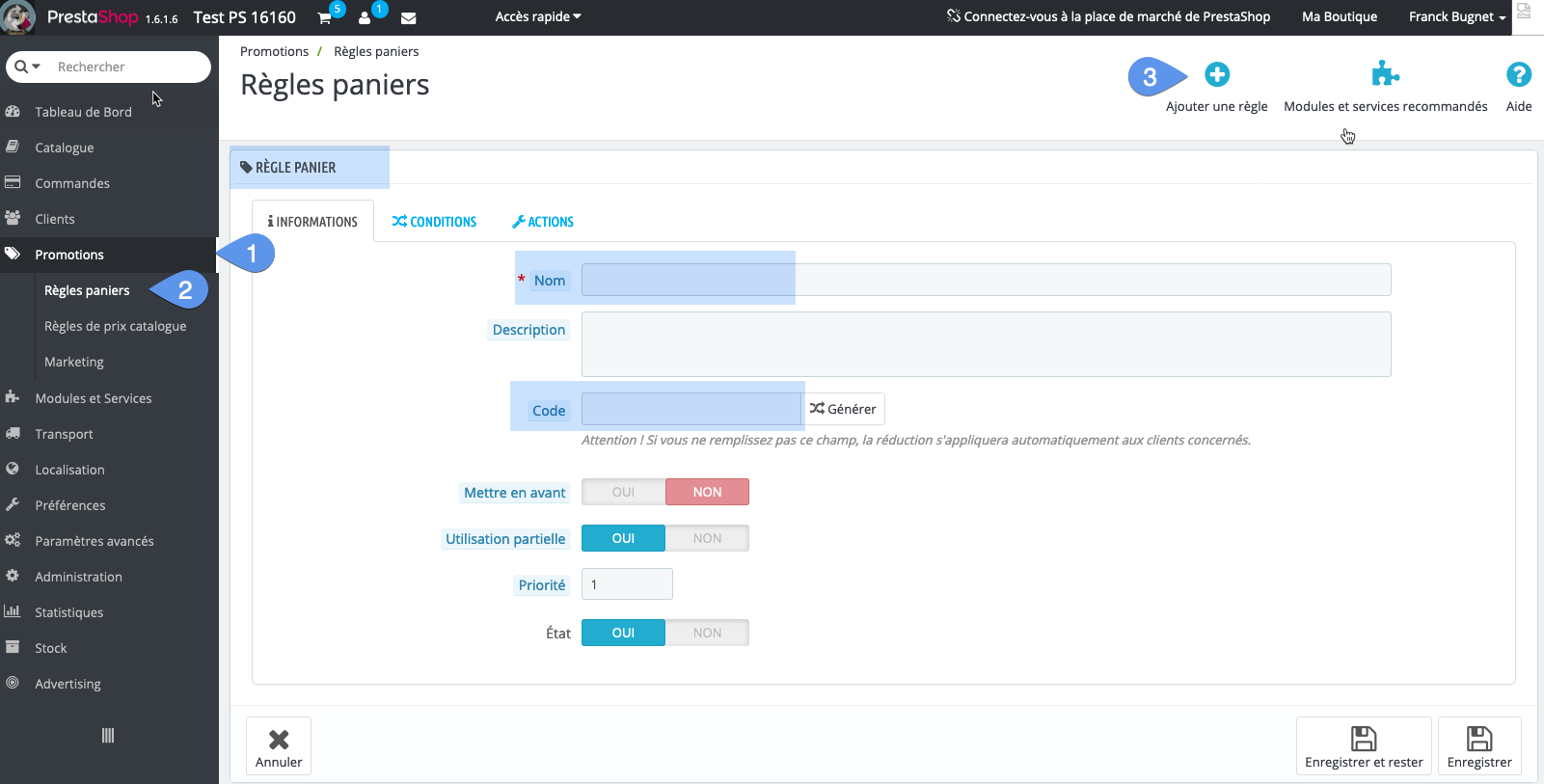
How to add a shopping cart rule with PrestaShop 1.7:
- Go to "Catalog".
- Then go to "Discounts".

The rest is identical between the two versions of PS. The process is quite long and complex, especially if the rule is only valid on certain items.
The best thing to do is follow the official PrestaShop documentation.
How to add shopping cart rules in PrestaShop with PrestaOrders:
Merlin doesn't currently manage cart rules, but our application for mobiles and tablets "PrestaOrders" makes it easy to view, modify and create new cart rules for each of your customers individually, and allows you to email them the coupon code with one click.
Screenshot of PrestaOrders on iPhone, viewing basket rules, adding new coupons or modifying those already created:
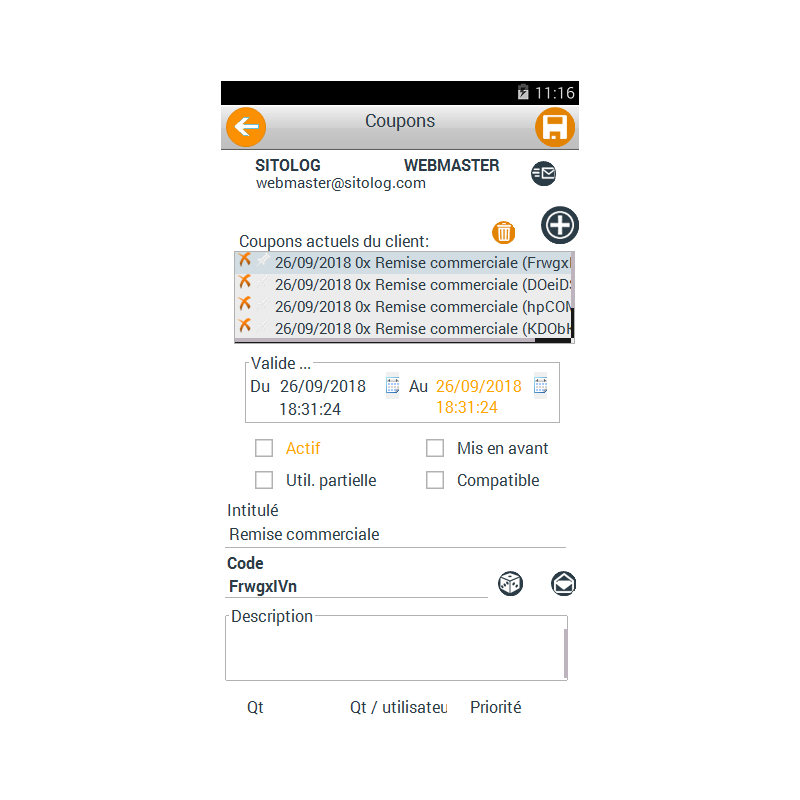
Do not confuse "Credit notes" and "Coupons". A credit note is first and foremost an accounting document, allowing you to cancel an invoice in your accounts. It's basically written proof that an order has been cancelled and the items returned.
There is often confusion, with many people thinking that a credit note allows them to obtain a refund. This is sometimes true, the customer can sometimes use it as a discount voucher, but if they prefer a refund, you can't refuse. In any case at Sitolog, all cancellations entitle the customer to an immediate refund, not a discount voucher that forces the customer to repurchase on the same site.
.So most of the time, the merchant must refund a cancelled order or a returned item and provide a credit note indicating the amount of the refund.
So in this case it's simply a document making this refund official, and it must not be able to be used to obtain a discount on another product, otherwise it would be a double refund.
Additionally, read this forum article (in French), explaining the procedure for good refunding a PrestaShop order.
Note: our PrestaOrders mobile application, for IPhone, IPads and Android devices, also allows you to generate credit notes on multiple orders in a single operation and send them to customers. And, incidentally, to also process refunds for orders paid for via Paypal.
How to generate, print and send credit notes from PrestaOrders:
PrestaOrders iPhone screenshot, order list and "Credit notes" button:
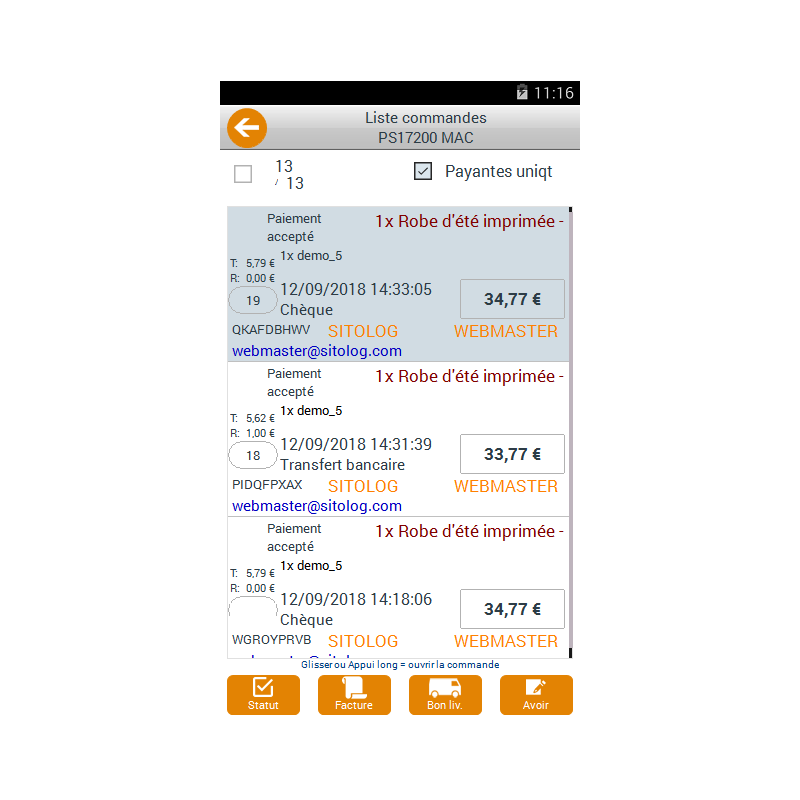
This is by no means a third type of discount, but simply a PrestaShop script that allows specific prices to be created automatically, in each of the products meeting the conditions defined in the rule (e.g.: all products in such and such categories, linked to such and such a supplier...).
Between PS 1.6 and 1.7, access has also been modified.
How to add them with PrestaShop 1.6:
- Go to "Promotions".
- Then on "Catalog price rules".
- Then on the + to add a new rule:
How to add them with PrestaShop 1.7:
- "Catalog" tab.
- Then on "Discounts".
- Go to the "Catalog price rule" tab.
- Then on the + to add a new rule:

The next best thing is to follow the official PrestaShop documentation.
PrestaShop has well anticipated the needs of merchants who cater to different populations, such as individuals and pros. It's not uncommon to have to apply a specific discount valid only for pros.
This is precisely what the "Discount rate by customer group" allows you to do.
By default the same rate applies to all items in all categories, but it's also possible to define a different discount for each category.
Read also this article dedicated (in French) to this type of discount, how to create them in PrestaShop and manage them en masse with our Merlin Backoffce module.
This article will also help you understand the difference between a specific price defined for a group of customers or a discount rate by groups of customers.
Shipping costs in PrestaShop are not defined at the level of each file, at least not directly.
Shipping costs are defined for each carrier, for each region/country, possibly by weight or sales price bracket. It's a fairly complicated process, which again requires reference to the official documentation:
- Go to "Delivery", then "Carriers" and choose the carrier to modify .
- Postage charges by zones and weight or price ranges are defined in step 2
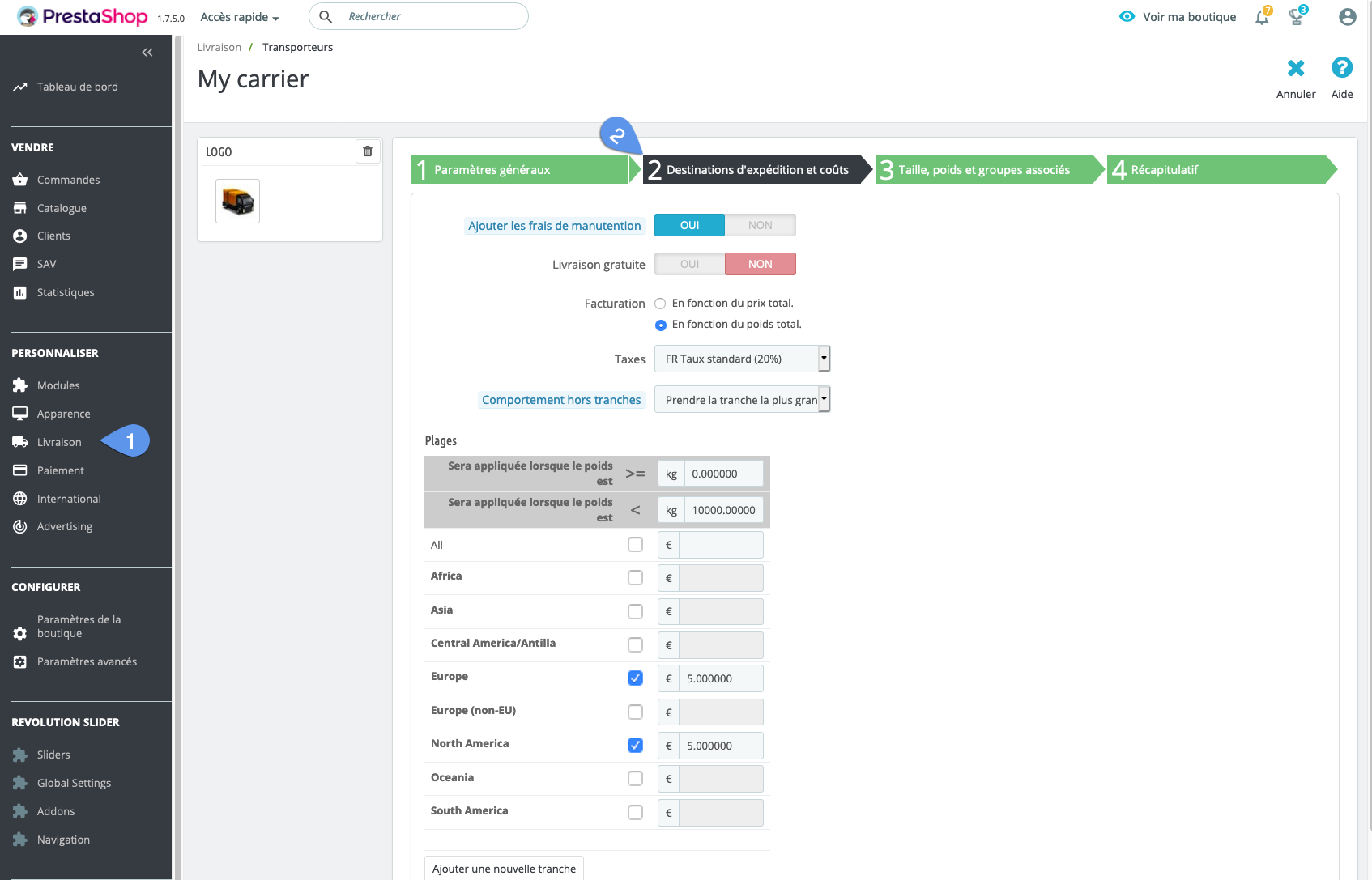
Each carrier may or may not be available for each product. By default, they are all available. Note that Merlin allows this type of mass cross-association. Associating 1000 products with a new carrier takes just a few seconds.
For each product, you can define a weight. It's this weight, which when the customer chooses the carrier from among those available for the product, will determine by calculation, the shipping charges to be applied. Weights can also be managed in bulk and modified by calculation with Merlin.
You can also define an additional shipping charge for each product, independently. This charge is added to the shipping cost calculated for the chosen carrier.
You can also define an additional shipping charge for each product, independently.
Modifying additional shipping charges per product:

Fill in weights and additional shipping costs globally on a product family, quickly associate carriers:
Of course, thanks to Merlin, there's no need to do all this line by line. Copy-and-paste functions also work on the additional support charge column, mass calculations on weights, association to multiple carriers with a click:
- Modifying weights
- Fast association of multiple products with one or more carriers
- Fill in additional freight charges by copy and paste
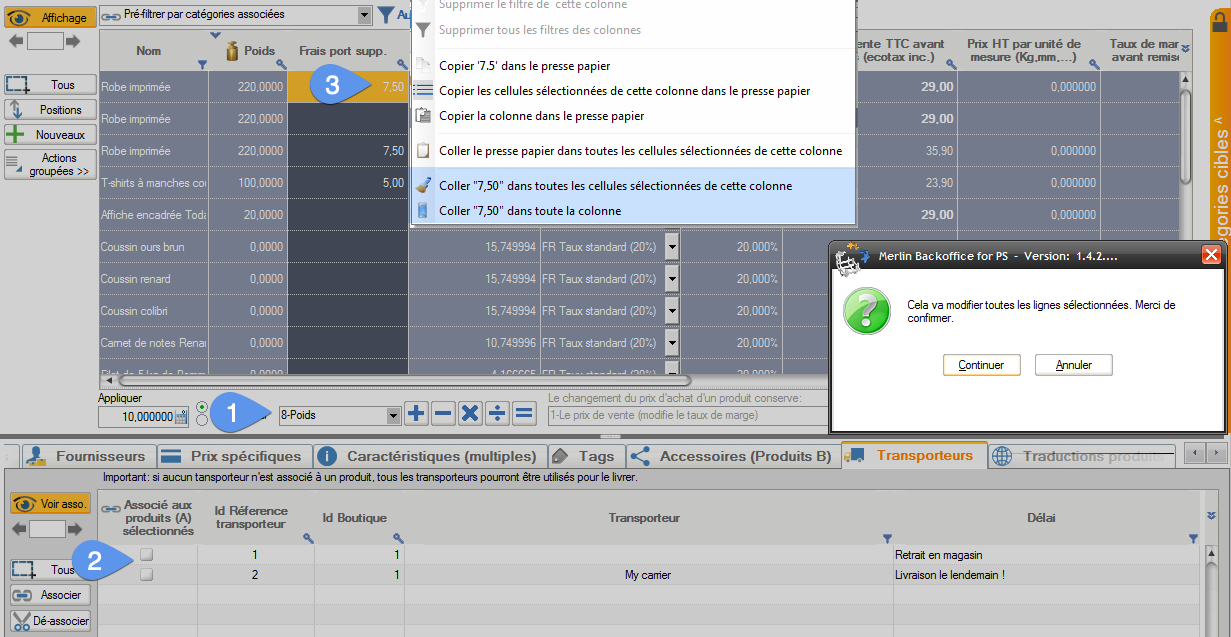
As you know, this is a tax included in the price, to finance its recycling.
Attention, this tax is not added to the base price! It is included in it (except for versions prior to PrestaShop 1.4). So when you change its amount, it doesn't change the price, but it does impact your margin.
This tax has the particularity of being able itself to have a VAT. A tax on a tax.
Merlin scrupulously respects this type of accounting rule. It is therefore possible that you may observe differences in the amounts between Merlin and PrestaShop, when the latter makes a calculation or rounding error.
As a merchant, you are responsible for your own accounting. As a merchant, you must reimburse the state for the amount of ecotaxes you have invoiced, just as you do for VAT. You should therefore exclude it when calculating your margin or mark-up. Of course, Merlin automatically takes this into account.
A product shared between several stores has shared (identical between stores) properties, such as its identifier, reference, barcode, default category, variations and sometimes quantity. But most other parameters, such as its name and above all all its prices and taxes can be specific to each store.
As a reminder, PrestaShop is free, open source. If you've been charged for it, how can I put this...
On the other hand, yes, the service of setting up a PrestaShop store from A to Z is a job that can be substantial, but varies greatly depending on the degree of customization required.
Downloading and installing a blank PrestaShop, unfinished, with its default theme, takes roughly an hour, or an average cost of €75, to which you need to add the price of hosting, at a bare minimum €10 per month. But with this budget and type of service, you won't get very far, or even anywhere, especially if you don't know anything about it. And if you do know a little, then you're certainly capable of doing the installation yourself.
So at the bare minimum you need to include the purchase, installation and testing of a few essential modules (see our dossier on choosing PrestaShop modules), the purchase of a nice theme suited to your field of activity and a little consulting.
See a little theme customization, tested in responsive. You'll quickly reach an average cost of 3000€ for a pretty, but empty site.
If you're asked to pay 10 times that price for the same service, there's a problem. And this happens very often, without any guarantee of results. Many of our customers come back to us disappointed after being ripped off for two years by a self-appointed freelance Webmaster, before throwing in the towel, drawing a line under their €10-15k thrown out the window, without ever having had delivery of a functional site, and starting all over again from scratch with Merlin's help.
Yes, a beautiful site can cost that much or even two to ten times more, but for that kind of price, the service has to be quite different: dedicated hosting, custom theme, non-standard functionalities, catalog creation, photos taken by a professional photographer and cropped, data sheet editing, custom graphic style, logo, SEO strategy, communication campaign, technical tests, site security and so on... But avoid such an investment if this is your first e-commerce site.
And above all, choose the right partners, reliable and able to show you successful previous projects and commit to a contractual deadline, based on specifications that you've taken the time to draw up in detail (this is the basis, but too many people skip this stage).
Sitolog unhesitatingly recommends ITIS Commerce based in Lyon, a hyper-professional, multidisciplinary PrestaShop Platinum Certified Partner. Free advertising with no hidden agenda, we're not commissioned. Ask to speak to Paul on our behalf.
And keep a hundred euros in the back of your pocket to acquire a license of Merlin Backoffice. It'll be your best investment, we promise.
Complete tutorial with PrestaShop Merlin Backoffice module
This video covers many aspects of price maintenance for a PrestaShop store and will be the perfect way to train yourself to use Merlin to manage your prices, your sales, set up discount prices, round off your prices and successfully update your prices en masse or via import.
Merlin Backoffice Flex is free for 15 days with no obligation:
Category's articles
-
How to display the products prices with correct taxes ?
How to
In our PrestaPricing and Merlin add-ons, select the correct settings to ensure that the taxes added to products price take into account the country of the buyer
-
Module PrestaShop de gestion prix et remises par groupes de clients
-
How to activate or modify PrestaShop VAT without modifying prices
How to
Quick and easy way to maintain the same sales prices including VAT in PrestaShop, before and after VAT activation, when VAT exemption is lost, or when legal rates change, thanks to the Merlin Backoffice module.
-
Mass management of VAT on Prestashop to activate or modify it
How to
Find out how the PrestaShop mass management module can also be used to associate or modify a tax rule on hundreds or thousands of products in a single operation.
-
How to display crossed-out prices in Prestashop and the sale logo
Guide
How to
Not all methods for modifying prices in PrestaShop create crossed-out prices. Table listing which methods to use and which not to use to cross out prices, and explaining how to display the Promo! banner on all images
-
PrestaShop specific prices module: add and modify in bulk
Video
How to
Ideal for setting up sales: Merlin Backoffice is a great module for creating, deleting or mass-modifying specific, discounted, crossed-out or special prices on many products or variations
-
Rounding prices in Prestashop and creating psychological prices
Video
How to
Video tutorial showing you step-by-step how to round up a selection or all bulk prices using the Merlin Backoffice module. What's more, you'll also learn how to round down prices and discount prices
-
Prestashop mass margins module to optimize your prices
Video
How to
Merlin Backoffice allows you to modify, decrease or increase prices, weights or stocks en masse by calculation or import, as well as fine-tune sales margins management for all your products and variations
-
How to produce custom price tags for PrestaShop
Video
How to
Video on Merlin Backoffice, a catalog management module for PrestaShop that natively includes a price-label generator, in an infinite variety of label formats and contents, with or without barcodes and photos
