How to activate or modify VAT without affecting sales prices in the PrestaShop store
Here's a typical case of a growing auto-entrepreneur. There comes a time when the first sales ceiling is exceeded, putting an end to the VAT exemption, or when the second ceiling is reached, forcing a change of status and thus also the need to activate taxes..
If your margin is low, activating VAT will inevitably mean increasing your selling prices by the same amount.
But sometimes, when you can afford to absorb it and competition demands it, you prefer to keep the same selling prices as before. In other words, the new VAT-inclusive prices should be equal to the old VAT-free prices.
Note that this method also works perfectly when legal VAT rates change. For example, when the standard VAT rate was last changed from 19.6% to 20%, many retailers used this method to apply the change in rate without modifying their sales price including VAT.
We also strongly advise you to make a full backup of the base before embarking on this major change. It's always reassuring to know that you can go back if you make a big mistake.
Activate taxes and associate a tax rule with all products
Remove vat from a price incl. tax
This involves recovering old prices inclusive of tax by multiplying them by the ratio (1+TA/100)/(1+TB/100)
If your aim was simply to activate taxes, with sales prices increasing by the amount of the corresponding VAT, that's done, you can stop there.
The next step for you may be to follow our other tutorial for rounding all new prices to psychological prices.
But if you want the prices of all products to remain unchanged, despite the addition of VAT, stay with us. We'll show you how, in just a few clicks, you can change all prices before tax so that the new price before tax + VAT is exactly the same as the old price without VAT.
If you're interested in maths (well, the big word, it's just a rule of three), see below, we'll explain everything.
But let's cut to the chase: to find our old prices, which went from 0% to 20% VAT in step 1, we need to multiply all our sales prices before VAT by 0.833333 (the value of the 1/1.20 ratio). . If the products have variations, you must also multiply all the price impacts before tax by the same value of 0.833333. Complicated? Not at all, it can be done in 4 clicks:
Method 1, the fastest, but blind, with no cancellation possible:
- Proceed as in step two of the previous tutorial, to use the product modification tool. Enter the value 0.833333 (for our example from 0 to 20%) in the value field.
- Check that you are on "Value" and not "%".
- Select "1-Sales price excl. VAT" from the list.
- Click on the X button to perform the multiplication and confirm the operation. ATTENTION THERE IS NO UNDO with this method.
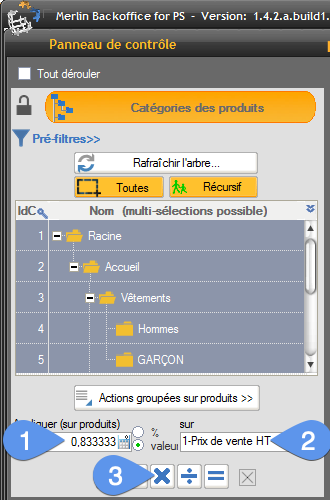
All prices (including VAT) for all products (without variations) should be restored to their original value, to the nearest cent.
If not, you've made a mistake somewhere. Fortunately, with the calculator, it's always possible to retrace your steps. But in this case, we advise you to try out a single product, using the mass calculator in the product table, which allows you to act on certain products only, as we're going to do with method 2.
Method 2, slower but more reassuring, as it is performed in person, with the possibility of cancellation:
For this method, we need to display all the products to be modified.
- So start with a very light column selection configuration, with the "Sales price excl. VAT" column to avoid unnecessarily slowing down the operation.
- Display all products.
- Select them.
- Click on the Grouped Actions button.
- Open the calculator.
- Enter the same value 0.833333 in the field.
- Check that the tool is set to "Value".
- Select "1-Price de vente HT" from the drop-down list.
- Click on the X button to apply mulitplication.
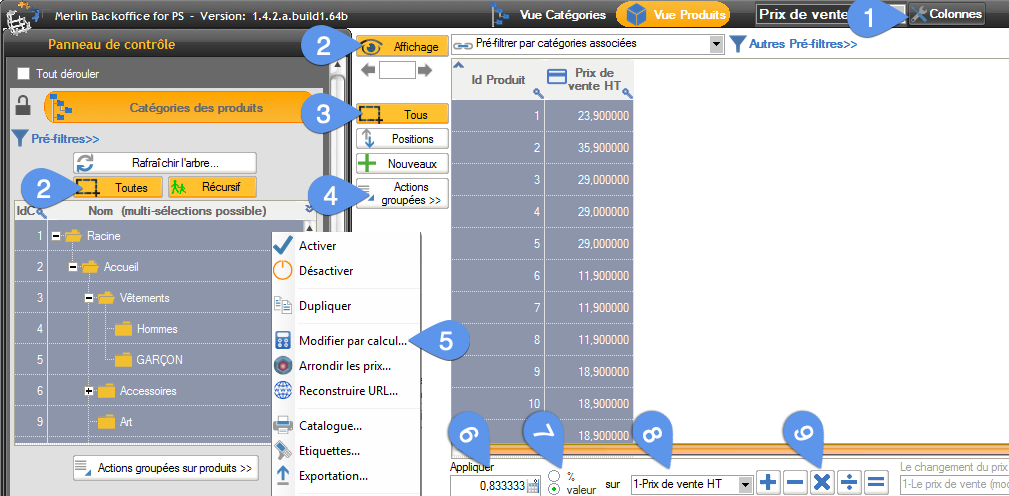
The results of the calculations are displayed in the table, allowing you to check them before they are saved in the database. If you've made a mistake, you can cancel the operation, which is reassuring at first:
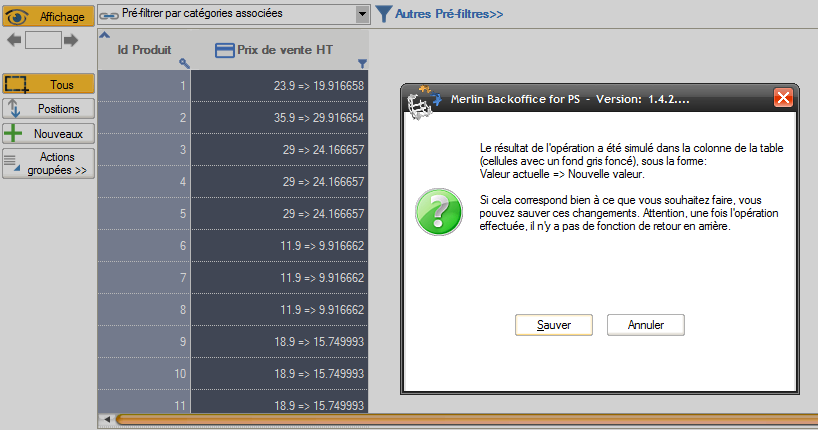
Modify the impact of mass declinations on prices excluding VAT
There's one last step, necessary (but essential) only if your products have variations AND these variations cause prices to vary. In this case, you must also apply the same calculation operation to their price impacts, excluding VAT:
- As before, create a minimal column configuration for the declination table, with the column Impact on sales price excl. tax.
- Select all categories, all products (or just those to be modified) and display their variations.
- Select them all.
- Click on "Grouped actions"
- Open the calculator.
- Enter the same 1/1.20 ratio for the change from 0 to 20%, (i.e. 0.833333) in the value field.
- Set the selector to "Value".
- Choose "1-Impacts price excl. tax" from the drop-down list.
- Click on the X button.
- Again, the result of each calculation will be displayed on the screen, allowing you to validate or cancel the operation.
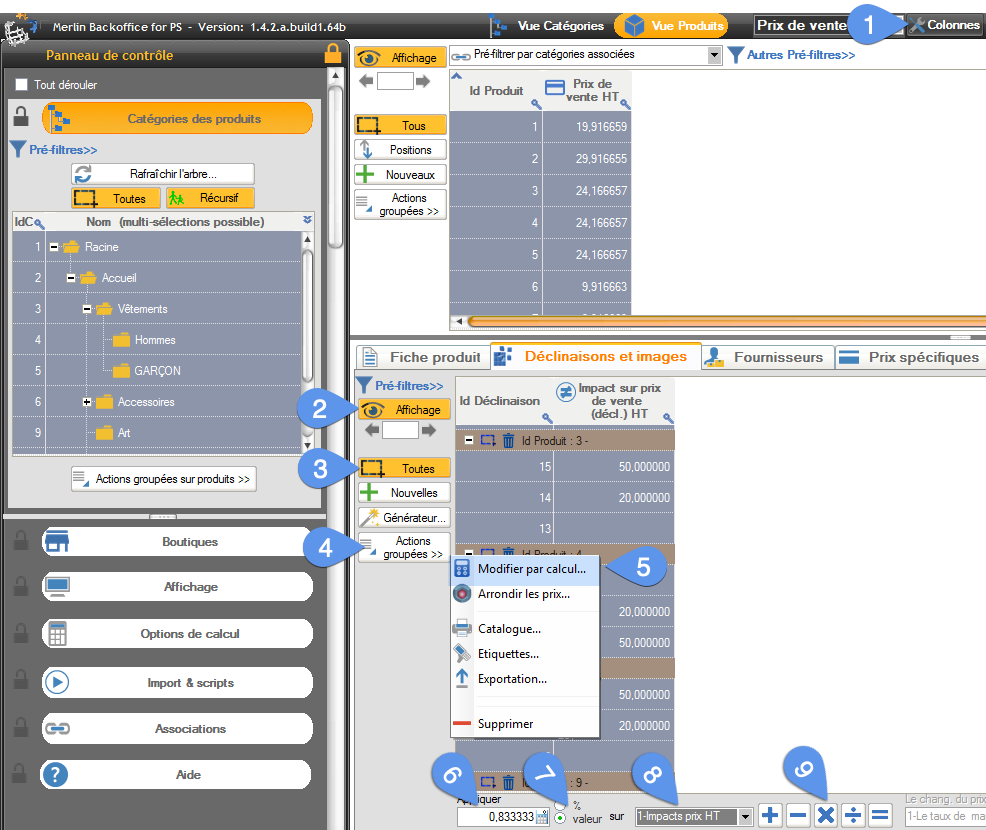
How to keep sales prices unchanged when changing VAT rates
When changing from a non-zero rate to another rate, the method is strictly the same: you'll just have to replace the 0.833333 value used in the above examples with the result of a small calculation.
Let TA be the original VAT rate and TB the new rate.
The calculation is as follows: (1+TA/100)/(1+TB/100)
In concrete terms, to convert a product from 19.6% VAT to 21% VAT, for example, while maintaining the same sales price including VAT, the initial price excluding VAT must be multiplied by : (1 +19.6/100) / (1+ 21/100) i.e. 0.988429
Another example: To change from 5.5% to 19.6%, while maintaining the same sales price including VAT, multiply the price excluding VAT by 1.055/1.196, i.e. 0.8821.
Where did the 0.833333 figure come from? It's the result of the same calculation, allowing us to go from an A rate of 0 to a B rate of 20%: 1/1.20.
Need convincing? :
- Let's take a product sold for €110 VAT-free.
- Adding VAT at 20% gives a new price of €132 before tax.
- Its price excluding VAT has remained unchanged at €110. Multiply it by 0.833333, and you get €91.66663 before tax.
- Of course, the change in price excluding VAT automatically modifies the price including VAT, which is now 91.66663+20%, or 109.99995, rounded up by Merlin to €110 including VAT. We're back on the starting price.
How's your head? Not too bad?
Category's other articles Mass price management on PrestaShop
-
How to display the products prices with correct taxes ?
How to
In our PrestaPricing and Merlin add-ons, select the correct settings to ensure that the taxes added to products price take into account the country of the buyer
-
Module PrestaShop de gestion prix et remises par groupes de clients
-
Mass management of VAT on Prestashop to activate or modify it
How to
Find out how the PrestaShop mass management module can also be used to associate or modify a tax rule on hundreds or thousands of products in a single operation.
-
How to display crossed-out prices in Prestashop and the sale logo
Guide
How to
Not all methods for modifying prices in PrestaShop create crossed-out prices. Table listing which methods to use and which not to use to cross out prices, and explaining how to display the Promo! banner on all images
-
PrestaShop specific prices module: add and modify in bulk
Video
How to
Ideal for setting up sales: Merlin Backoffice is a great module for creating, deleting or mass-modifying specific, discounted, crossed-out or special prices on many products or variations
-
Rounding prices in Prestashop and creating psychological prices
Video
How to
Video tutorial showing you step-by-step how to round up a selection or all bulk prices using the Merlin Backoffice module. What's more, you'll also learn how to round down prices and discount prices
-
Prestashop mass margins module to optimize your prices
Video
How to
Merlin Backoffice allows you to modify, decrease or increase prices, weights or stocks en masse by calculation or import, as well as fine-tune sales margins management for all your products and variations
-
How to produce custom price tags for PrestaShop
Video
How to
Video on Merlin Backoffice, a catalog management module for PrestaShop that natively includes a price-label generator, in an infinite variety of label formats and contents, with or without barcodes and photos
