How to display crossed-out prices and the Promo! banner in PrestaShop
There are many different ways in PrestaShop to apply discounts, reductions, promotions, private pricing, quantity discounts... But not all of them create crossed-out prices, with the discount next to them. Here's a quick overview to help you choose the right method.
We'll also show you how to display the "Promo!" banner or "On Sale" logo.
How to display crossed-out prices
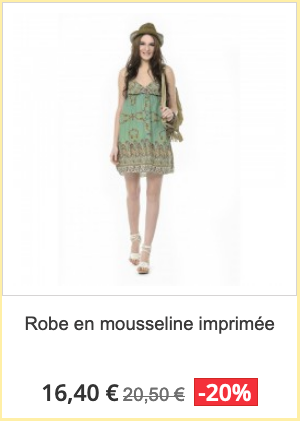
If you are unfamiliar with the terms used in this table, please refer to our complete guide to PrestaShop pricing.
| Price type, discount... | Create a crossed-out price in the product file |
| Base price | No |
| Base price + declination price impact | No |
| Basket price rule (coupon or discount code) | No |
| Specific price modifying base price only | No |
| Specific price applying a % reduction from quantity 1 | Yes |
| Specific price applying a reduction in value (€) from quantity 1 | Yes |
| Specific price defined for a quantity greater than 1 | No |
| Catalog price rule | Same conditions as for special prices |
| Discount rates by customer group | No |
| Discount rates by customer group and category | No |
| Transformed into a coupon | No |
In conclusion, only specific prices, defined for a "From" quantity of 1, and applying a non-zero discount, can be used to create crossed-out prices.
All other specific price criteria are irrelevant: country, currency, date, customer group, customer...
If you don't know how to set up this type of discount, consult this tutorial.
How to display the "Promo!"
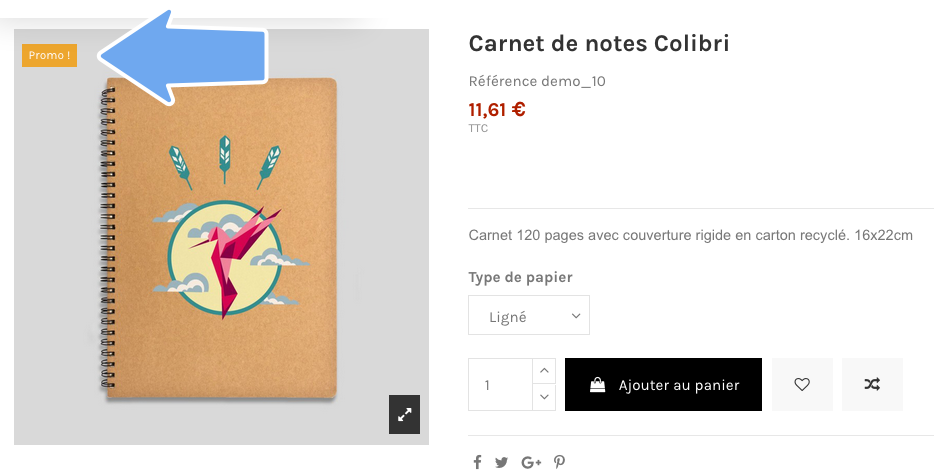
You might think that this would be done automatically, that once the price has been crossed out, the logo would be added to the product label. However, this is not the case: you need to ask PrestaShop to do this, product by product, as follows:
- Go to the "Catalog" section.
- Display the list of products and open the one to be modified.
- Go to the "Prices" tab.
- Check the option "Display a "Promo!" banner on the product page..."
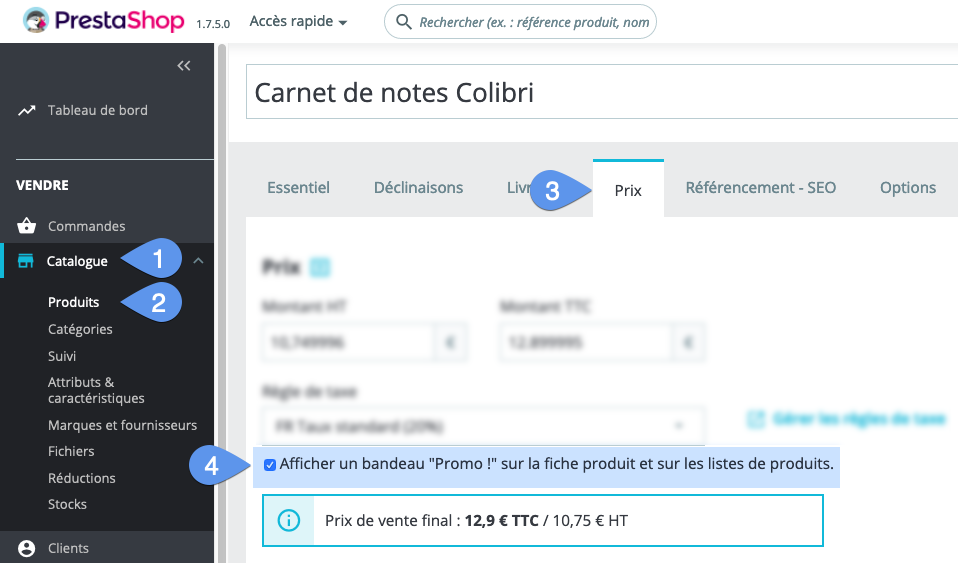
Fortunately, if you're the proud owner of a Merlin Backoffice license, it's easy to have these banners displayed on all your promotional products, in a single operation.
Display the "Promo!" banner on all products with a crossed-out price, in just a few clicks, thanks to the Merlin module
The first step is to display and select all products currently benefiting from a specific price. Then simply tick a box in the "On Sale" column. That's all there is to it:
- Select all categories.
- Go to the column configurator to include the two columns "On sale" and "Specific price id".
- Display products.
- Right-click in the "Specific price id" column to display the context menu.
- Click on the "Filter selection on this column" menu.
- Set the search condition to "Greater than 0" and confirm. All currently discounted prices are now selected in the table.
- A click in one of the unchecked boxes in the "On sale" column activates the "Promo!" banner on all selected products.
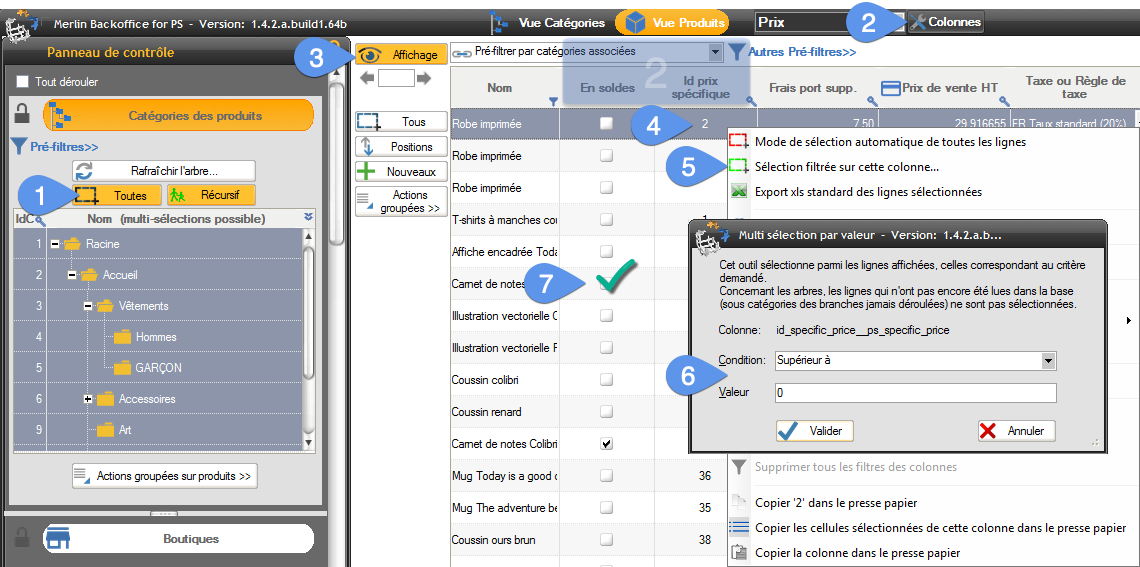
Category's other articles Mass price management on PrestaShop
-
How to display the products prices with correct taxes ?
How to
In our PrestaPricing and Merlin add-ons, select the correct settings to ensure that the taxes added to products price take into account the country of the buyer
-
Module PrestaShop de gestion prix et remises par groupes de clients
-
How to activate or modify PrestaShop VAT without modifying prices
How to
Quick and easy way to maintain the same sales prices including VAT in PrestaShop, before and after VAT activation, when VAT exemption is lost, or when legal rates change, thanks to the Merlin Backoffice module.
-
Mass management of VAT on Prestashop to activate or modify it
How to
Find out how the PrestaShop mass management module can also be used to associate or modify a tax rule on hundreds or thousands of products in a single operation.
-
PrestaShop specific prices module: add and modify in bulk
Video
How to
Ideal for setting up sales: Merlin Backoffice is a great module for creating, deleting or mass-modifying specific, discounted, crossed-out or special prices on many products or variations
-
Rounding prices in Prestashop and creating psychological prices
Video
How to
Video tutorial showing you step-by-step how to round up a selection or all bulk prices using the Merlin Backoffice module. What's more, you'll also learn how to round down prices and discount prices
-
Prestashop mass margins module to optimize your prices
Video
How to
Merlin Backoffice allows you to modify, decrease or increase prices, weights or stocks en masse by calculation or import, as well as fine-tune sales margins management for all your products and variations
-
How to produce custom price tags for PrestaShop
Video
How to
Video on Merlin Backoffice, a catalog management module for PrestaShop that natively includes a price-label generator, in an infinite variety of label formats and contents, with or without barcodes and photos
