How to display the products prices with correct taxes ?
Applicable to : Merlin Backoffice ™, PrestaPricing (tuto and screen shots made with PrestaPricing)
Example
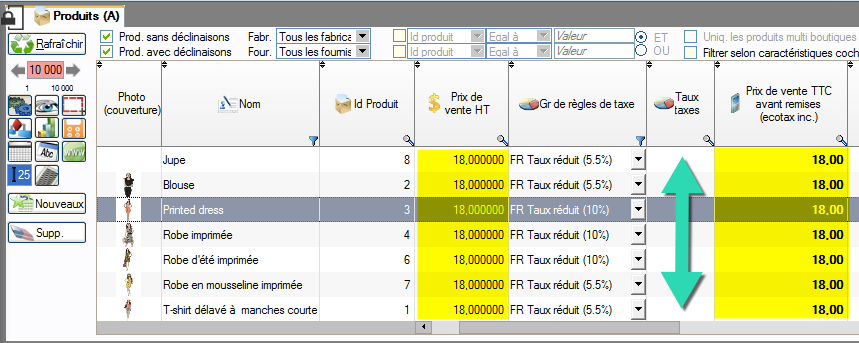
It can be seen from the screenshot above that the tax rate column is empty and that the sales price of the product TTC is equal to that HT.
It can be seen, however, that each product has a set of associated tax rules, in this case one of the groups defined for France. So why is the tax rate column empty?
Understand that a tax rule group does not give a single, fixed tax rate but rather a tax rate specific to each country, so that VAT can be applied to the buyer's country.
Therefore, a false or non-existent tax rate probably indicates that you are asking the program to calculate the TTC prices in a country other than France, specifically in a country for which the group of tax rules "VAT 20%" associated with the product Gives no tax or tax different from that which would be applied to a buyer based in France.
Indeed the program allows to exit catalogs for any country / state, customer, etc ... therefore for contexts giving different tariffs.
Check the country selection in the computing options
This is set in the drawer "Calculation options", for the country choose "France", this is in principle the default choice, but it must have been modified inadvertently
Check that the "Taxes enabled" checkbox is checked.
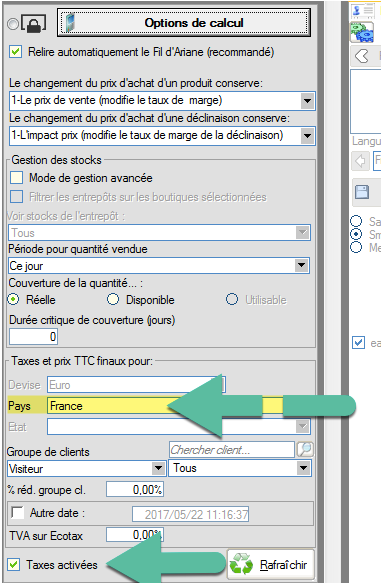
The following result is obtained:
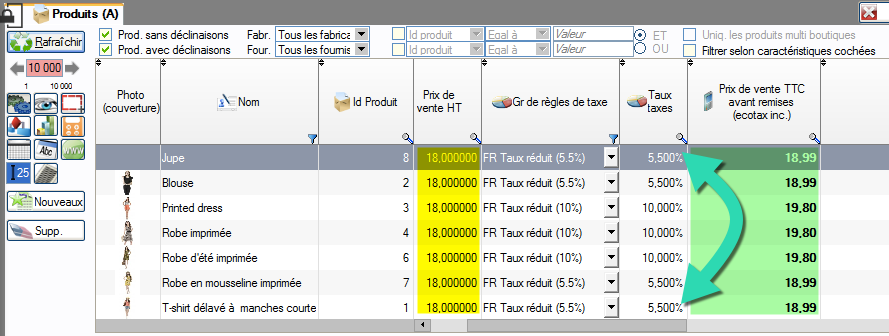
The tax rate column is well documented and the tax rate defined for each product, for a buyer based in France, has been applied to the sales price, excluding VAT, to calculate the good sales price inclusive of tax.
Next week we will see how to print a complete catalog of your shop.
Category's other articles Mass price management on PrestaShop
-
Module PrestaShop de gestion prix et remises par groupes de clients
-
How to activate or modify PrestaShop VAT without modifying prices
How to
Quick and easy way to maintain the same sales prices including VAT in PrestaShop, before and after VAT activation, when VAT exemption is lost, or when legal rates change, thanks to the Merlin Backoffice module.
-
Mass management of VAT on Prestashop to activate or modify it
How to
Find out how the PrestaShop mass management module can also be used to associate or modify a tax rule on hundreds or thousands of products in a single operation.
-
How to display crossed-out prices in Prestashop and the sale logo
Guide
How to
Not all methods for modifying prices in PrestaShop create crossed-out prices. Table listing which methods to use and which not to use to cross out prices, and explaining how to display the Promo! banner on all images
-
PrestaShop specific prices module: add and modify in bulk
Video
How to
Ideal for setting up sales: Merlin Backoffice is a great module for creating, deleting or mass-modifying specific, discounted, crossed-out or special prices on many products or variations
-
Rounding prices in Prestashop and creating psychological prices
Video
How to
Video tutorial showing you step-by-step how to round up a selection or all bulk prices using the Merlin Backoffice module. What's more, you'll also learn how to round down prices and discount prices
-
Prestashop mass margins module to optimize your prices
Video
How to
Merlin Backoffice allows you to modify, decrease or increase prices, weights or stocks en masse by calculation or import, as well as fine-tune sales margins management for all your products and variations
-
How to produce custom price tags for PrestaShop
Video
How to
Video on Merlin Backoffice, a catalog management module for PrestaShop that natively includes a price-label generator, in an infinite variety of label formats and contents, with or without barcodes and photos
