How to solve product photos being not displayed in Merlin Backoffice ?
This tip will help you understand the reasons why photos of your products in Merlin Backoffice are not displayed and how to fix them.
Applicable to : Merlin Backoffice ™, PrestaPricing and PrestaCategorie addons (tuto and screen shots made with PrestaPricing)
What should I do if product pictures are not displayed?
Here may be various causes, but the most likely is that the _default option is not checked in the display settings. "
Indeed, since PrestaShop 1.5, the name of the files of the images is often extended by a dash and the name of the theme as suffix. Thus the file 4562_smal.jpg is renamed 4562_small_default.jpg for the default theme of PrestaShop.
In this case, it must be indicated to Merlin Backoffice so that it looks for and finds the right files, by checking this option:
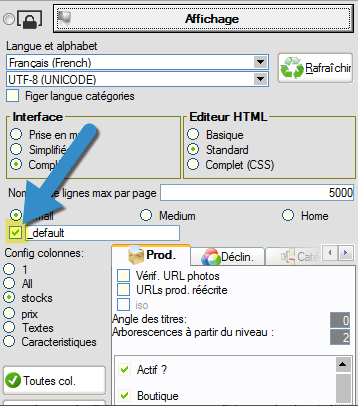
Alternatively, your theme requires replacing the word _default with the name of your theme in the same place.
For example, if your theme is named my_theme, depending on the settings in PrestaShop, you may need to set Merlin Backoffice like this (do not forget the hyphen):

Finally, it may be necessary to empty the PrestaPricing cache, for all images, by clicking on this button representing a barred watch in the right part of the "Pictures" sub tab of the "Variations and images" tab:

And :
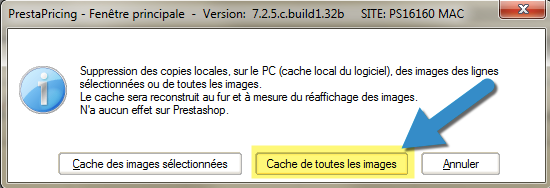
All that remains is to refresh the display of the tables.
Category's other articles Settings and ergonomic tips
-
How to turn off the automatic display of the control panel?
Trick
A quick and easy tip to control how and when the control panels should appear and disappear in Sitolog's addons like PrestaPricing or Merlin Backoffice
-
How to lock, detach and anchor the control panel?
Trick
This simple trick show you how to lock control panels in Sitolog Prestashop addons, anchor them or place them on a second screen.
-
How to display all PrestaShop products
Trick
In all Sitolog PrestaShop mass edit add-ons, there is a very simple way to display more than 5000 or even all products or combinations lines, by changing the paging value
-
Adjust the horizontal scrawlers of the tables to define the fix columns
Trick
This tip allows you to set the limit between the still visible and static columns to the left and those that you can scroll right through the horizontal elevator in PrestaPricing, Prestacategories and Merlin Backoffice
-
How to maximize the working areas thanks to the separators?
Trick
The Prestashop addon Merlin Backoffice is easily customizable. See here how to you can resize the various working areas
-
Customizing the display of HTML editors, such as background color
Trick
Tutorial on how to edit the stylesheet of CKEditor HTML editors used in Merlin Backoffice software for PrestaShop
-
How to select all the rows of a block with a single click?
Trick
This Merlin Backoffice addon tips allows you to select all the lines of a block very quickly, like all the products of a category
-
10 super efficient ways to boost your data management...
Tip
Merlin Backoffice speeds up the admin process by a 100 factor. Discover its 10 best settings to work fast, without slowness, and thus be able to administer products without heads.
-
Search and select multiple lines in one single operation
Trick
How to with Merlin Backoffice for PrestaShop, search and select in one single step, products or categories (or other items), matching any filter, to mass edit them
-
Fast and advanced search and filtering methods in PrestaShop
Video
How to
Very detailed video tutorial to learn how to quickly search for products or variations, or filter the contents of catalog tables in the PrestaShop database using Sitolog's Merlin Backoffice module
-
Voir le nombre de produits par catégorie
