How to select all the rows of a block with a single click?
This trick allows you to select all the lines of a block in Merlin Backoffice with one click. As for example all the products of a category.
Applicable to : Merlin Backoffice ™, PrestaPricing and PrestaCategorie addons (tuto and screen shots made with PrestaPricing)
How to select all the rows of a block with a single click?
Generally to select multiple rows in a block, you select the 1st row then the last row with the SHIFT key.
Faster solution you can click on the small red rectangle ![]() present in the left corner of each block separator.
present in the left corner of each block separator.
In all the tables that contain separators, you will find these small red rectangles, for example in PrestaPricing, in the table of declinations, we have selected all the lines of the block by clicking on the red square highlighted in yellow:
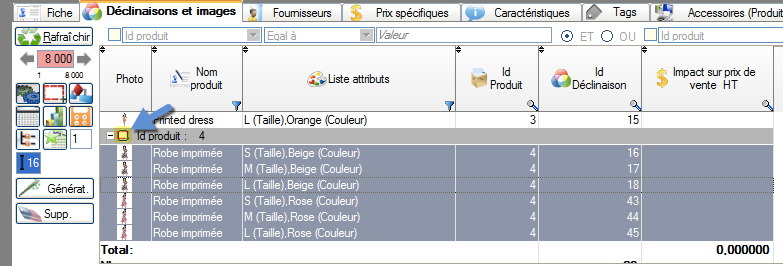
This red rectangle, you will find it in the table of images, declensions and also in PrestaCategory in the list of products. In the example below, in PrestaCategory we have selected all the lines of the 5 blocks by clicking on the red rectangles of each block:
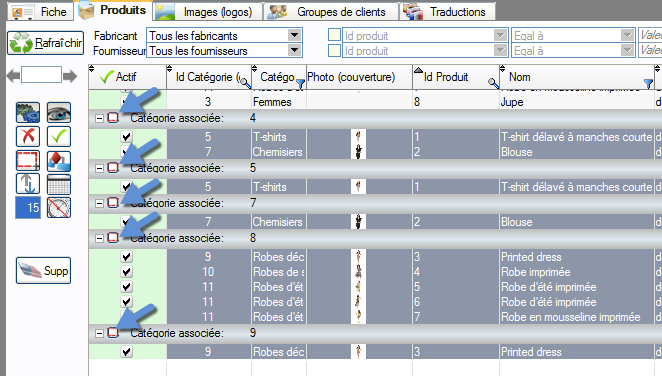
Next week we will discuss a more technical topic with PrestaCategories, how to get out of this headache: we have products that are assigned to a default category that no longer exists and we can not assign them to a new category by Default.
Category's other articles Settings and ergonomic tips
-
How to turn off the automatic display of the control panel?
Trick
A quick and easy tip to control how and when the control panels should appear and disappear in Sitolog's addons like PrestaPricing or Merlin Backoffice
-
How to lock, detach and anchor the control panel?
Trick
This simple trick show you how to lock control panels in Sitolog Prestashop addons, anchor them or place them on a second screen.
-
How to display all PrestaShop products
Trick
In all Sitolog PrestaShop mass edit add-ons, there is a very simple way to display more than 5000 or even all products or combinations lines, by changing the paging value
-
Adjust the horizontal scrawlers of the tables to define the fix columns
Trick
This tip allows you to set the limit between the still visible and static columns to the left and those that you can scroll right through the horizontal elevator in PrestaPricing, Prestacategories and Merlin Backoffice
-
How to maximize the working areas thanks to the separators?
Trick
The Prestashop addon Merlin Backoffice is easily customizable. See here how to you can resize the various working areas
-
Customizing the display of HTML editors, such as background color
Trick
Tutorial on how to edit the stylesheet of CKEditor HTML editors used in Merlin Backoffice software for PrestaShop
-
How to solve product photos being not displayed in PrestaPricing ?
Trick
All correct settings to apply if product photos do not show up in Merlin Backoffice PrestaShop addon
-
10 super efficient ways to boost your data management...
Tip
Merlin Backoffice speeds up the admin process by a 100 factor. Discover its 10 best settings to work fast, without slowness, and thus be able to administer products without heads.
-
Search and select multiple lines in one single operation
Trick
How to with Merlin Backoffice for PrestaShop, search and select in one single step, products or categories (or other items), matching any filter, to mass edit them
-
Fast and advanced search and filtering methods in PrestaShop
Video
How to
Very detailed video tutorial to learn how to quickly search for products or variations, or filter the contents of catalog tables in the PrestaShop database using Sitolog's Merlin Backoffice module
-
Voir le nombre de produits par catégorie
