How to lock, detach and anchor the control panel?
This simple trick allows you to lock the Merlin Backoffice control panel, anchor it or detach it.
Applicable to : Merlin Backoffice ™, PrestaPricing and PrestaCategorie addons (screen shop made with PrestaPricing)
How to lock the control panel?
You probably noticed that the control panel is by default masking the other tables.

It is fine temporarily but there is a very simple and very handy trick to shift what is hidden under the control panel to the right of the screen. Caution this is only possible if you have enough space on the screen .
If so, here's how:
- Click on the padlock at the top of the orange vertical bar:

You will then see that what was below was shifted to the right. And the left panel remains constanlty visible. This is our preferred working mode:

Disabling the Control Panel Lock
- Click again on the padlock and the trick is played!
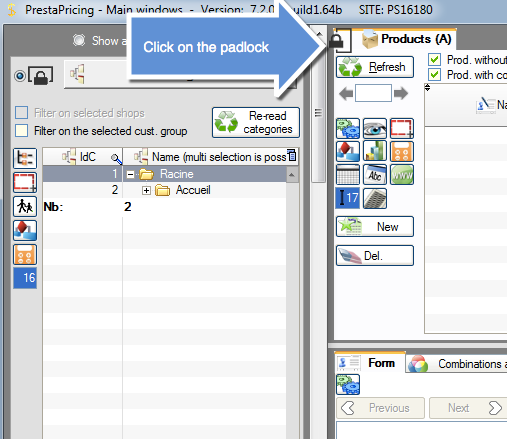
It is up to you to choose the mode you prefer but be careful, I remind you that the locking of the control panel is only possible if you have enough place on the screen.
How do I detach the control panel?
You can also detach the control panel from the main window to place it where you want, for example on a second screen.
How to ?:
- Display your control panel.
- Put your cursor in any dark gray area, inside the left panel, then click at a point in that area, move the mouse to detach the control panel.

Your control panel is detached and your main window has become independent:

How to anchor the control panel?
To reattach or re-anchor the control panel, ie put it back in the main window, simply click on the trombone placed at the top left of the control panel:

Category's other articles Settings and ergonomic tips
-
How to turn off the automatic display of the control panel?
Trick
A quick and easy tip to control how and when the control panels should appear and disappear in Sitolog's addons like PrestaPricing or Merlin Backoffice
-
How to display all PrestaShop products
Trick
In all Sitolog PrestaShop mass edit add-ons, there is a very simple way to display more than 5000 or even all products or combinations lines, by changing the paging value
-
Adjust the horizontal scrawlers of the tables to define the fix columns
Trick
This tip allows you to set the limit between the still visible and static columns to the left and those that you can scroll right through the horizontal elevator in PrestaPricing, Prestacategories and Merlin Backoffice
-
How to maximize the working areas thanks to the separators?
Trick
The Prestashop addon Merlin Backoffice is easily customizable. See here how to you can resize the various working areas
-
Customizing the display of HTML editors, such as background color
Trick
Tutorial on how to edit the stylesheet of CKEditor HTML editors used in Merlin Backoffice software for PrestaShop
-
How to select all the rows of a block with a single click?
Trick
This Merlin Backoffice addon tips allows you to select all the lines of a block very quickly, like all the products of a category
-
How to solve product photos being not displayed in PrestaPricing ?
Trick
All correct settings to apply if product photos do not show up in Merlin Backoffice PrestaShop addon
-
10 super efficient ways to boost your data management...
Tip
Merlin Backoffice speeds up the admin process by a 100 factor. Discover its 10 best settings to work fast, without slowness, and thus be able to administer products without heads.
-
Search and select multiple lines in one single operation
Trick
How to with Merlin Backoffice for PrestaShop, search and select in one single step, products or categories (or other items), matching any filter, to mass edit them
-
Fast and advanced search and filtering methods in PrestaShop
Video
How to
Very detailed video tutorial to learn how to quickly search for products or variations, or filter the contents of catalog tables in the PrestaShop database using Sitolog's Merlin Backoffice module
-
Voir le nombre de produits par catégorie
