How to export product variations?
This method explains how to export the variations of your products in PrestaPricing by highlighting the key and important points to respect
Applicable to : Merlin Backoffice ™, PrestaPricing (tuto and screen shots made with PrestaPricing)
What is important to do before exporting product variations with PrestaPricing?
The most important thing to understand is that the EXPORT function exports only what is displayed and selected on screen so:
- The first thing to do is display and select your products
- Next go to the declinations and images tab
- Then display the declinations by clicking on the gear
- Before exporting, look at the displayed columns, if they are convenient for you. Otherwise, customize the columns in "Display" (see below).
- Select the lines that interest you or all with the red rectangle button
![]() And only then it is possible to export the declensions of products
And only then it is possible to export the declensions of products
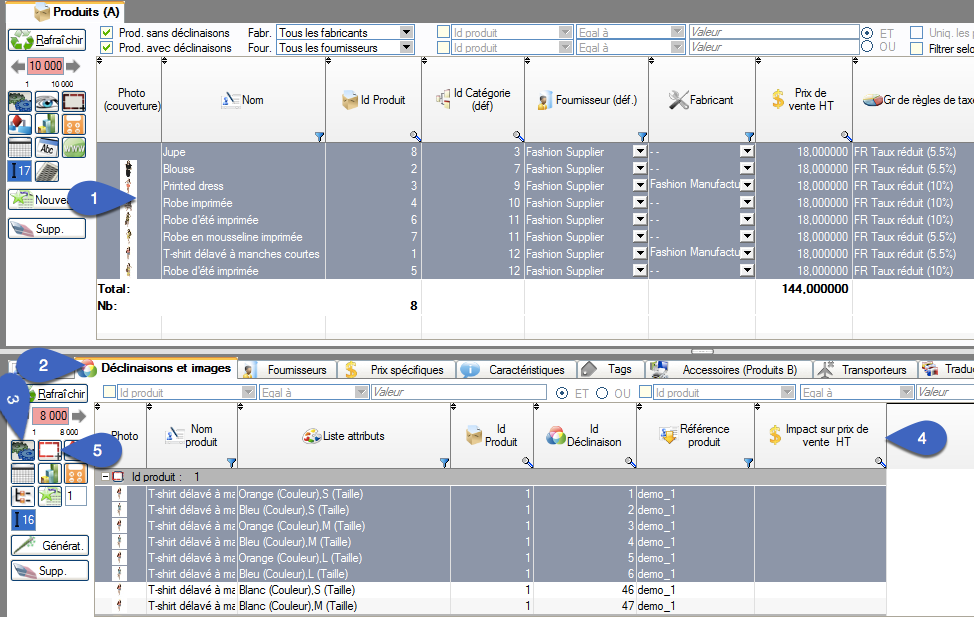
If the columns do not suit you, then:
- Go to the side panel and then "Display"
- Then in declinations
- Check the columns you want to export
- Finally do not forget to refresh to make them appear:
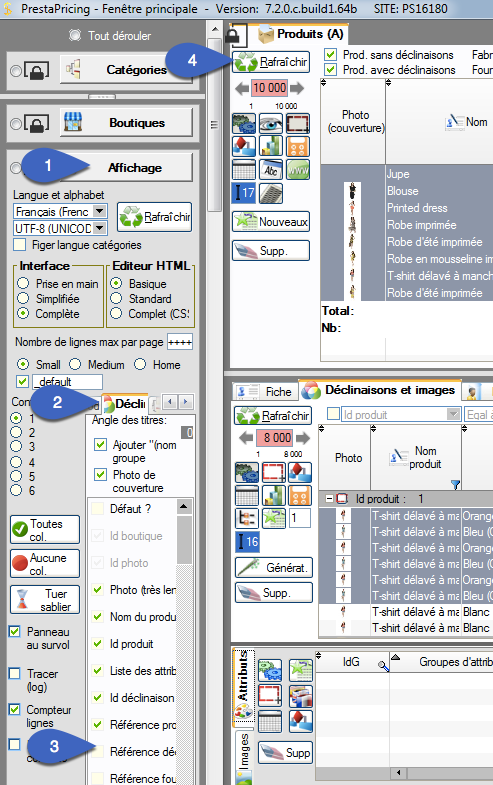
How to export declinations displayed?
After displaying and selecting the product versions you are ready for export:
- Go to the side panel, then click the Import / Export button
- Click the Excel Export button.
- Choose what you want to export, for example only products or products and declinations or specific prices and set the window
- Validate: a filename per export will be requested: for example 2 names if you have chosen to export the products and declinations.
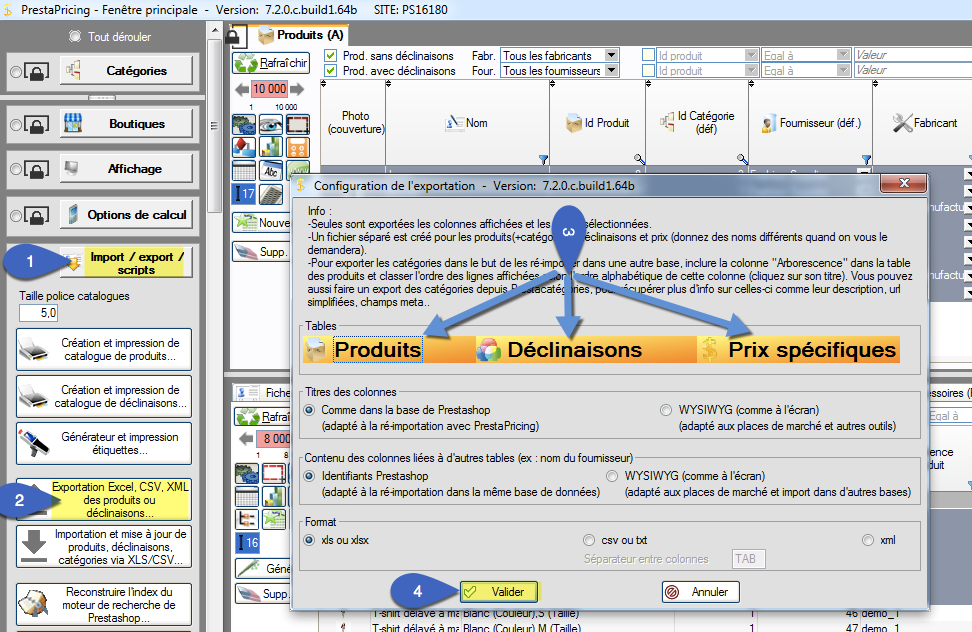
Note: If your file is empty after the export, you have not displayed and selected before what you want to export, hence the importance of performing the first step of display and selection.
As previously mentioned, we can also export specific prices: the same rule as for declinations applies: you have to go in specific prices, display them and select them before exporting.
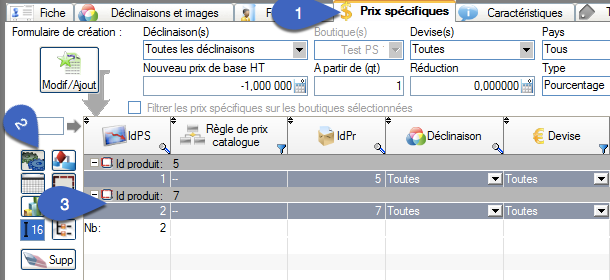
Category's other articles Managing PrestaShop variations and attributes
-
How to set the order of display variations in your product pages?
How to
With PrestaPricing (or now Merlin Backoffice) , the Swiss knife addon for PrestaShop, you can also easily change the display order of variations of attributes in product pages. This tutorial is showing this in images, here's how
-
How to show and modify the color squares (color selectors)
How to
See in images how you to choose or modify the colors of the small square selectors associated with each color attribute of PrestaShop product, using Merlin Backoffice addon
-
How to quickly create declination attributes in PrestaShop
How to
Step-by-step tutorial for adding attribute groups and attribute values to create product variations. Two methods are explained, with PrestaShop and by batch with the Merlin Backoffice module
-
How to deactivate a declination in PrestaShop without deleting it
Trick
How to
Here's a quick and easy way to deactivate one or more declinations in PrestaShop, in one or more products at a time, without having to delete them or reset their stock, thanks to Merlin Backoffice
-
Merging attributes in Prestashop
How to
A quick and easy way to combine duplicate or similar attributes into a single attribute, without having to redo the declensions
