Advanced inventory management and warehousing in the various versions of PrestaShop
The advanced inventory management mode enables you to manage several stocks per product, registered and managed in multiple warehouses.
It also enables more detailed management of replenishments or supplier orders.
How to activate the advanced inventory management mode in PrestaShop 1.5 and PrestaShop 1.6
This mode appeared with PrestaShop 1.5, still exists in PrestaShop 1.6 until 1.6.1.24 and has disappeared in PrestaShop 1.7. It allows you to manage several warehouses and therefore several different stocks per product. Here's how to activate it:
- Preparation: If this is a multi-store configuration, choose the "All stores" mode.
- Preferences: Go to the "Preferences" menu.
- Products : Then click on "Products".
- Stocks: First activate inventory management.
- Activate: Followed by advanced inventory management.
- Deploy: And finally, knowing that in addition this mode must be activated individually for each product, enable the use of this mode for future new products. Use Merlin Backoffice to do this en masse.
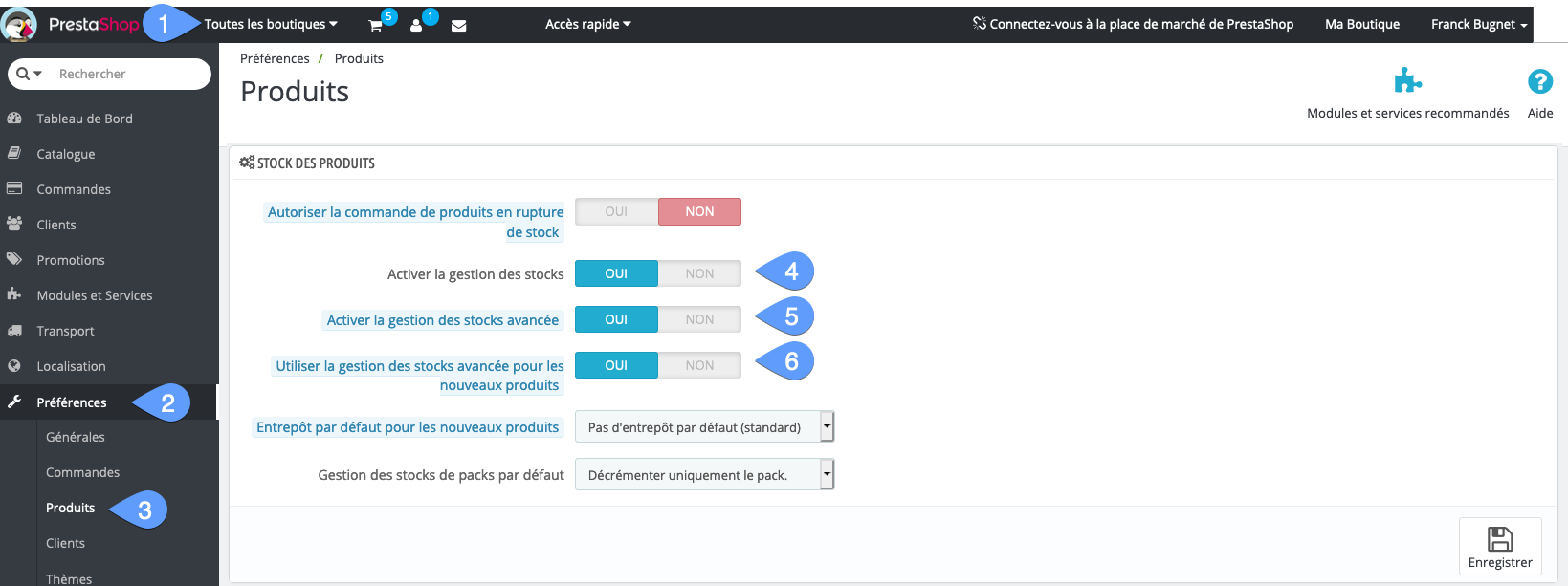
How to enable advanced inventory and warehouse management in PrestaShop 1.7
As mentioned above, this mode has disappeared in PrestaShop 1.7, replaced by a set of so-called ERP modules, quite expensive and too complex for most users. However, there is a small "WK warehouse management for PrestaShop 1.7" module that you can find on the PrestaShop Addons, compatible with Merlin Backoffice, and which allows you to reactivate this mode identically to version 1.6.
So all you need to do is purchase and install this little module to regain the power of warehouse management.
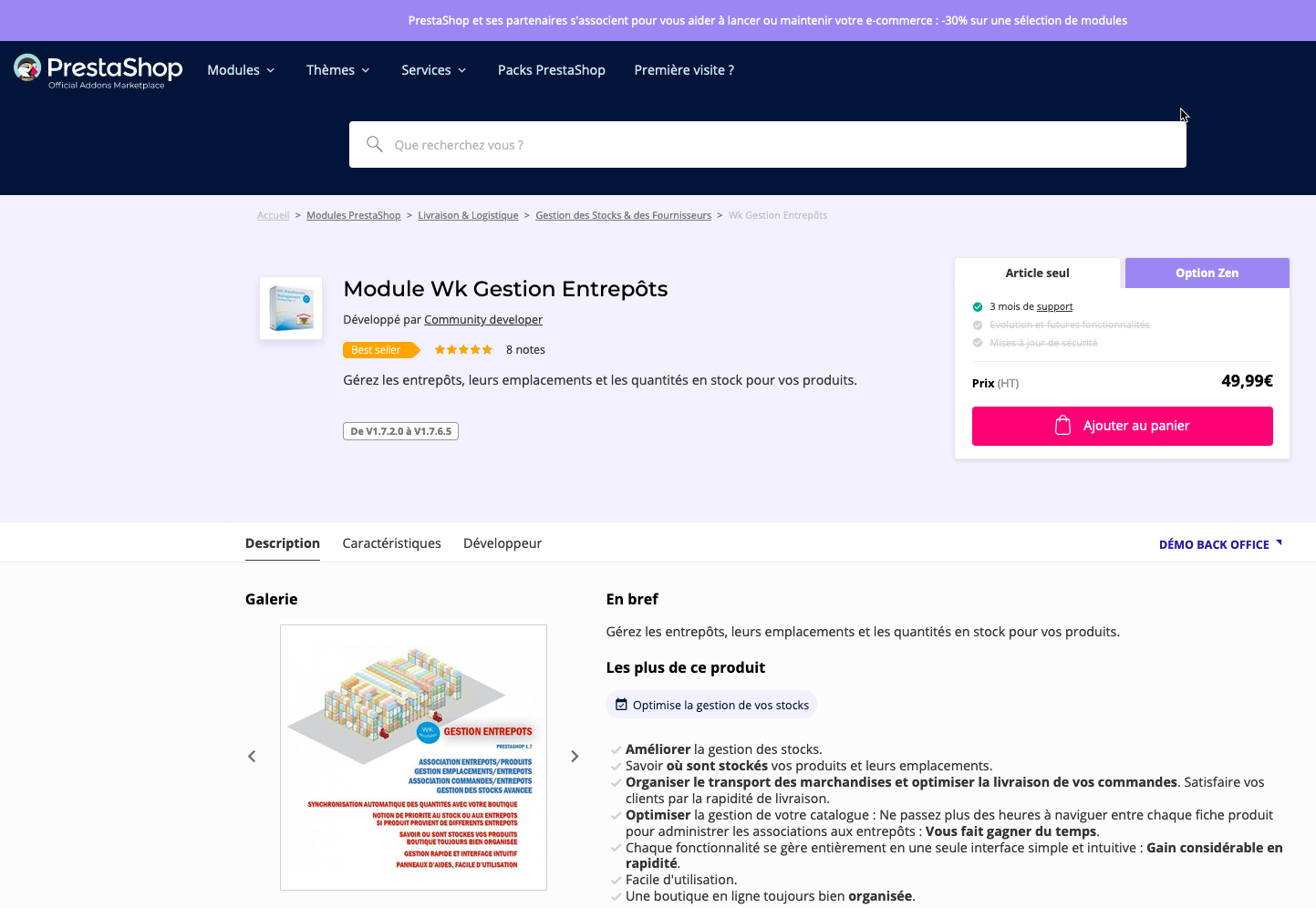
Preferably activate the advanced inventory management mode from the Merlin Backoffice module
Activating this mode from Merlin has a big advantage (for more details, see the video below), as Merlin also has a feature to convert "manual" inventory to warehouse inventory en masse for the entire catalog. So you don't have to start from scratch when changing modes.
- Go to the "Calculation options" drawer in the control panel.
- Check the "Advanced management mode" option. Note that this option is grayed out if the advanced inventory management option is not included in your Merlin license.
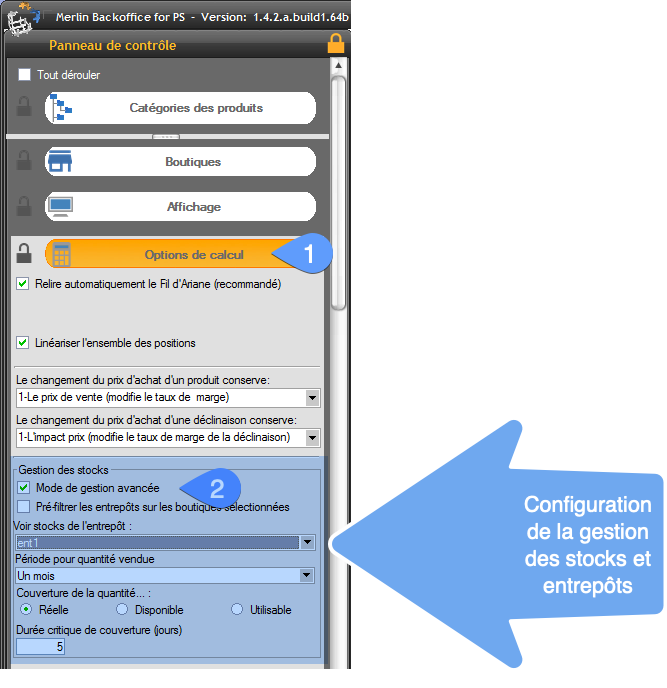
Because this deactivation performed from PrestaShop is destructive, it has the secondary and sometimes catastrophic effect of setting to zero the inventory of all products that were managed in this mode, with no way back.
FAQ and short tutorials in images
Advanced inventory management in PrestaShop uses a lot of different terms and concepts. Here's a short glossary of the main vocabulary you need to know, as well as a quick overview of the basic interfaces:
By default, even when advanced inventory management is activated in PrestaShop, products remain in manual management. It is therefore necessary to activate advanced inventory management on a product-by-product basis:
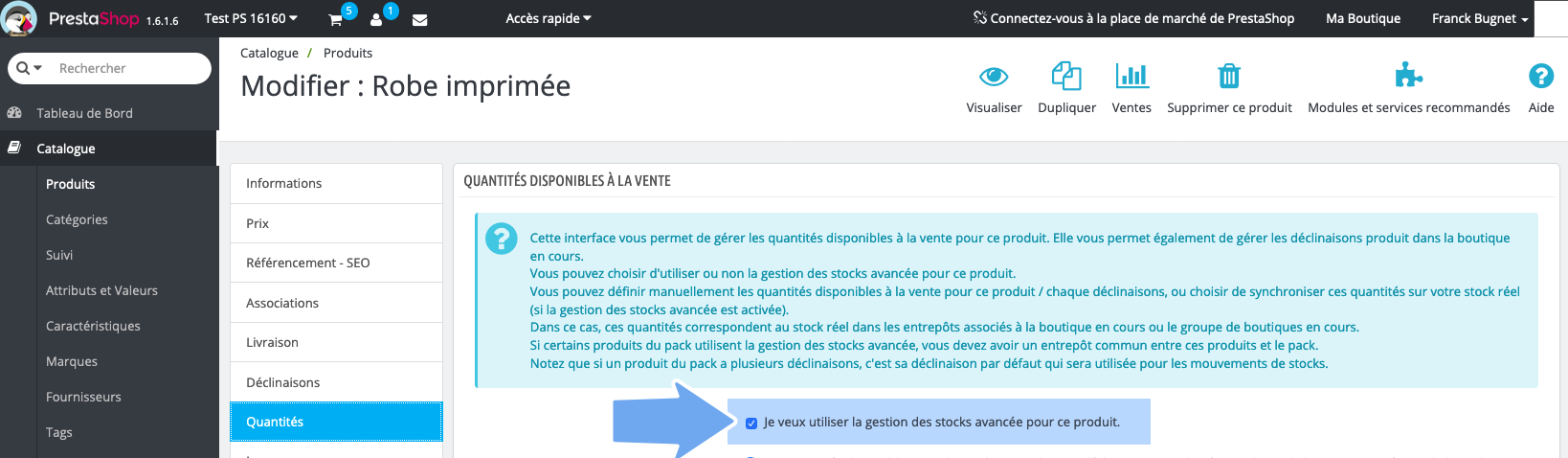
If you use Merlin, fortunately you can do this in a single operation for all products or a group of products, simply display the column, select the products and click in one of the checkboxes:
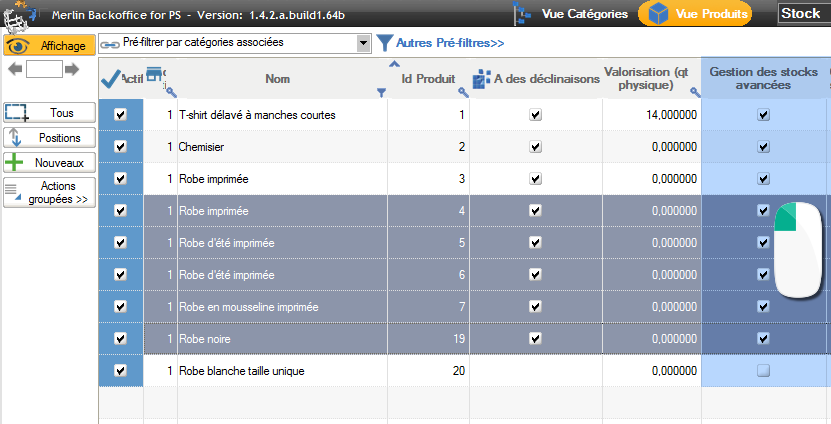
The guy who programmed advanced inventory management in PrestaShop 1.5, then 1.6, must have thought that the more complicated it was, the more professional it would look. Still, in addition to having to activate the advanced stock management mode globally, then product by product, the calculation of available quantities is still done manually. To switch to automatic mode, which takes into account the stocks defined in the warehouses, a third option must also be ticked, and this for each product, one by one:
.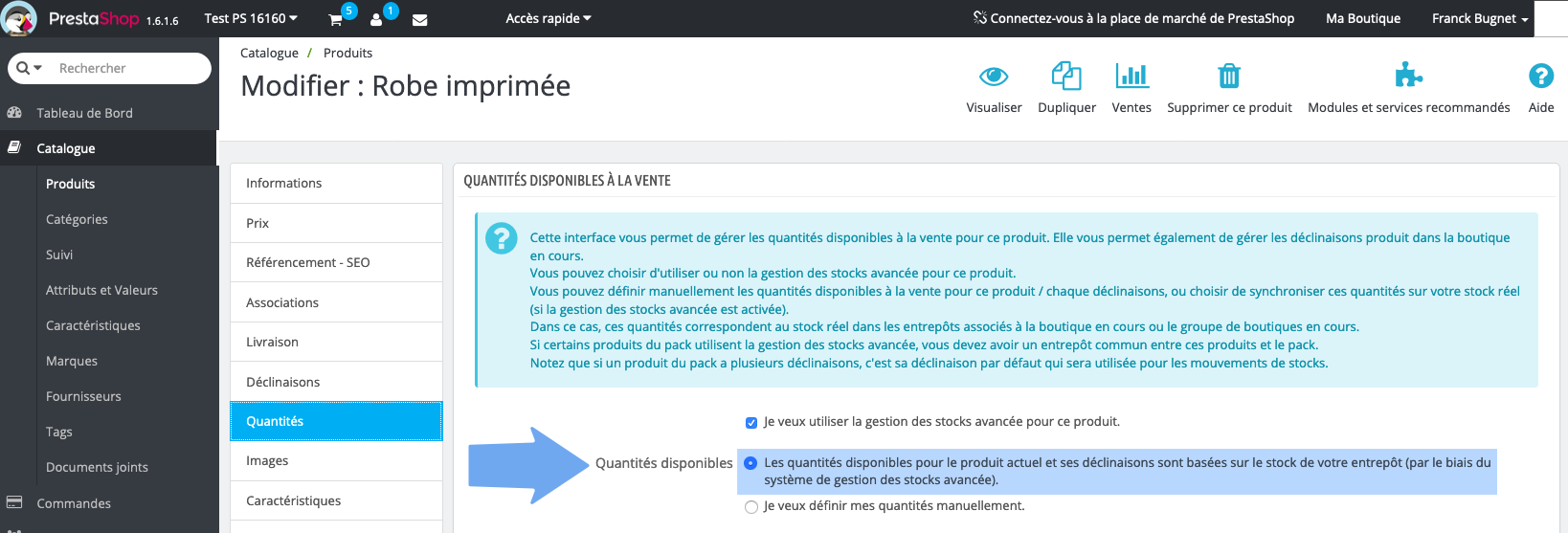
Still using Merlin if you have more than 30 products, to check this option en masse:
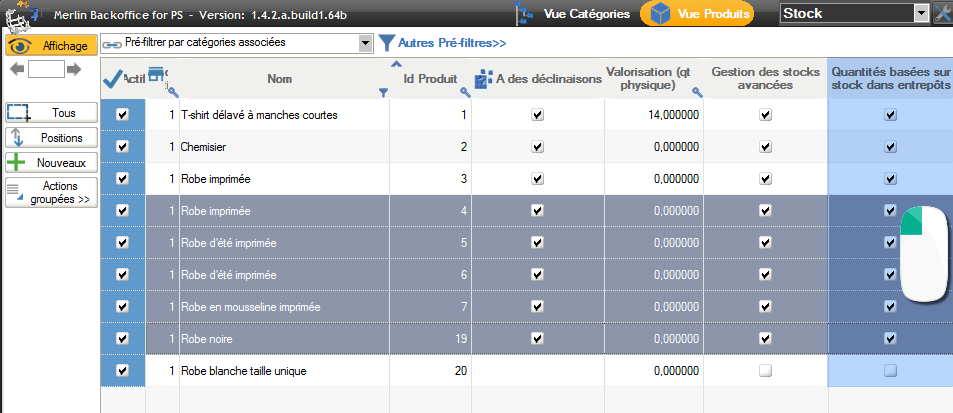
After activating all this, there are still two steps left before you can actually define the quantities in the warehouses. First of all, you need to create the warehouses themselves, obviously, but you also need to open each product sheet and then:
- Go to the "Warehouses" tab of the product sheet.
- Associate the product with each of the warehouses in which it is stored. In addition, if the product has variations, this must be done for each of them (fortunately, there's a button allowing you to do this en masse for all variations of the same product, one warehouse at a time.
- Accessorily, you can also define a location for each line:
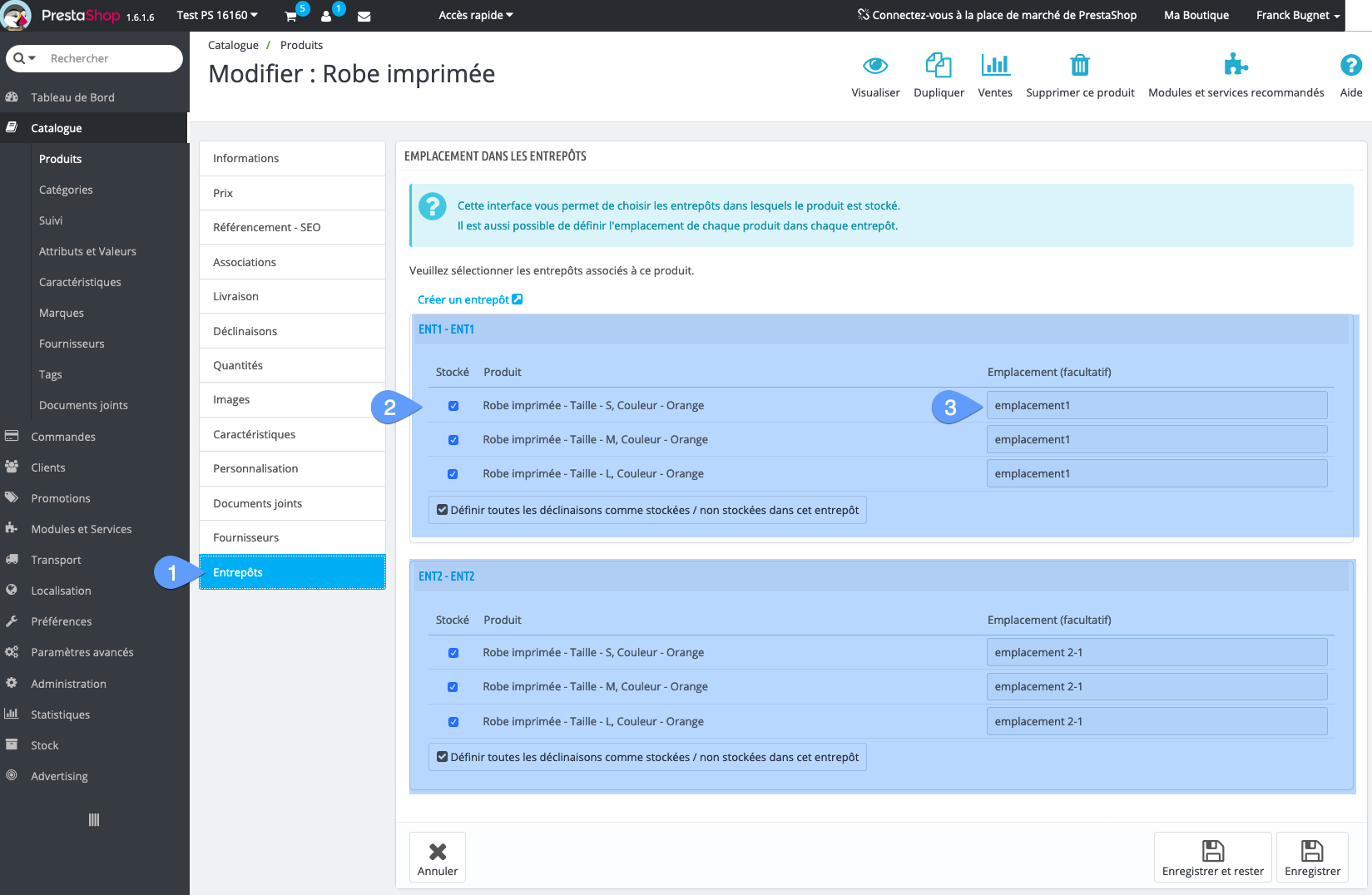
At the risk of repeating ourselves, it's still quicker to associate products to warehouses en masse, with a single click:
- Select all products or just the product group to be associated with a warehouse.
- Simply click one of the boxes in the "Stored in warehouse name" column.
- You can define a common location for all selected products (or do it later, product by product or en masse with MagicEdit).
- Cherry on the cake, you can in the same operation, also associate all declinations, and this in all stores if you're mulitboutique.

This is the number of copies of the same product or variation actually present in the warehouse. This is typically the result of a count after an inventory.
This is the number of copies available for orders, i.e. those not already sold or reserved for other uses (exhibitions,direct sales,...).
Quantity of products ordered from suppliers and not yet received. This is the restocking in progress.
Sum of usable quantities in all warehouses minus the sum of quantities ordered and not yet shipped to your customers.
Result of the sum of physical quantities in all warehouses, plus the sum of expected quantities, minus the sum of customer orders not yet shipped.
Operation that consists in decreasing or increasing stock, or moving stock from one warehouse to another. A sale generates a negative stock movement, a restocking and a return of goods generate a positive stock movement.
How to perform warehouse stock movement on multiple products at once with Merlin:
- Select products.
- Right-click in one of the three columns for physical, usable or expected quantity.
- Click on the "Inventory movement in all selected lines" menu.
- Fill in the form and click on the add, decrease or transfer button. For more details, see the video below or the dedicated tutorial.
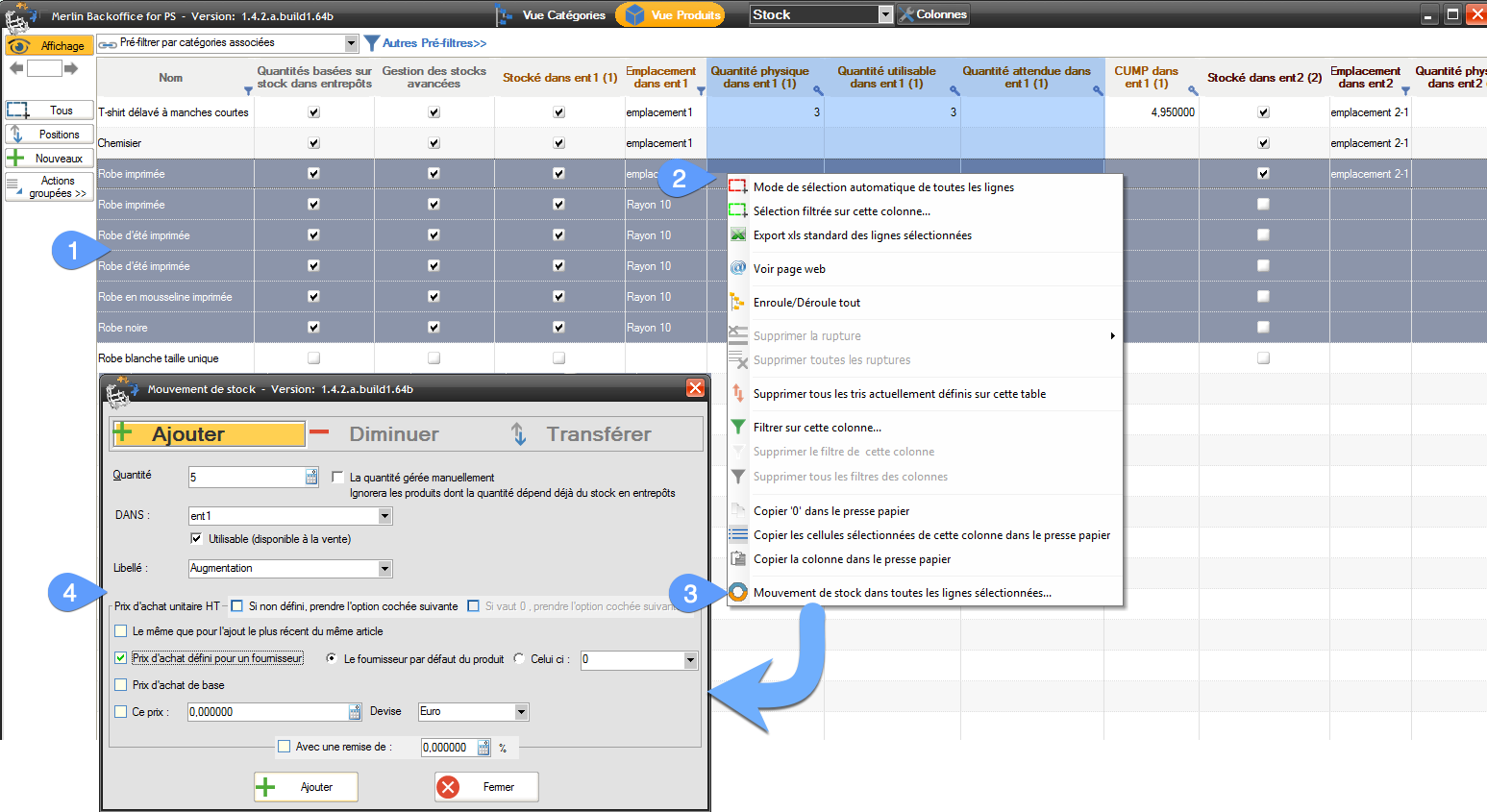
Weighted Average Unit Cost (purchase price) of a product or declination in a WA-type (or CUMP-type) warehouse. When making product resortimens (supplier orders), the purchase price of the same product can vary. To find out the value of the stock, we need to take into account the quantities purchased and the purchase price for each restocking
This is what the CUMP allows us to do, which is, to simplify, the average of the different purchase prices, but taking into account the quantities purchased.
Only available in Merlin, for CUMP warehouses only. Indeed dasn this type of warehouse, all copies of the same item are considered to have the same value, the CUMP, even if in reality they have been purchased at a price that may vary.
In a CUMP warehouse, all copies of the same item are considered to have the same value, the CUMP, even if in reality they have been purchased at a price that may vary.
Available only in Merlin, for CUMP warehouses only.
In a FIFO (First In First Out) or LIFO (Last In First Out) warehouse, each item in the stock has as its value, its initial purchase price. When an item is sold, the overall value of the stock is decremented by the value of a product, either the oldest purchased (FIFO), or the most recently put into stock (LIFO).
FIFO and LIFO warehouses therefore offer more precise stock value management, but are far more complex, and Sitolog advises against choosing them. On this subject, note that Merlin does not manage stock decreases or stock transfers for this type of warehouse.
Pecuniary value of physical stock in all warehouses. The value of each item is calculated according to the calculation method defined for each warehouse type (FIFO, LIFO, CUM).
In manual inventory management mode, valuation is simply equal to the purchase price multiplied by the quantity available for sale.
Complete tutorial on advanced inventory management in PrestaShop and the Merlin module
Agenda:
- Using the advanced inventory management mode in PrestaShop admin.
- How to activate and use this mode in Merlin Backoffice.
- Use the mass editor to activate this option by product groups, to associate them with warehouses, to define storage locations...
- Massive realization of all stock movements (restocking, destocking, transfers between warehouses).
- Manage purchase prices by supplier.
- Stock value display.
- Stock coverage calculation and much more.
Increase the resolution to 720p if the video is too blurry, replay it in Auto if it freezes.
Need to manage multiple warehouses efficiently? Test Merlin Backoffice Flex for free:
Category's other articles PrestaShop inventory management and mass publishing
-
How to add or subtract PrestaShop stocks via import
How to
Tutorial explaining how, with the Merlin Backoffice module, to update stocks in PrestaShop by adding or subtracting quantities read from a file with those currently saved in the database
-
Prestashop inventory, inventory and stock management module
How to
Video
The Prestashop Merlin Backoffice mass management module includes a tool for creating physical inventory files. Quick search with barcode scanner, loss calculation...
