Basic VAT exemption for self-employed entrepreneurs
Since 2019, auto entrepreneurs have been able to exceed historic sales ceilings (around €30,000 and €80,000), without losing their cherished status. In fact, these ceilings have more than doubled. But, when certain intermediate thresholds are exceeded, they lose the benefit of the basic VAT exemption.
We explain how it works and, above all, how to manage it in AutoPresta.
What is basic VAT exemption?
It's the fact that you don't charge VAT to your customers, so you don't collect it for the state and therefore consequently don't have to pay it back.
This has historically been a major advantage for microentrepreneurs (the official term that replaced autoentrepreneurs several years ago), as it enables them to offer products or services for sale at up to 20% lower prices than merchants or craftsmen under other statutes.
In return, the VAT-exempt professional cannot claim reimbursement of the VAT he pays on his own purchases. And he can't deduct his expenses; he's taxed on his entire turnover, not just his profits.
Doubling the ceilings for micro-business status
Every year, the thresholds and ceilings of the autoentrepreneur status evolve.
In 2109, the Macron government implemented a key reform, doubling the authorized turnover ceilings. These rise to €170,500 and €70,00 respectively for traders and service providers, instead of €82,800 and €33,200.
This allows autoentrepreneurs to continue growing their businesses without having to opt for a more restrictive and taxed status.
VAT threshold for the autoentrepreneur scheme
But at the same time, another amount is defined, called the VAT threshold, of 91,000€ and 32,500€ respectively (in 2019). When sales (excluding VAT) exceed this threshold, the basic VAT exemption scheme comes to an end on the 1st day of the same month (so you need to anticipate this).
On the 1st day of the month when this threshold is exceeded, you have to invoice your customers for VAT and pay it to the state.
In reality, it's much more complicated, as there are a large number of different cases, depending on:
- the nature of your products or services, physical or virtual.
- the status of your customers, whether professionals or individuals, themselves liable or not for VAT.
- The country of delivery of your products or services (inside or outside France).
- The delivery zone of your products or services (within or outside the EU).
- A whole host of other rules and exceptions.
On this subject, if you sell abroad and in particular in the EU, a big reform comes into force on July 1, 2021, implementing VAT invoicing in the buyer's country and no longer that of the seller. We can only advise you to read the official documentation and prepare for this.
PrestaShop says it's ready for this reform. Make sure you set up your store correctly (in French).
The best sources of information for understanding how to invoice and remit VAT: www.service-public.fr (in French) and www. impots.gouv.fr (in French), or www.portail-autoentrepreneur.fr (in French)
Note that when you leave the tax-free regime, you can then claim back the VAT on all your purchases made from that date onwards. This is an opportunity not to be missed, so make sure you keep all your invoices and record your expenses in detail in your purchase register.
Your accounting software will therefore need to collect this data for you, in order to correctly account for VAT invoiced and to be paid back or refunded.
Evolution of AutoPresta 3
AutoPresta had to adapt to these successive reforms. Now, with version 3.0, you can:
- Import from PrestaShop, into the accounting book and ledger, the VAT invoiced on online sales, supplier purchases, and that refunded on discounts and credit notes.
- Enter annual ceilings and thresholds.
- Calculate the sales still achievable before thresholds and ceilings are exceeded, so as not to be taken by surprise.
- Enter VAT rates and amounts for any manually added receipts or purchases.
- Also manage special VATs, on eco participations for example .
- Export your accounting data with VAT amounts.
VAT anti-fraud law, keep your invoices!
As you probably know, all cash register software or invoicing systems must be certified as compliant with the NF525 standard, which guarantees that data is forgery-proof, encrypted, backed up etc... in order to prevent any VAT-related tax fraud.
PrestaShop was certified as compliant when this law came out. However, a PrestaShop expert recently told me:
"There is an administrative tolerance for CB payments or other tracked payments. So e-commerce is excluded from the vat anti-fraud law.
Besides, Prestashop had released a certified module that has totally disappeared, including the blog articles that talked about it.".
So PrestaShop would no longer be certified, but would no longer need to be, unless you accept cash payments, for example for click and collect (in which case you need a certified cash register).
Concerning AutoPresta, this is neither a cash register nor an invoicing software and is therefore not affected by this law either. We have not applied for certification.
AutoPresta does not allow you to modify sales data stored in the PrestaShop database, but does allow you to manually enter or modify revenue and order lines in your own accounting register.
So in the event of a VAT fraud control, you will need to use PrestaShop data, and not AutoPresta, to export and show your sales history. The easiest way to do this is to print out all invoices and credit notes.
The same applies to receipts generated without PrestaShop, for example in a physical store, and which you enter or import by file in your recipe book, it's up to you to equip yourself with certified cash register software to keep an unalterable record of these receipts and of VAT collection.
To make your job easier, AutoPresta 3 allows you to generate and print all invoices and credit notes, with data read directly from the PrestaShop database (versions 1.5 and 1.6). These are the authentic data!
Launch AutoPresta, connect it to your site and display the orders, then
- Select the command lines (lines in dark blue)
- Click on the "Invoices" or "Receivables" buttons to retrieve PDFs and print them

Enter updated autoentreprise VAT threshold or ceiling amounts
- Go to the second tab "Legal rates, thresholds and ceilings".
- Select the year from the drop-down list.
- Go to the "Sales ceilings" tab.
- Enter the updated values and click on "Save".

You'll have noticed that there are two thresholds, one for immediate exit and one for exit after two years of successive overruns.
From 2021, the exit is immediate, the two-year flexibility no longer exists. So put the same value in both columns.
Merlin 3.0 is delivered with data already entered for 2021. For subsequent years, to find out the new rates and thresholds, the easiest way is to download the guide de l'autoentrepreneur (in French) regularly updated on this page.
Exceeding the VAT threshold - Exiting the exemption regime
After importing or entering new revenues in the accounting register, it is advisable to check the sales still achievable, both for the main activity and for the secondary activity, before this triggers the exit from the VAT basic exemption scheme:
- Go to the "Fees and charges" tab. Choose the period "Current calendar year (not shown on the capture)
- Go to the "VAT-free sales limits" sub-tab.
- Turnover possible before reaching the threshold, for your main activity.
- Turnover possible before reaching the threshold, for your secondary activity.

If you exceed one of the thresholds, you immediately exit the VAT exemption scheme (from the 1st day of the month in which the threshold was exceeded, i.e. retroactively).
In this case, let AutoPresta know so that it can take this into account in its VAT calculations:
- Go to the second tab "Legal rates, thresholds and ceilings".
- Select the year from the drop-down list.
- Select the month of exit.
- Click on "Save"

Then, of course, you also need to configure PrestaShop from this point onwards to activate VAT and invoice for it.
At the start of the following year (N+1), if you left the duty-free scheme in year N or N-1, you will automatically start outside the VAT-free scheme from January 1 (you need a full year below the threshold to return to the duty-free scheme).
So for this year N+1, choose "Invoice VAT from the start of the year".
How to export orders from PrestaShop with VAT and import them into the revenue book
- Of course start by connecting AutoPresta to the store, then go to the "Orders in PrestaShop" tab.
- Select the date period you're interested in (this will often be monthly or quarterly). Refresh the list.
- Select all orders with this button.
- Click on "Import".
- Indicate AutoPresta to import the amounts with their tax. Then import.
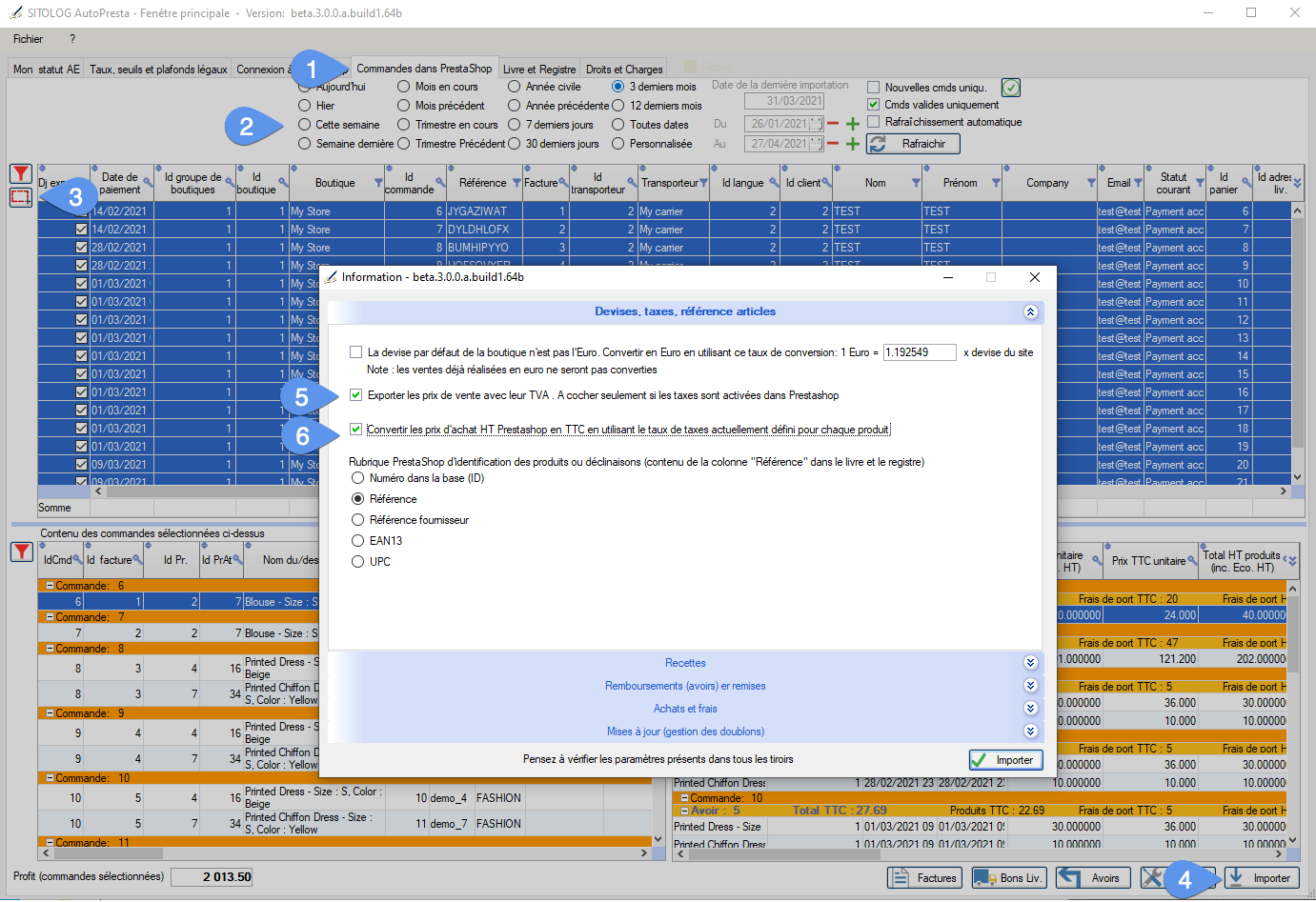
New format for revenue book and purchase register, with VAT or amounts including VAT highlighted in green:
New format for receipts and purchases entry or modification sheets, with VAT. Note the other new VAT-related fields (which you can also have displayed in the tables above), such as intra-Community VAT numbers or buyer country:
Category's other articles Managing your PrestaShop accounting
-
Creating and managing refunds and credit notes in PrestaShop
Guide
How to
Learn how to correctly reimburse all or part of your PrestaShop sales orders using accounting credit notes. Find out how to import them into your accounting register with AutoPresta
-
Schedule recurring purchases in AutoPresta
How to
AutoPresta, accounting software for autoentrepreneurs and PrestaShop, automates the entry of repetitive expenses
