How to quickly fill the caption (or alt tag) of product images?
Applicable to : Merlin Backoffice ™, PrestaPricing (screen shop made with PrestaPricing)
UPDATE (2019/04/29) : The method described belox is obsolete. Merlin Backoffice version 1.4 is available and includes a new advanced legends generator capable of automatically filling the legends with a dozen of parameters, including the attributes of the combinations linked to the images.
Manually enter or modify image captions with Merlin
PrestaShop does not allow you to modify the image captions, but fortunately, if you have Merlin Backoffice, there is nothing simpler, you just have to :
- Display and select the products to modify
- Go to the "Images" sub-tab of the "Variations and images" tab.
- To display the images
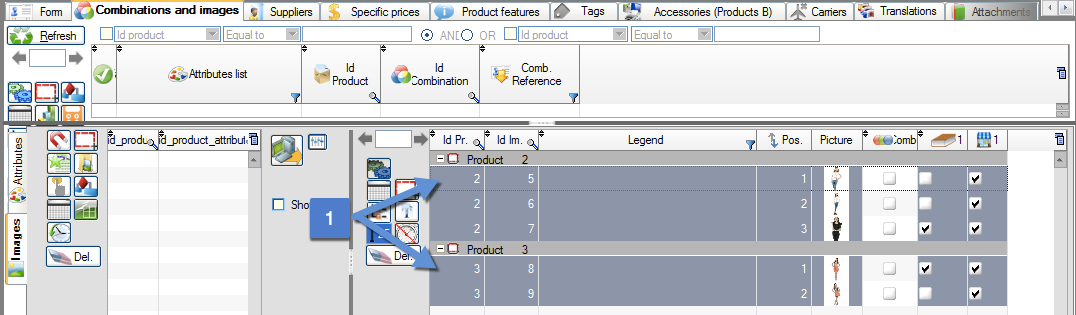
- To enter or modify legends directly in the cells of the "Legend" column.
Automatically fill or replace the legend (or ALT tag) of the images, by product name:
1. Start by selecting multiple products, then view and select their images to edit
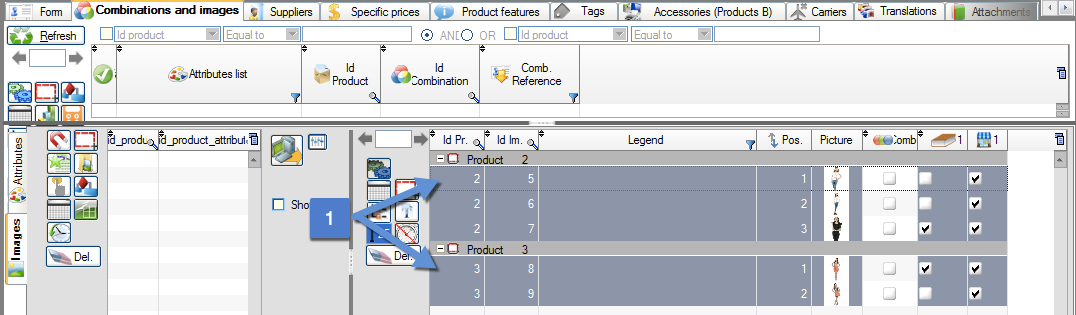
2. Then click the T button (T for "Text")
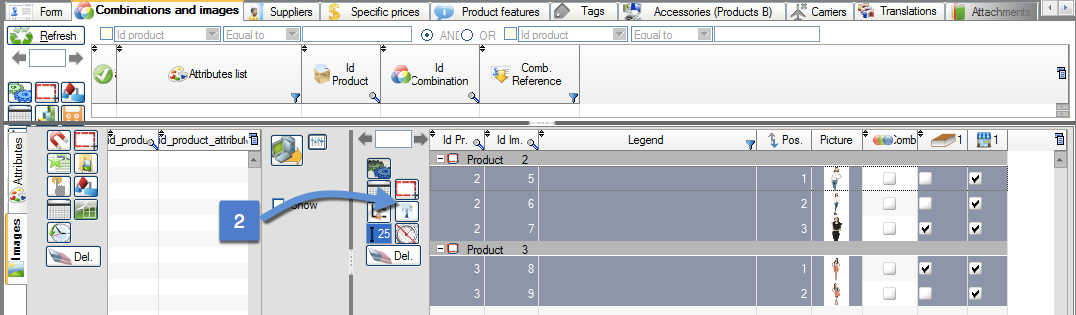
The window below will open: answer the question about the language:
By clicking on: only in the current language or in all languages

You will then see that the caption column has been automatically filled with the product names (in one or all the languages of your choice):

How can you change the legends in bulk?
Thanks to MagicEdit! Remember that by right-clicking in the legend column you have access to the context menu that launches MagicEdit.

You do not know MagicEdit ? see or review the complete tutorial :
Only available in French
Next week we will show you how to display more than 5000 rows in the tables.
Category's other articles Managing images and photos in PrestaShop
-
PrestaShop product and category photo file system
Guide
A clear and comprehensive article on how to store PrestaShop product and category thumbnail files, file sizes, caching, formats and resolutions, duplicate management...
-
How to quickly add images to declinations in PrestaShop
Video
How to
Associating photos of a product with each of its variations, such as blue photos with blue variations, with PrestaShop, is complex and slow, unless you use Merlin's automatic search and association tool
-
How to free up cached image space on the server
Trick
Free up space on your PrestaShop server by deleting Merlin Backoffice's hidden photo files

